| 2108 Views | Amin

Email marketing automatization in Bitrix24
We went through a topic of email marketing in this article before. We showed how to create a new email campaign, choose audience segments, analyze statistics and go through your customers’ spam filters.
However, email campaign in Bitrix24 cannot be repeated automatically. User have to configure settings and send emails all over again each time.
In order to do it automatically, a business process should be used and connected with email marketing feature in Bitrix24.
Email marketing trends
There are a plenty of articles regarding email marketing trends in recent times. In broad terms, we can highlight the following trending aspects:
– people receive a lot of emails every day and that number continues to grow;
– in order to be noted, companies should be very thoughtful and aware of target audience lifestyle;
– emails with only selling information are often ignored;
– too much emails from the same sender will lead to banner blindness.
To sum up, companies should do in-depth analysis before starting an email marketing program. Actually, it is better to draw up an email marketing strategy with audience segments and rules how to create relevant emails and send it at relevant moment and with convenient periodicity.
For example, you sell hobby products for art purposes. Assume that your audience is a creative people who love to do DIY home decoration. You can segment your audience according to their activity: for new comers you can describe what kind of art they can create (wall painting, toys, decorative boxes etc.). For loyal audience that already bought your products you can send an advanced video tutorials with new arrivals – for example, epoxy wall art using new coming epoxy resin. For those who have not opened your emails for a long time – a coupon with 3-minute DIY video.
As you can see, you can segment your audience using CRM program. Properly configurated CRM program can collect data of your clients, such as gender, age, preferred items (and apparently, fields of interest). Also, it can collect data on whether client is opening emails or goes through the links inside of the email.
Afterwards, you can connect these data with email marketing using fine-tuned business processes.
What is business process?
Business process in Bitrix24 is a system of actions that are connected to each other and user can set up time when a certain action should be implemented.
In Bitrix24 user can set up a business processes for various workflows: Leads, Deals, Contacts, Companies, Quotes etc.
There are 2 types of business processes:
1. Sequential business process – a simple business process that performs a series of consecutive actions on an element. It reminds a classic flow chart that goes from beginning to an end and can be repeated;
2. State-driven business process – a continuous business process with access permission distribution to handle element in different statuses. Each status stands for a separate process and statuses are interconnected.
State-driven business processes are more complicated that sequential one. In fact, both processes can be chosen for task execution. However, choosing relevant type of a business process will save your time and effort.
In this case: bitrix24 email auto marketing app – we will work with sequential business process.
Frequency of emails
Time periodicity is crucial in email marketing. If emails are sent too frequently, client most likely will unsubscribe or even put you in spam folder. If emails are very rare, they can be easily passed over other emails.
Therefore, periodicity should be chosen after target audience analysis.
It is important to consider seasonal patterns for your products. Referring back to flower shops, you should be aware of national holidays existing in countries where your clients live. Or you can ask and collect your client’s birthday and give coupons before the date.
So automatically configured emails can be sent for a long time, even during several years. Some people can ignore emails for a long time but still receive it. And at certain point they can face a demand in similar product or service and remember your offer. So, periodicity is a must in email marketing.
And obviously, such long-term actions are better be performed using robots than manually.
Scenarios of client behavior
Using business processes in email marketing, you can set up how they change depending on clients’ actions. For example, we will see further that Lead will be automatically moved to the certain stage when client clicks “unsubscribe” button. And business process has a condition to check the stage of a Lead. And if Lead is moved because of unsubscribing, then robot will stop sending emails.
Other actions can be taken if clients reply. Or, for example, he is not opening letters for a long time. Then you can send him a personalized email like: “Dear client, we see that you haven’t opened our newsletter for a while. If you expected something else from our letters, please tell us about that in questionnaire. If emails are inconvenient, then we can be in touch in Facebook, Telegram etc …”.
It is important to be conscious, because emotional connection with client can be most likely turned into long-term relationship.
Email auto marketing app in Bitrix24
Apparently, there are many services specialized in email marketing. Leading programs and apps provide complex segmentations, advanced reporting system, do multivariate testing etc. To enjoy these features, users pay quite big fees. Those who find such services overpriced, are looking for affordable yet flexible solutions that allow to send personalized emails.
Bitrix24 is a primarily CRM system with an advanced functionality. Built-in email marketing functions are not all-embracive, but adequate and working.
Having perfect interconnection with CRM functions, Bitrix24 can be reasonable and at the same time affordable solution.
Let’s see how an app was implemented to automatically perform email marketing for our client.
1. First of all, go to CRM and Settings in upper panel.
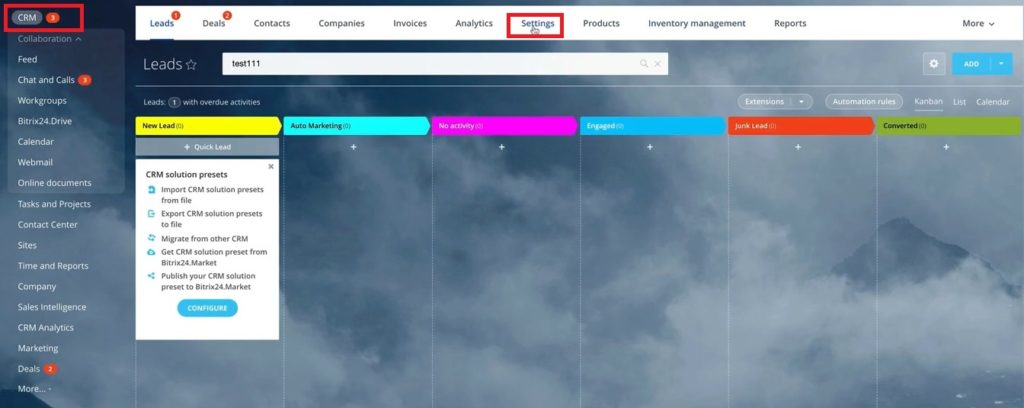
2. Then go to Automation – Business Processes.
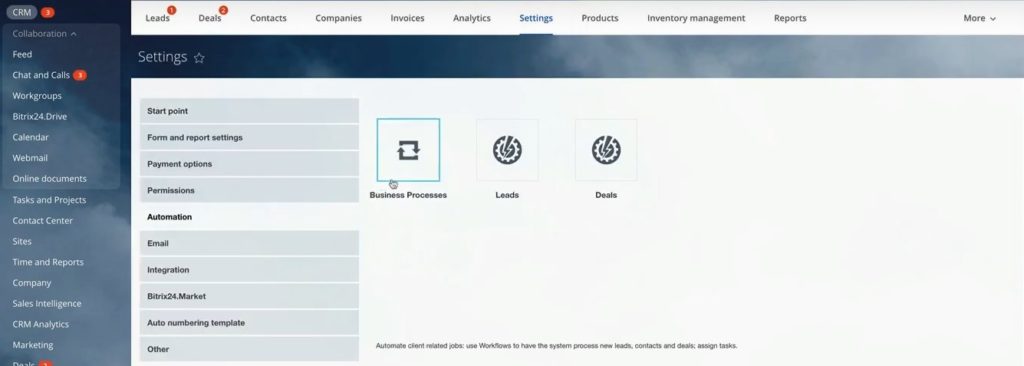
3. Here we see a list of objects to which business process can be connected. In our case, we developed business process in Leads. To see it, we click on Templates.
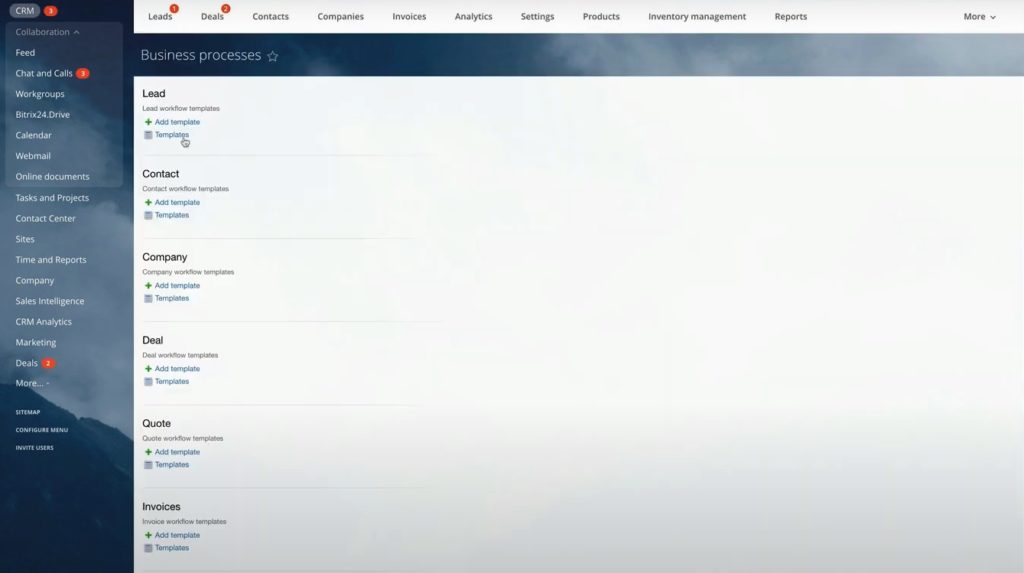
4. Here we see a list of processes, the one that we will investigate is Automarketing.
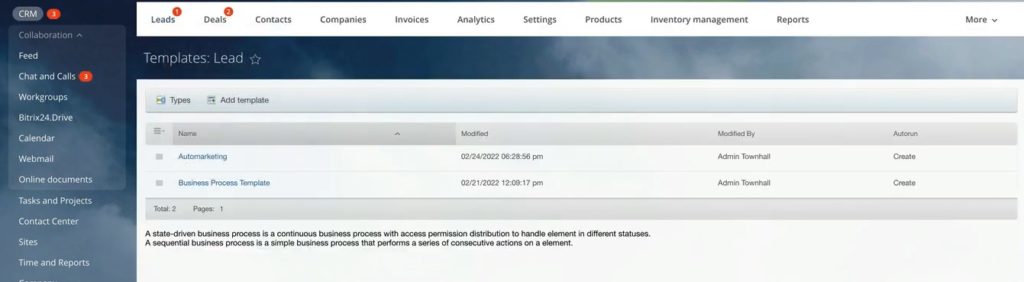
5. This is how Business process template looks like. We have segments based on the fields, which we call Sponsor categories. To make it more understandable, we will create an example Lead.
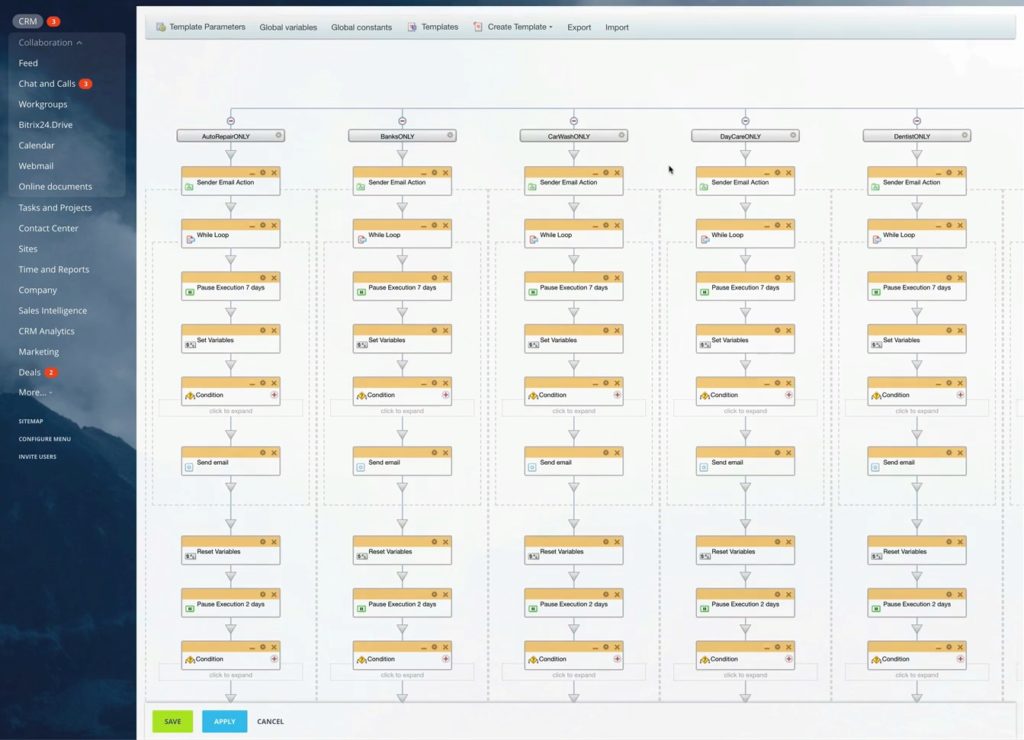
6. We create a Lead, type Company name, First and Last names
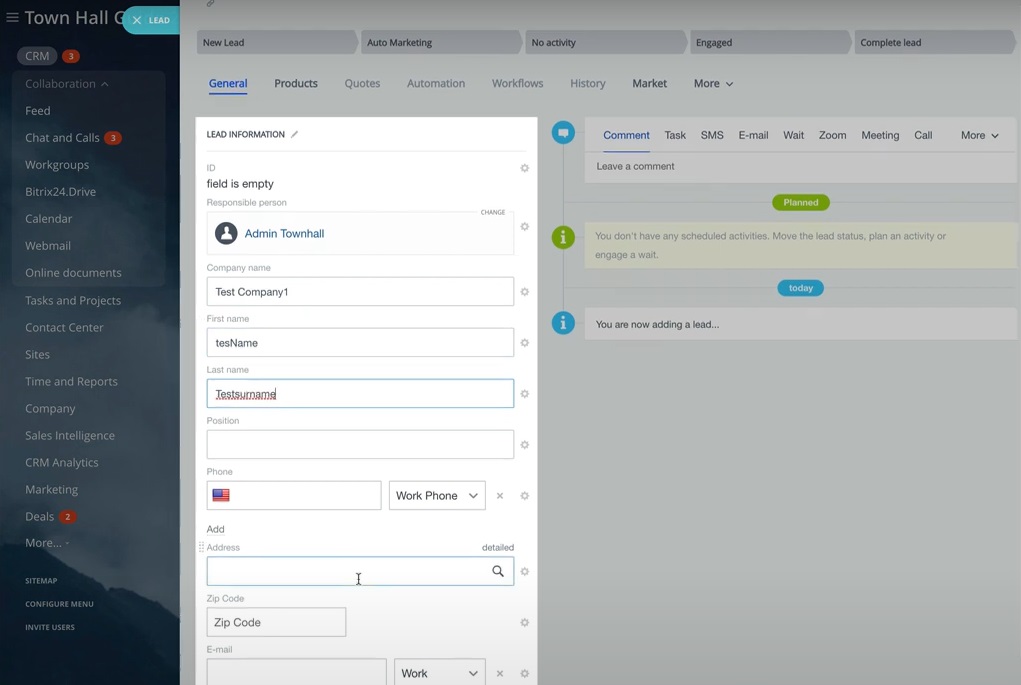
7. Then we fill in email address and in More we can see a Sponsor category. In this case categories involve such company divisions like Appliances, Auto repair, Bagel shop, Bakery etc. And when we have a new Lead, depending on which division it refers, the app will run relevant Business process.
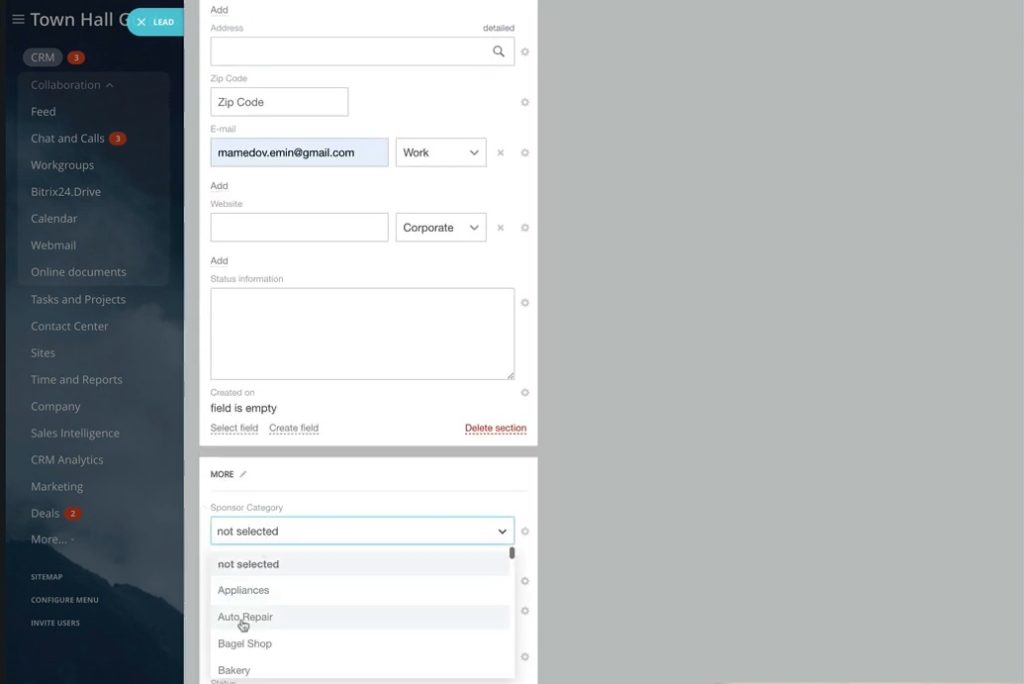
8. As an example, our Lead is related to Auto repair. Next step is to move that Lead from New lead stage to Auto marketing stage.
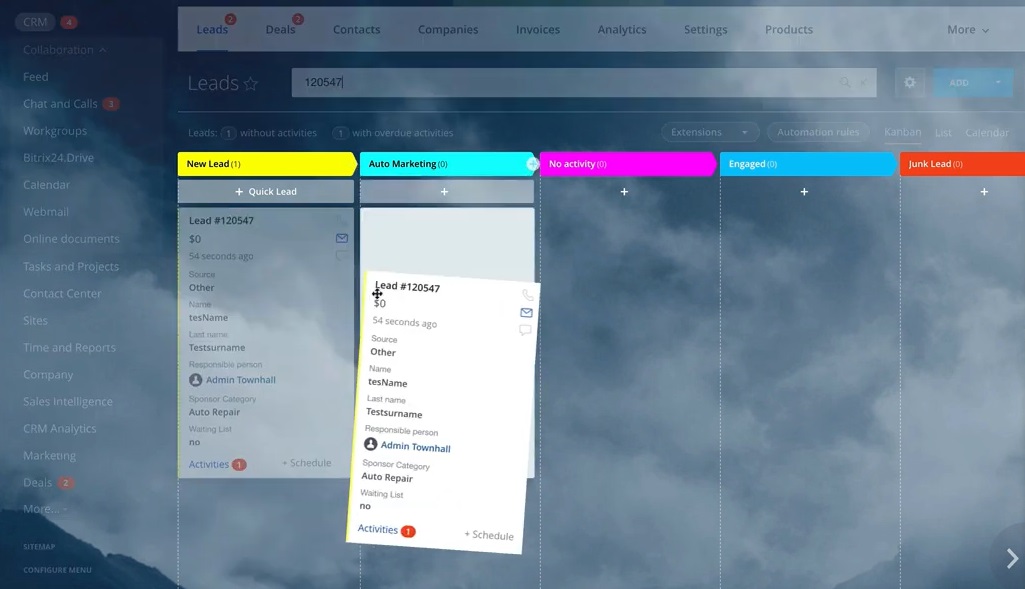
9. As soon as we do it, Business process related to Auto repair only will run. This is important, because each Sponsor category has a specific template.
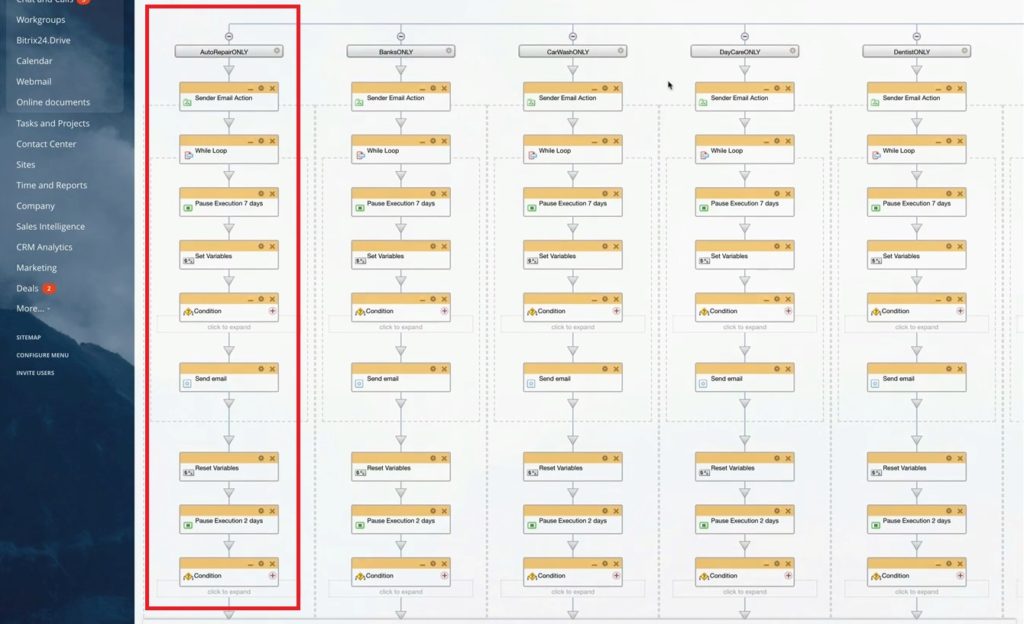
10. If we click on gear icon in Send email block in Auto repair category, we will see the following email template.

11. And if we open Send email block in Banks category, we will have another text.
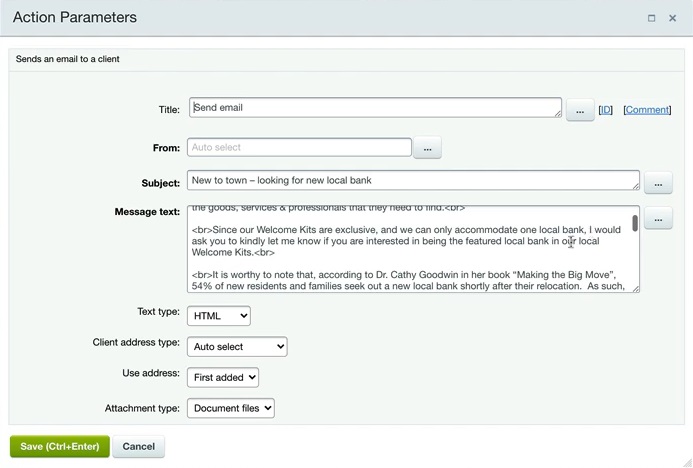
12. Let’s see other blocks of this business process, for example, Loop.
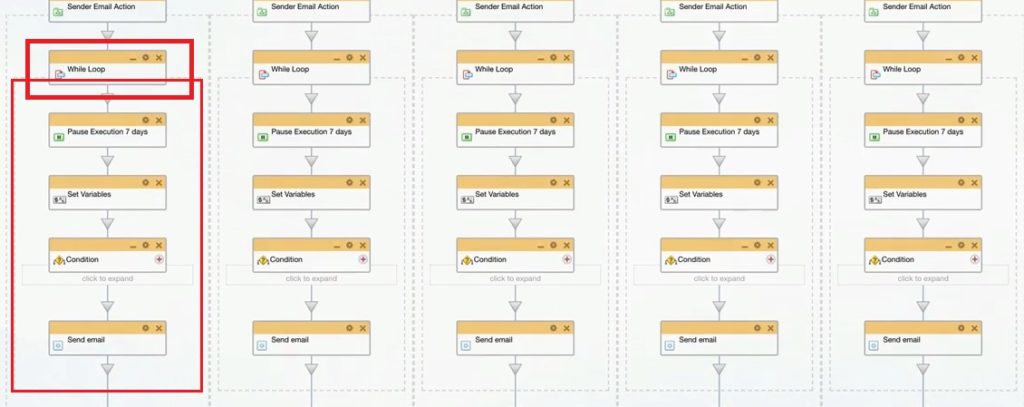
13. Inside the loop block we see that condition type is Variable Value, which is Variable Count. Condition is “not equal to 4”. It means that business process will repeat a sequence of actions highlighted in previous screenshot 4 times: wait for 7 days, some technical actions and then send email.
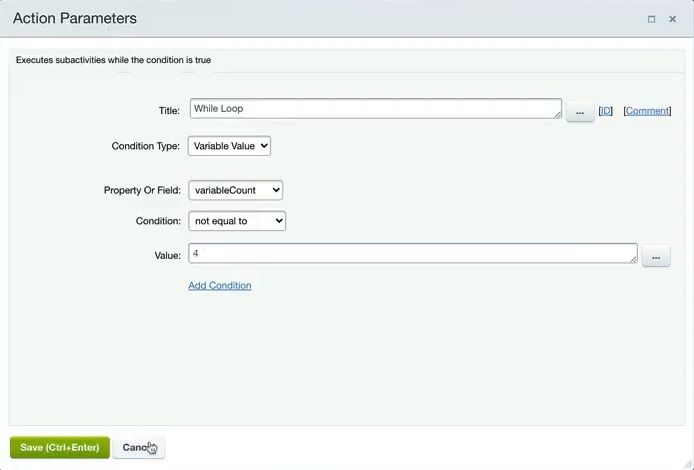
14. Above mentioned Variable count is in “Set variables” block.
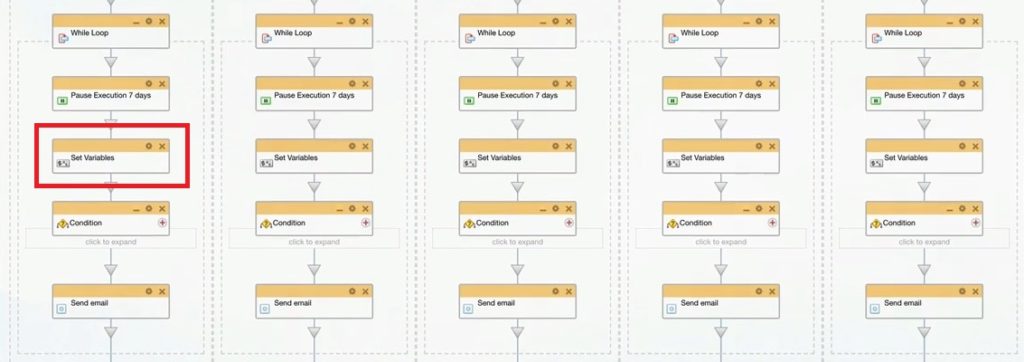
15. Inside we see Action parameters with value named “variableCount”.
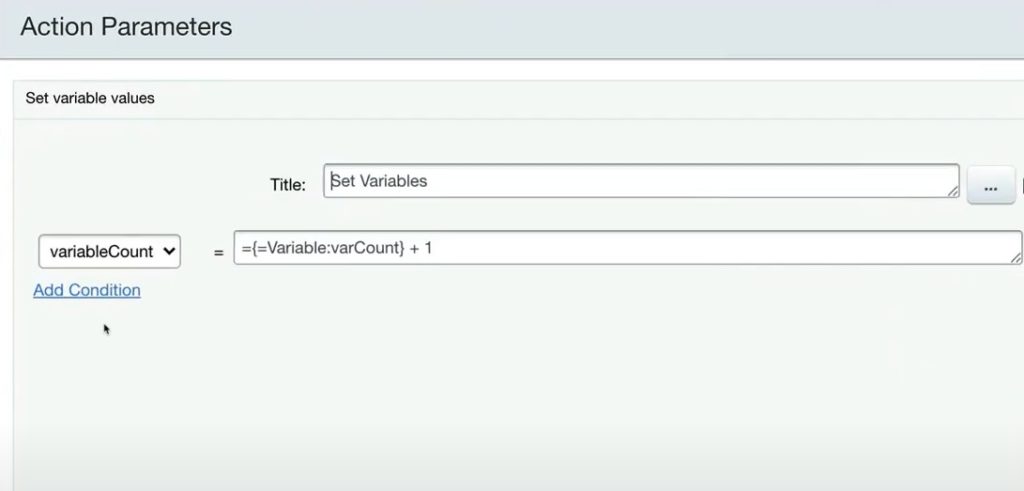
16. Previously we set this value in Template parameters
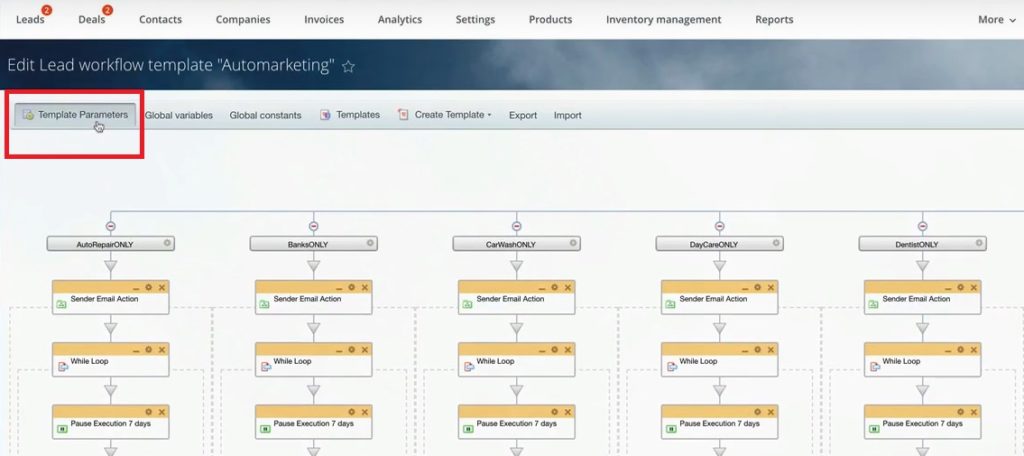
17. Here in Variables, we see our value – variableCount.
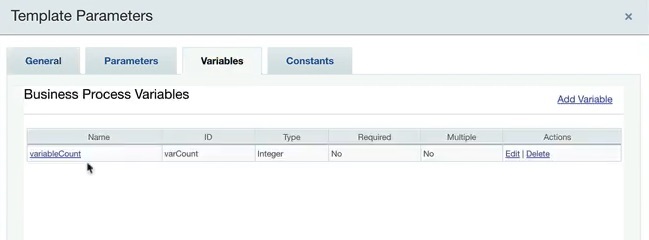
18. In condition block we are always checking whether our business process is still located in Automarketing stage.
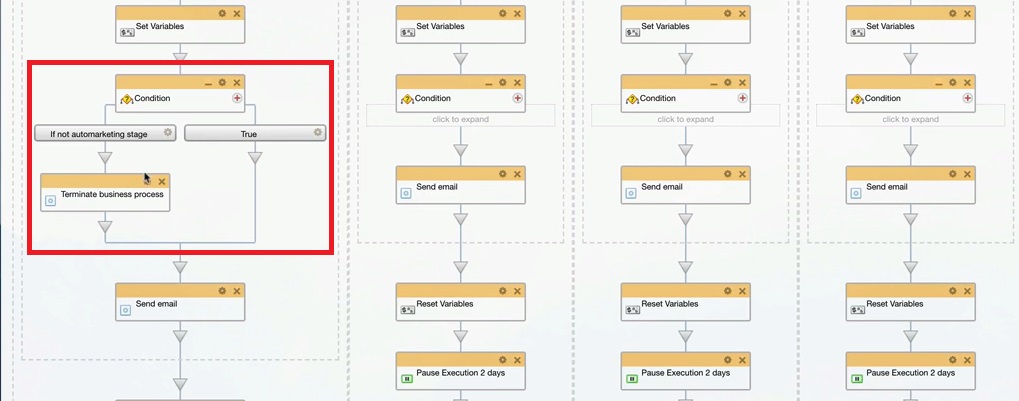
19. That’s because we have another script which moves Lead from one stage to another. For example, client wish to unsubscribe. In that case Lead will move to other stage and business process will be terminated.
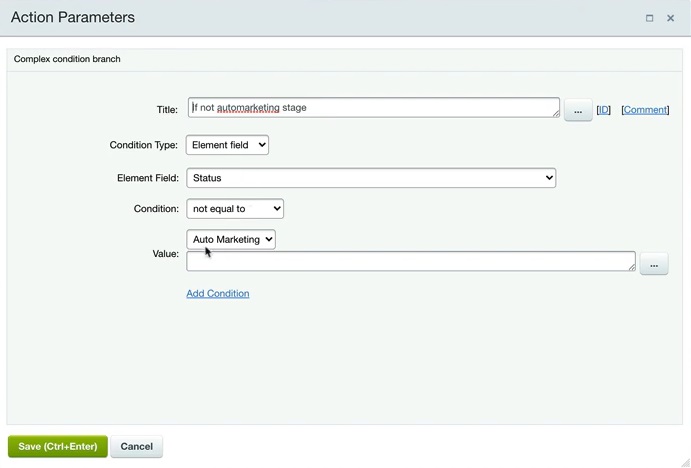
20. Let’s check how this business process works in real Lead. We open Lead that we created before and move it to Automarketing stage. For this example purposes we will go to Workflows and simulate business process manually.
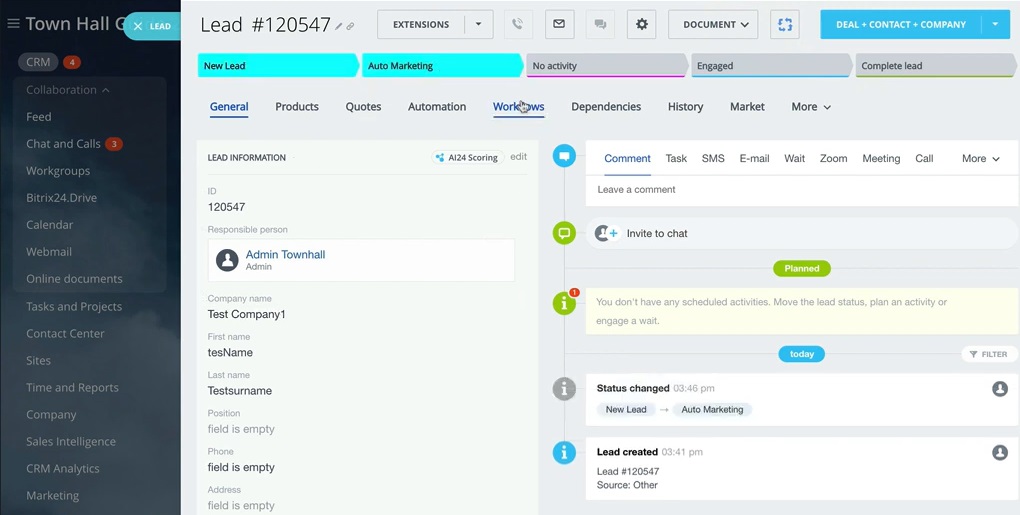
21. We stop current business processes.
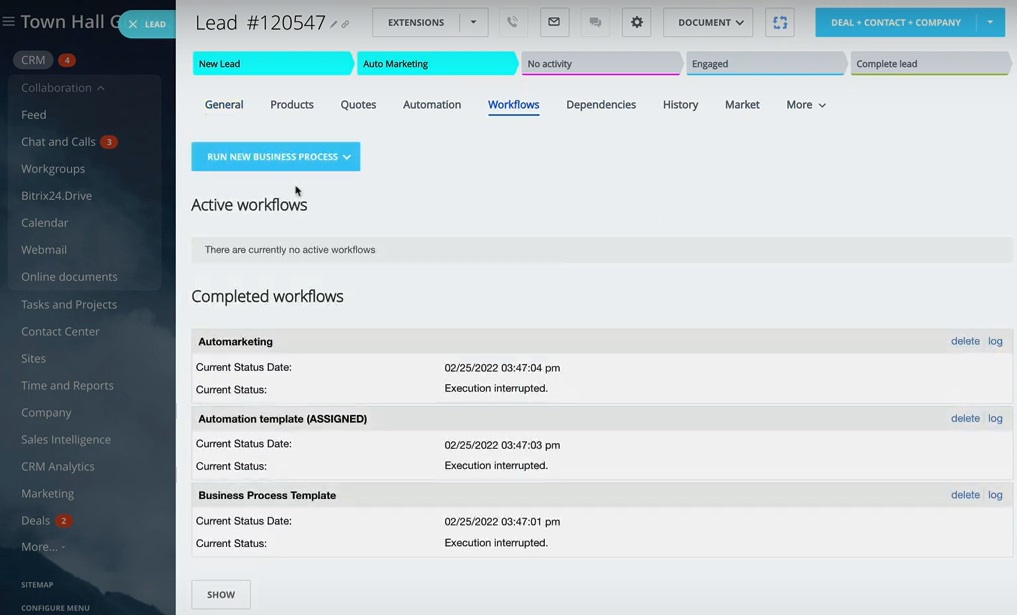
22. And run new Automarketing business process to see how it works.
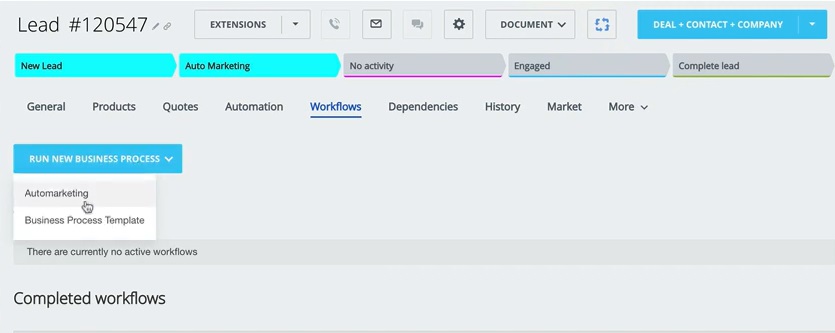
23. Going back to General, we will find out 4 emails that were sent to this client (we intentionally removed 7 days pause execution for this example to immediately see how loop is working).
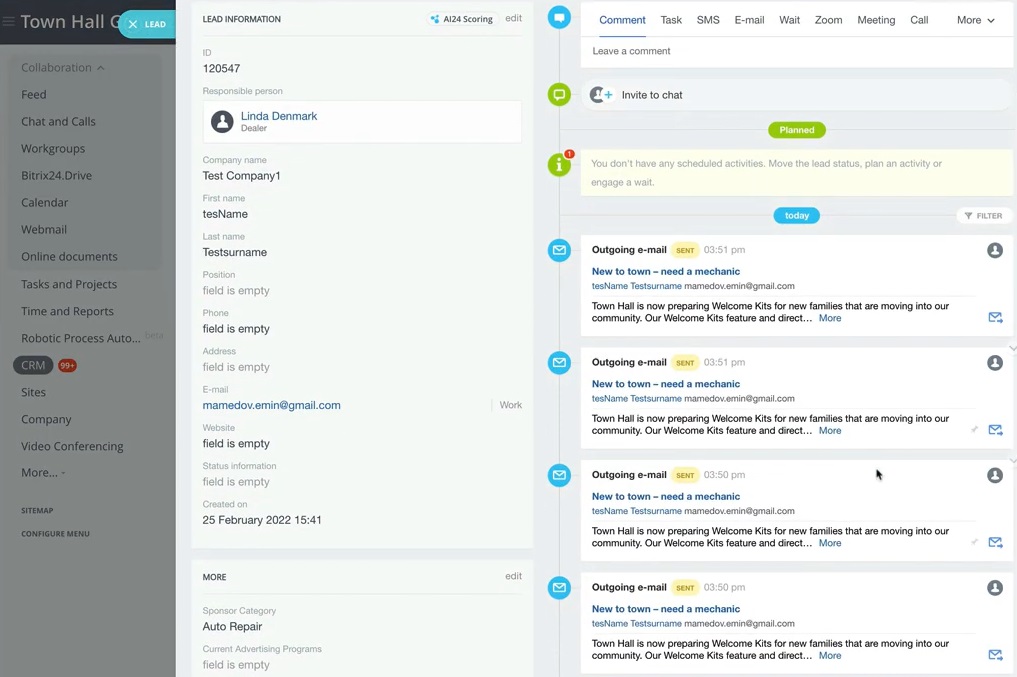
24. Clicking on outgoing email we will see our email straightaway.
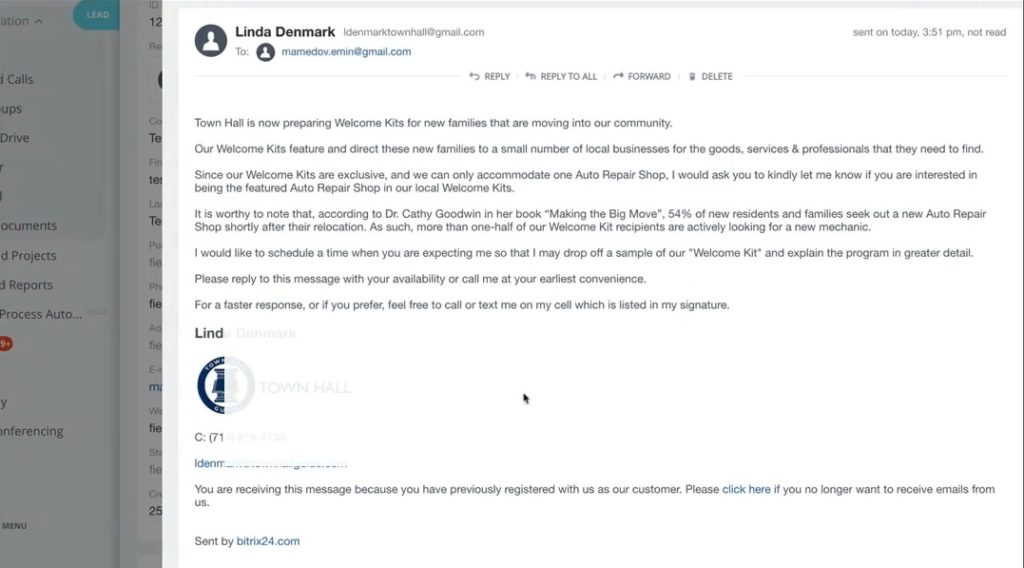
25. At the end of the letter, we see a link to unsubscribe. We will click on that to see what will happen with the Lead.
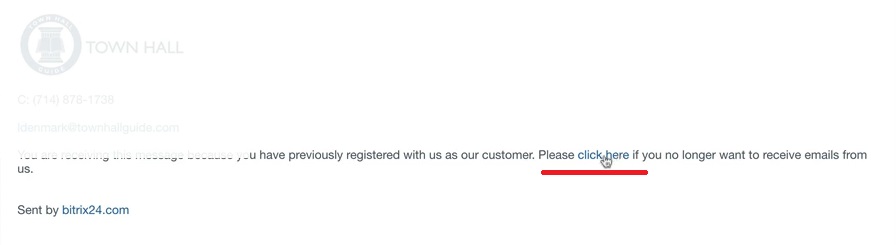
26. At the moment our client clicks to unsubscribe our Lead will automatically move to No activity stage. That means there is no active business processes running for this particular Lead. Also, responsible persons related to this Lead will be informed.
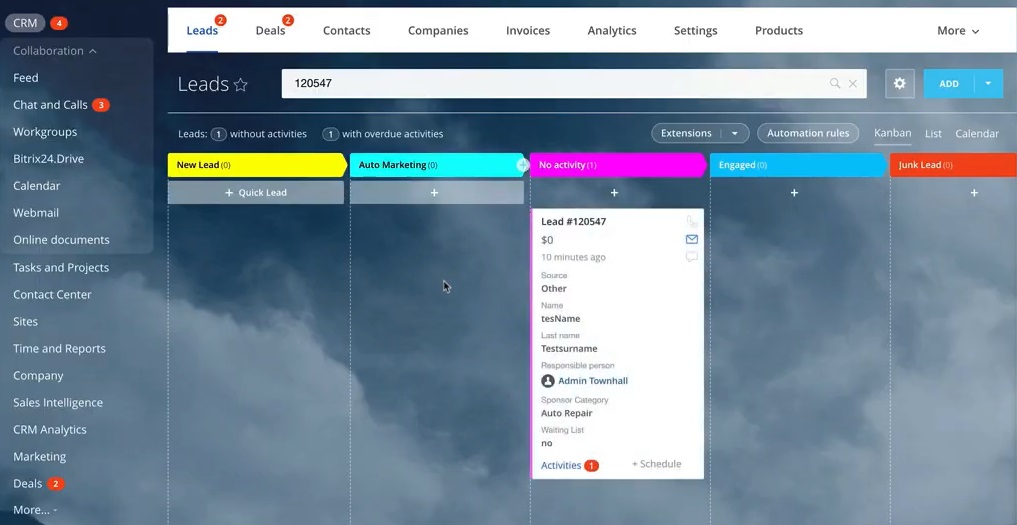
27. The same story happens when client will respond to our marketing email. In that case Lead will move to Engaged stage.
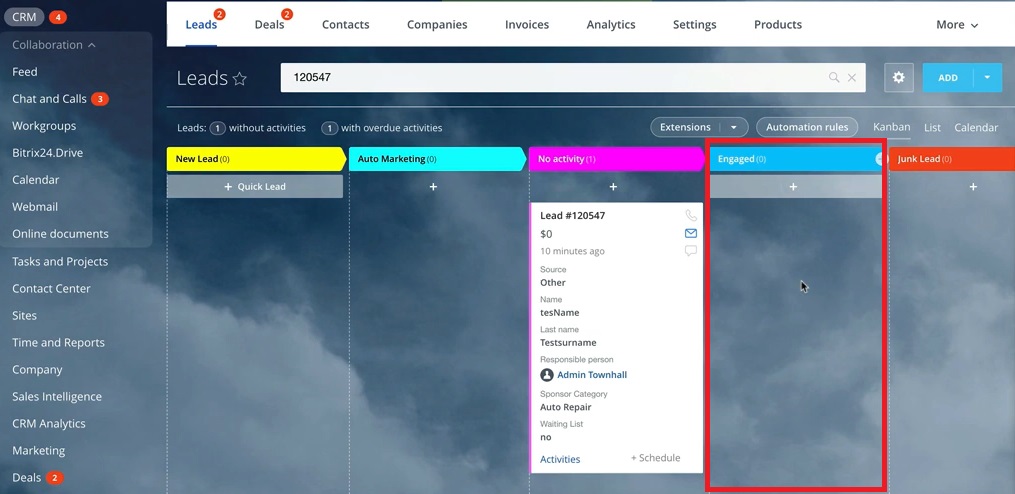
28. Apparently, next steps can be configured in any way, depending on client’s actions. For example, if client does not open any email, we can send him other email. If he clicks some link in the email, we can send another customized bunch of emails.
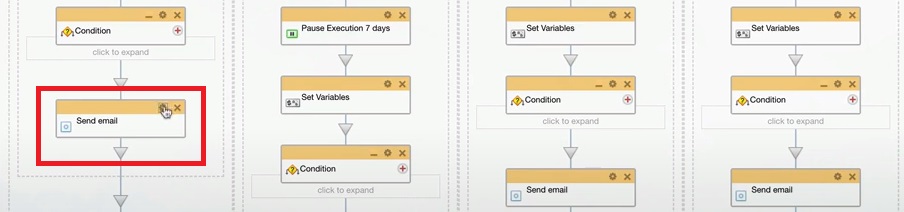
29. This is the link inside of the email that can lead to certain automatized actions in Bitrix24.
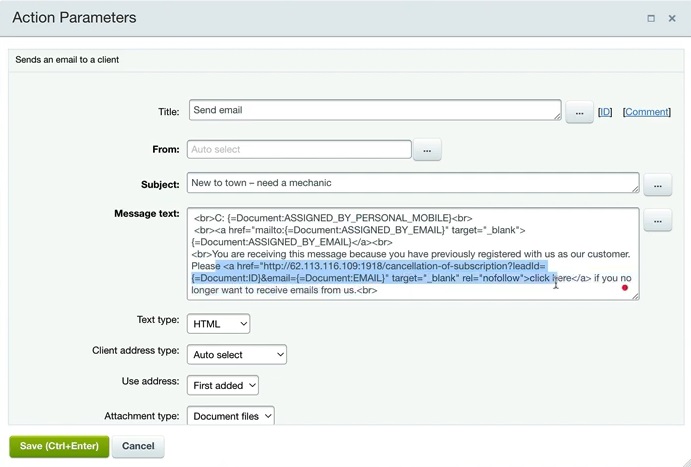
That was a case: bitrix24 email auto marketing app, where we implemented business processes that send emails with certain periodicity and conditions during 4 years.
If you want similar solution tailored to your business activities and target audience, feel free to contact us. We are specialized in all forms of integrations and improvements of your Bitrix24 CRM system.
You can also watch this tutorial on Youtube
