| 2139 Views | Amin

For every business, deals determine the flow of its sales funnel. The longer it takes to close a deal, the slower the sales funnel. This stage of getting deals closed is usually the peak of a sales team’s responsibility.
So maybe your sales team has successfully converted a lead to a potential client, and emailed the sales contract over to get signed. But the client seems to have vanished from the face of the earth. Or maybe one of your sales reps have sent a thousand follow-up emails that were ignored or probably sent to Trash before they were even read.
Well, your sales team may not have to take the blame for the delays in closing deals. Of course, a client has to sign a sales contract for a deal to be successful. But someone has to take the blame if any solution will be effective.
First of all, the prospective client may not have seen enough reason to close a deal with your company. Or they might have discovered a basket of reasons not to. Whatever the reasons for any delay in approving contracts, it still boils down to the effort of your sales rep to get customers signatures on sales contracts – as fast as possible.
Make the Process as Convenient as Possible
Your potential client might have looked at the contract, and the lineup of hurdles they have to jump over before signing has kept them from responding. Or maybe you’ve sent the contract in a scanned format, and they have to print, sign and then scan back to you. Nobody has much time these days.
So, to get that contract signed with no further delay, keep the process and requirement simple. Also, ensure that it is sent in formats that can be assessed conveniently by your client. It also will not be a bad idea to ask clients how they’d prefer to receive the contract copies. Automating the process will also go a long way.
Be Ahead of the Competition
Clients may begin to nurse second thoughts about your services if they perceive they can get it better elsewhere. So, they may just leave you hanging until their doubts are cleared, or they indeed find it better
To avoid losing your hard-earned customers to the cruel hands of competition, let them know the value you’re offering. You can offer them discounts (not obtainable elsewhere) without coming off as desperate or dishonest. You can also offer them bonus services to have their gaze fixed on your company.
Furthermore, get proof of your company’s competence, and let your potential clients see them. This will obliterate any doubts that may arise on the account of your ability to keep to your end of the bargain.
Let Clients Know the Stage is All Set
Some clients need to be reassured that they’re not treading the wrong paths during a purchase. It is up to you, as a sales rep, to feed them that assurance. Let them know that everything needed to execute the details of the contract is ready. Also, inform them of the core benefits of your services, and respond to their questions and doubts as thoroughly as possible.
Fire Up Your Clients
Funny enough, a client may not mean to ignore your sales team’s follow-up emails or phone calls. They may be too busy or low on motivation to sign the deal. This is the point where you give them a little push by introducing a deadline.
While sending them the contract – and at your best price – let them know that the deal will not last forever. Studies have found that people would act faster out of the fear of losing out on something good than they would while anticipating gain. So, set deadlines that are too short for them to go around your competitors, but also long enough for them to settle with their decisions. You can also attach a mouthwatering offer to the deal, but do so with a tighter deadline.
Signing a Contract on Bitrix24
Since automating your sales funnel is one way to speed up contract approval, we have come up with a development to help you achieve more with Bitrix24. This integration allows you to automatically forward contract documents to your clients and their guarantors. It also allows you to conveniently receive their response along with their signatures.
This development first allows our clients to get their tenants’ details from their website. When customers (tenants) input their details onto our clients website, they automatically receive a link through which they can input further data for our client’s lead card.
As soon as customers fill in their details on our client’s website, those details automatically appears on our client’s Bitrix24 contact card for that particular deal. So this development automates the processes of getting the customers bank details and signature to indicate a successful deal. The illustrations below shows how this development works.
The screenshots below show how it is work:
1. On our client’s website, potential occupants fill their data in the form at the bottom of the page and submit it.
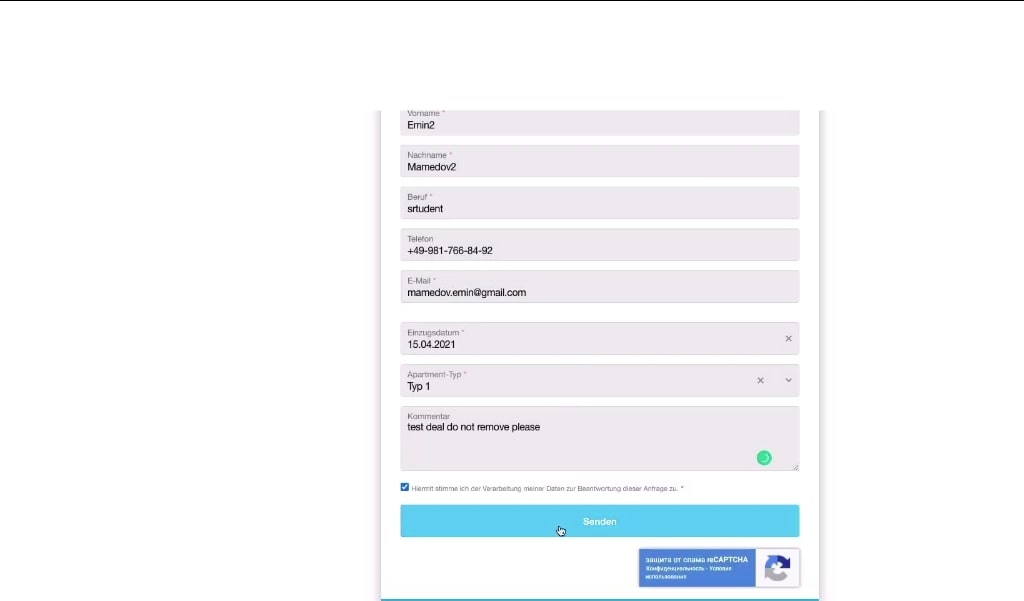
2. As soon as the form is submitted, the form appears on our client’s Bitrix24 as a new deal.
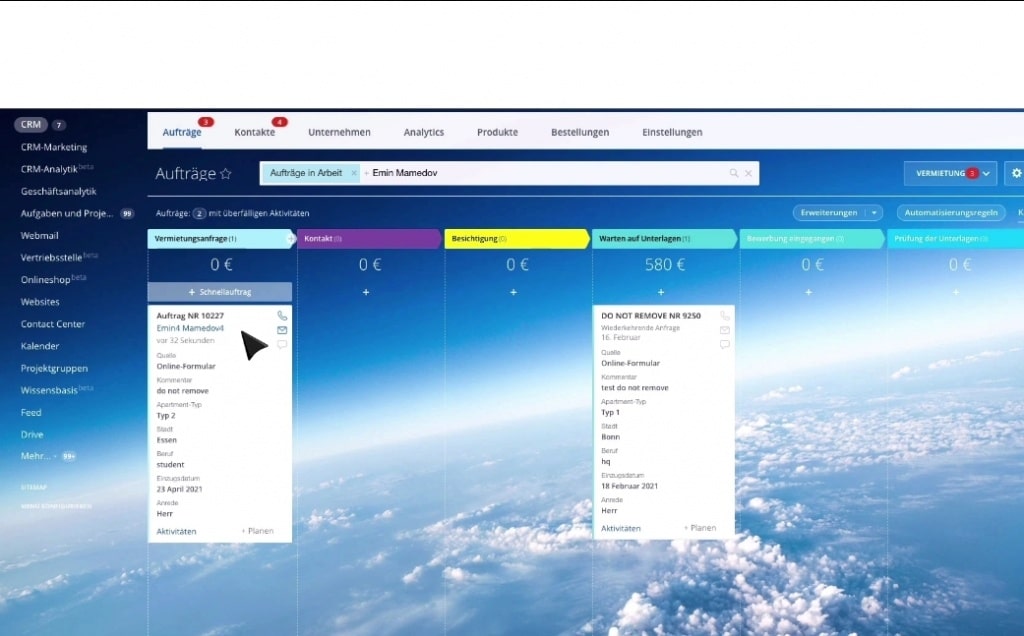
3. As soon as the deal gets to the fifth stage, the customer is automatically sent a link to fill in more-detailed information about themselves.
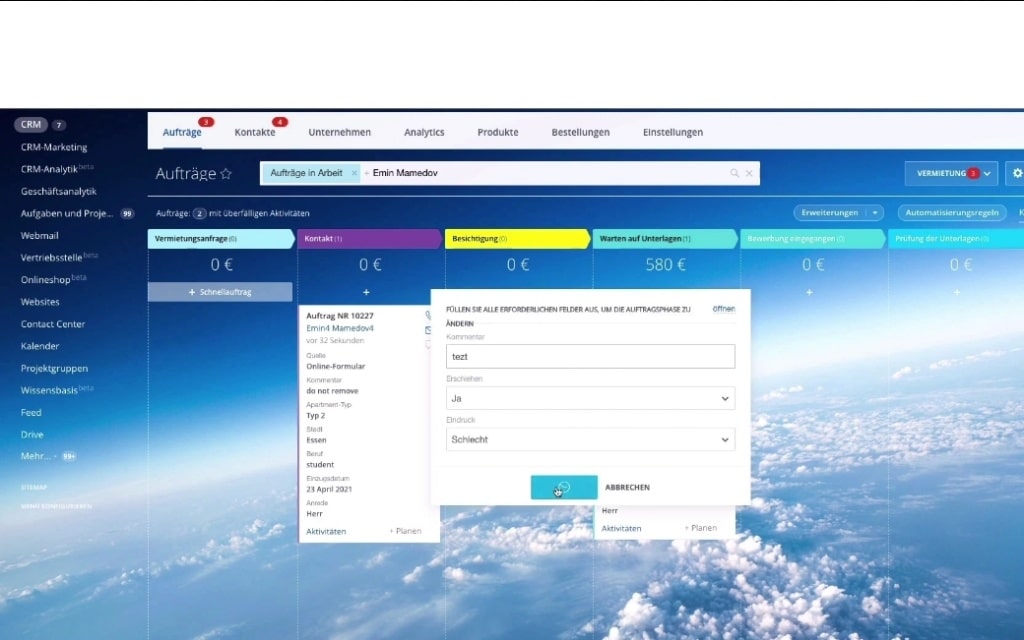
4. When the customer gets on our client’s website, they have to input their email, which will be confirmed whether or not it is already in the Bitrix24 system. A unique code will be then sent to the email for confirmation.
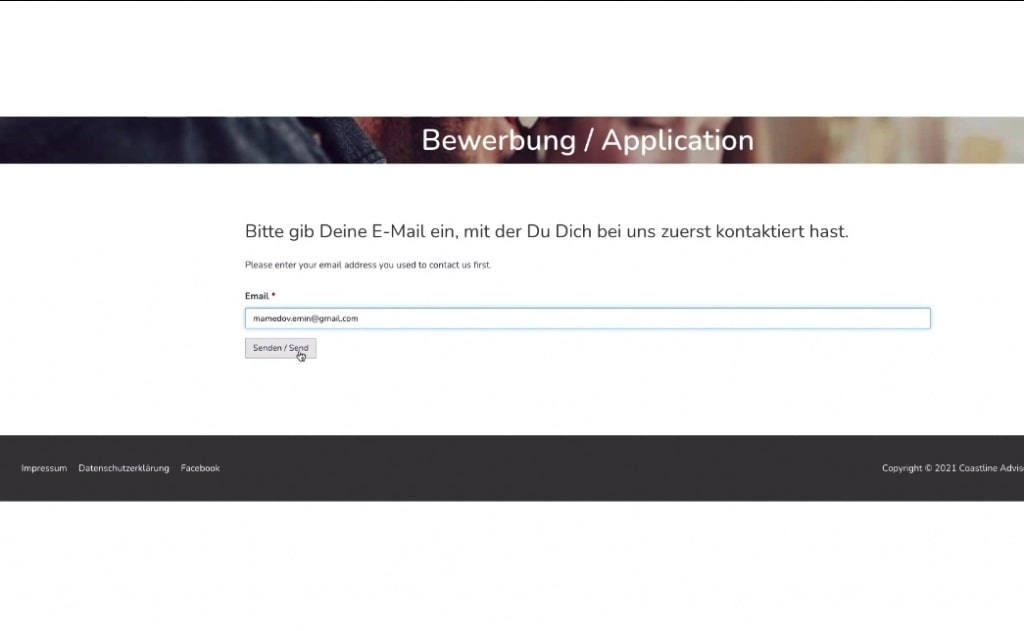
5. When the customer confirms their email by typing the code, the page for further application opens.
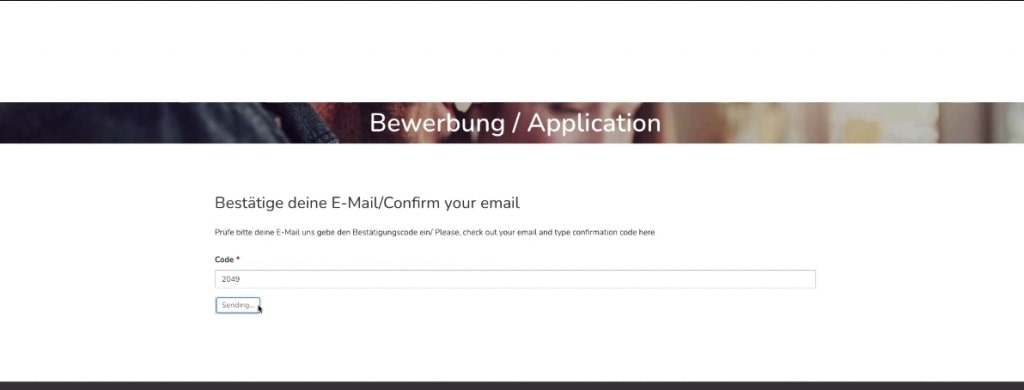
6. The customer fills the form in the page and then submits. A guarantor form is also included in this form.
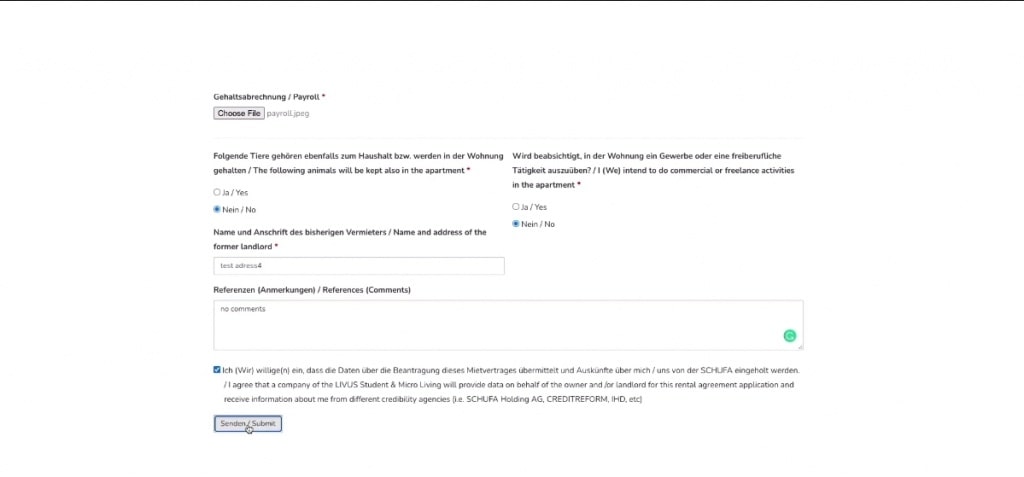
7. Whatever information is filled in the application form is automatically updated to our client’s Bitrix24. The contact details of the individuals and the guarantor involved appears as contact under the deal in the manager’s front office.
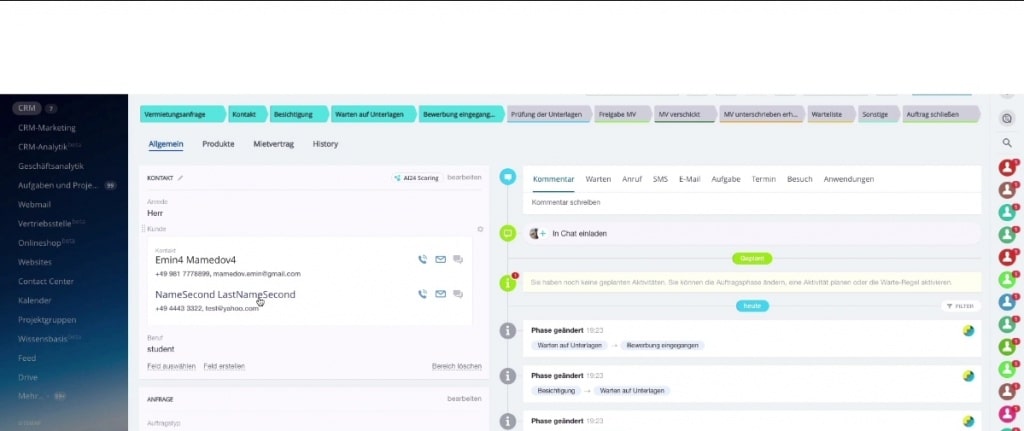
8. Now, the manager navigates to products list under the deal’s product section and then selects the flats that are available for renting. For this client of ours, we have created a system that automatically distinguishes available flats from occupied ones.
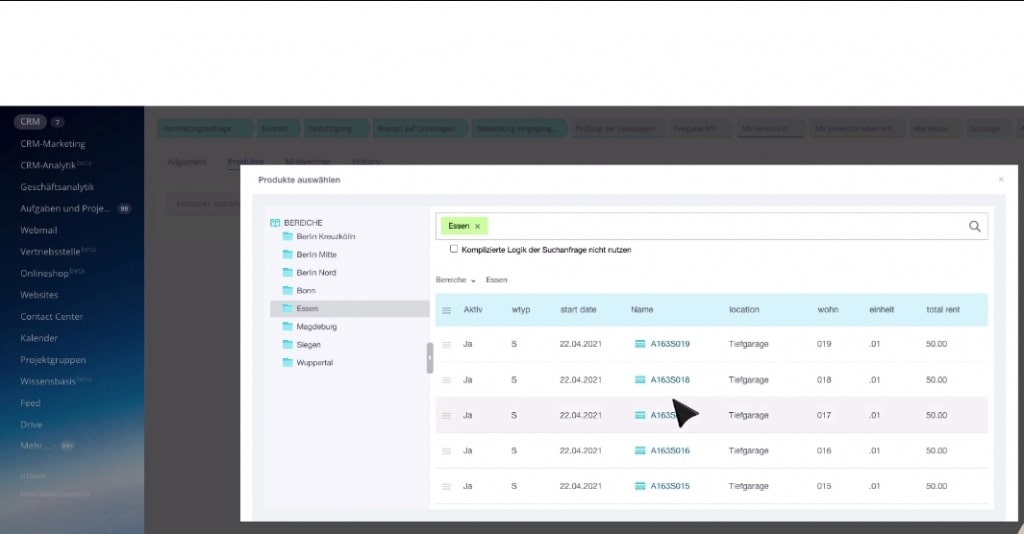
9. Under the deal, the manager selects a particular flat, and then saves the deal. The flat automatically gets listed under the products for this particular deal.
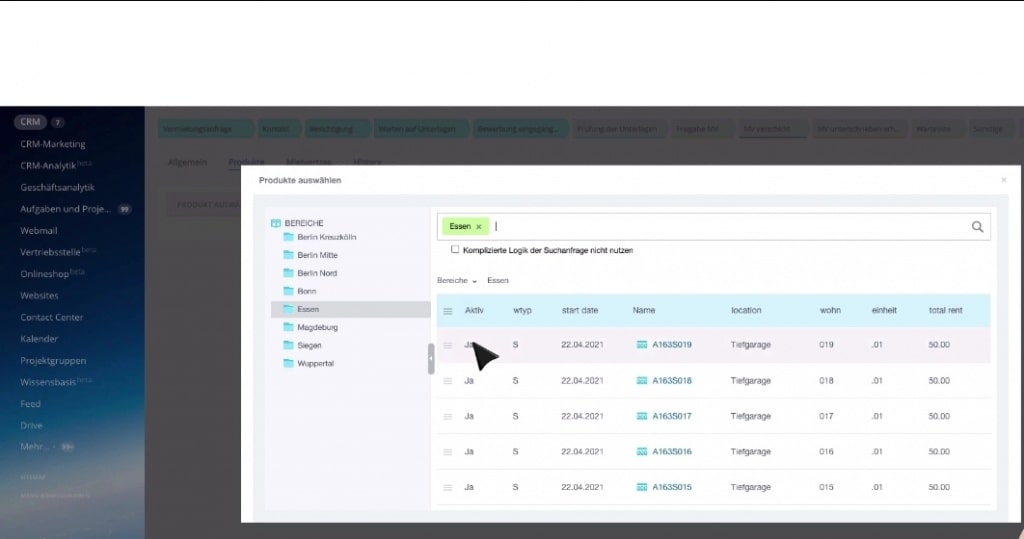
10. Under the deal’s contact, the selected flat falls under the deal’s products along with its information.
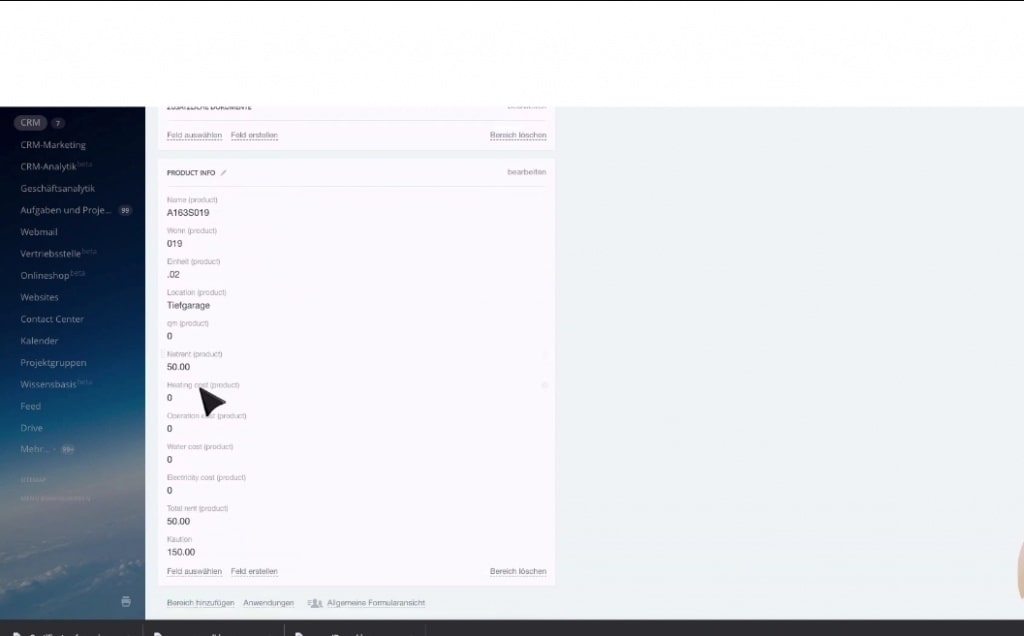
11. After the manager has assessed the data in the deal, it is then moved to the next stage.
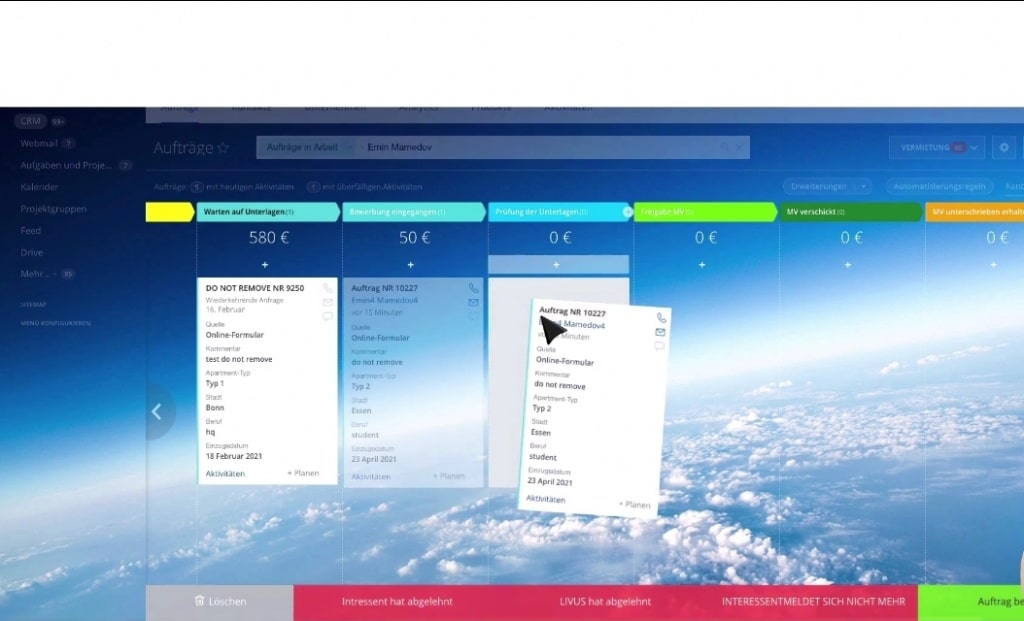
12. This deal transition prompts the system to assign a task to the Director to check the deal as well. The Director receives this task by the system notification.
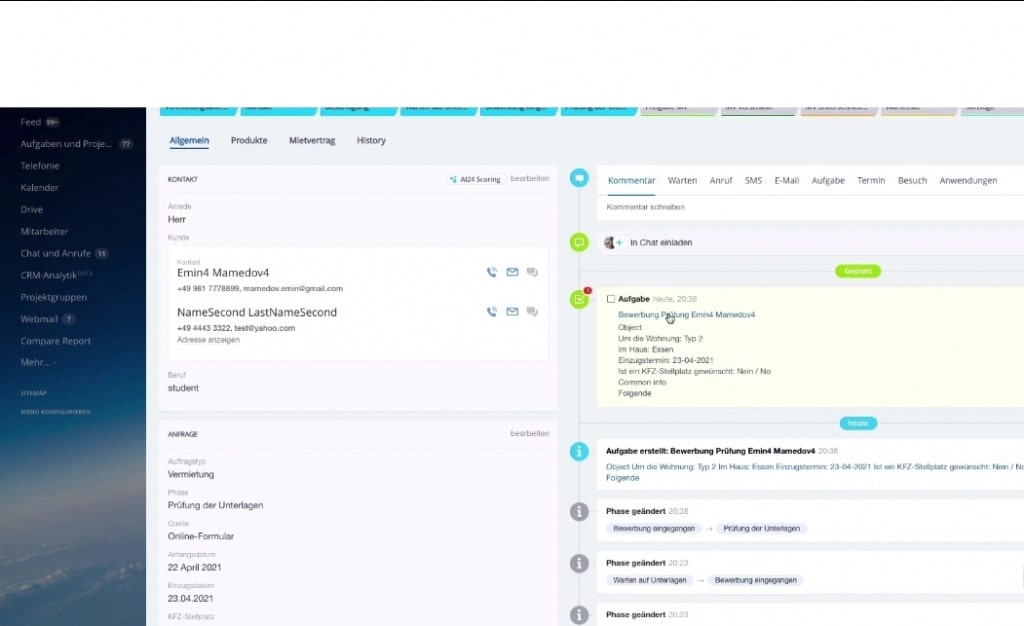
13. On opening the deal, the Director can assess the summary of the entire deal, including the files customers attached when they filled the forms on the website.
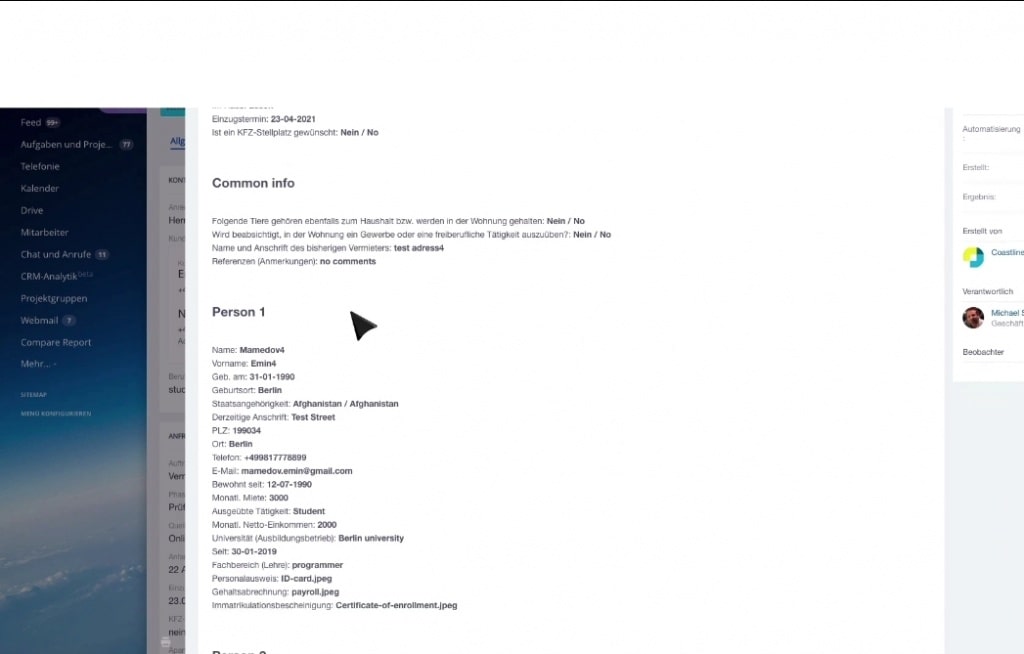
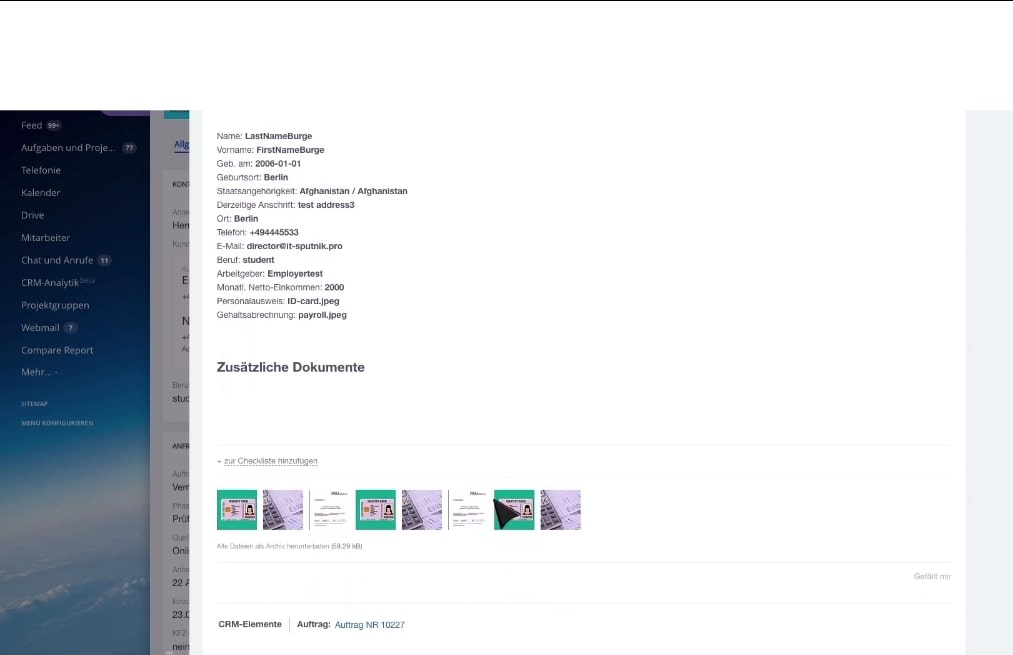
14. The Director can either reject the deal details, request for edit or accept them. In this case, the Director clicks on ‘accept’.
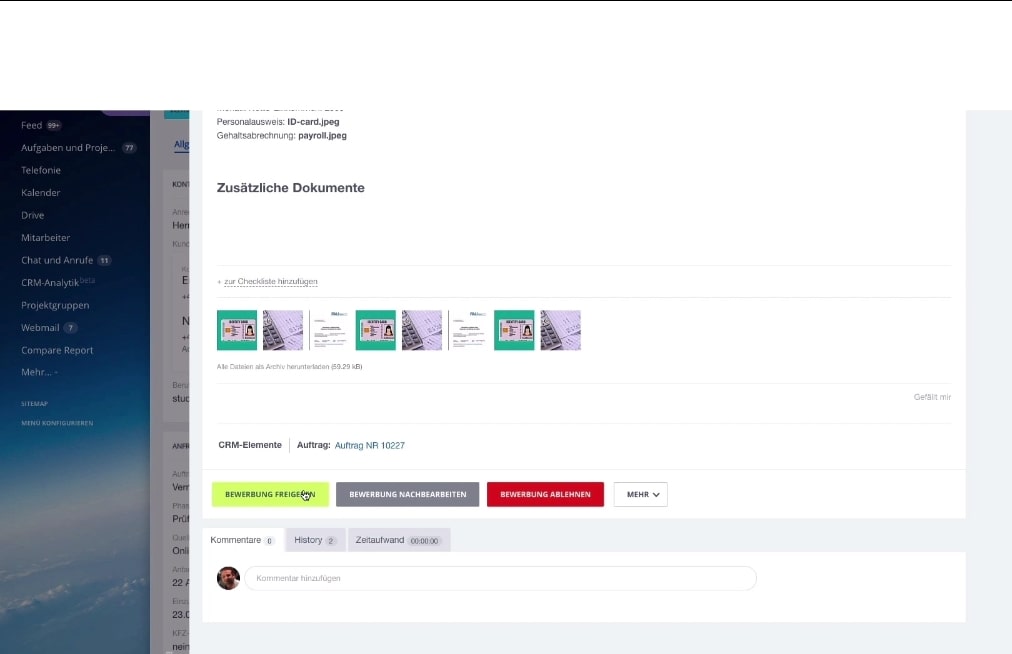
15. As soon as the Director accepts the deal, it moves to the next stage ‘deal accepted by manager’.
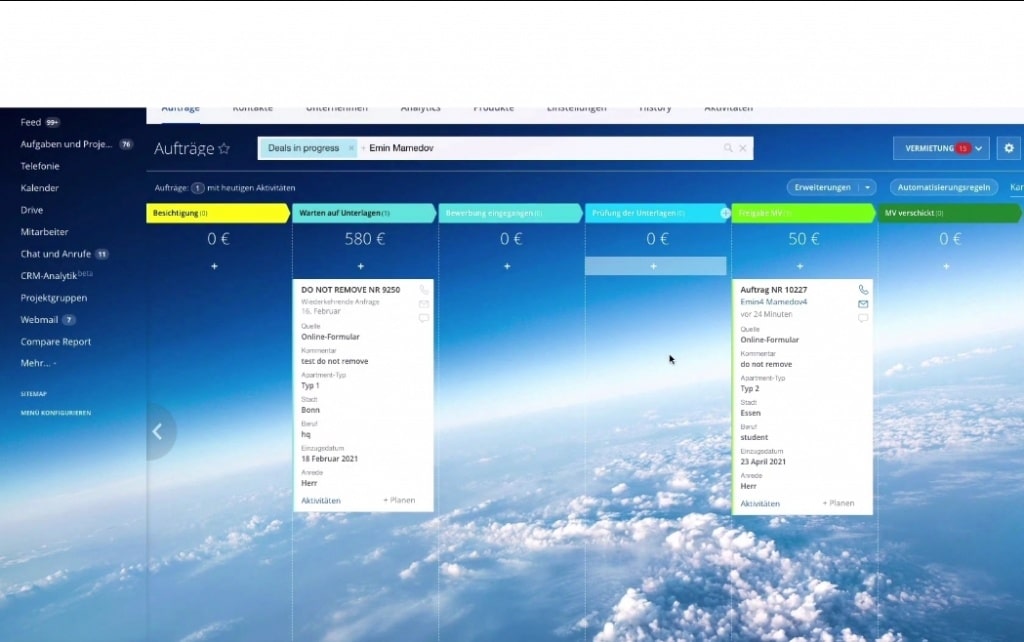
16. Now, the agent navigates to the ‘contract’ section of the deal, and cross checks all the details. They also get to include the final duration of the contract before saving the deal.
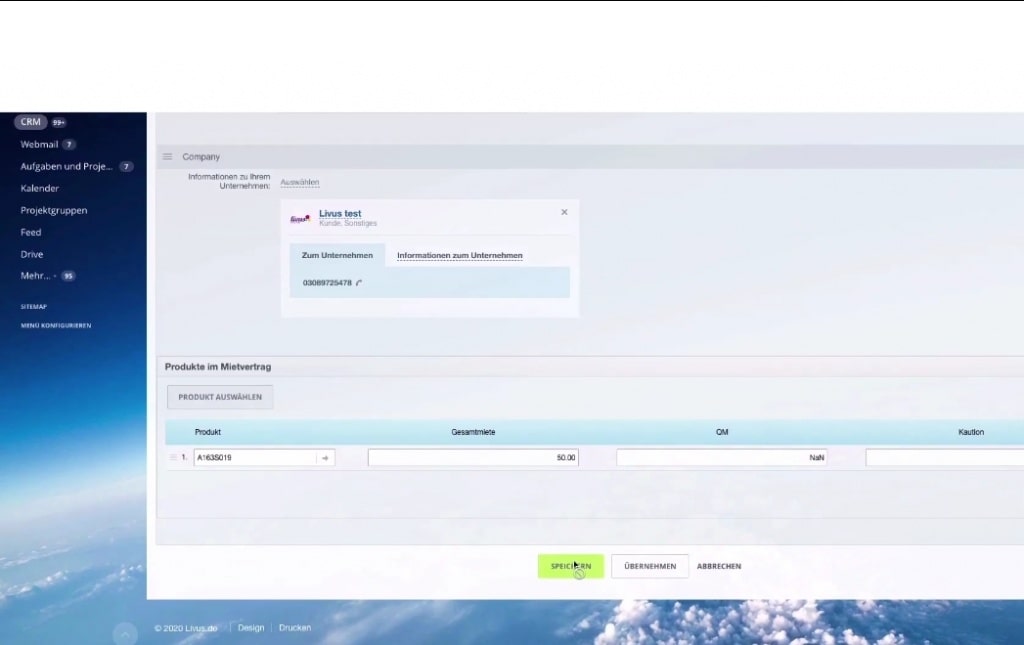
17. Since for each city, our client use different companies, they have to generate the contract under this particular company. The duration of the contract is set based on the corresponding city request from the company in question.
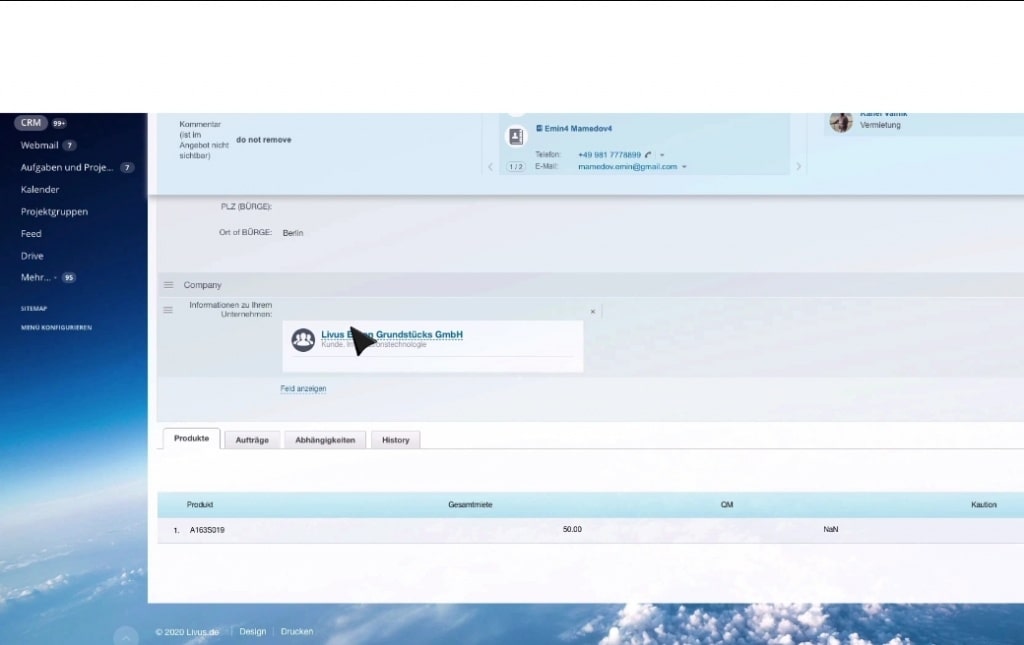
18. So by clicking on the ‘document’ dropdown above the deal, our client selects ‘generate contract’ to generate the contract document for that deal.
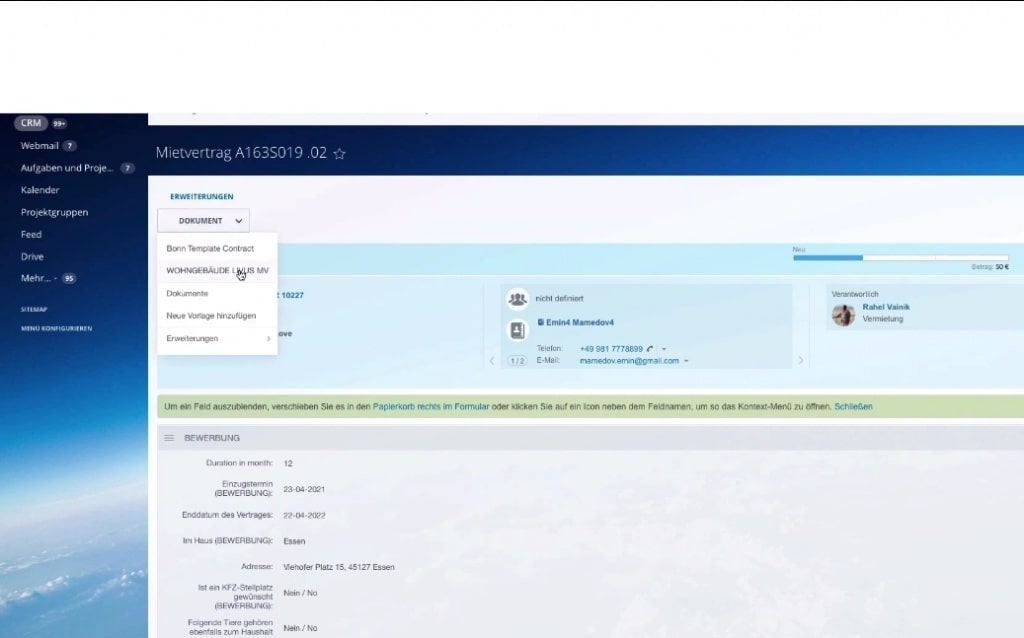
19. After generating the contract, the agent can upload it in pdf and also scan through its content before sending to the customer.
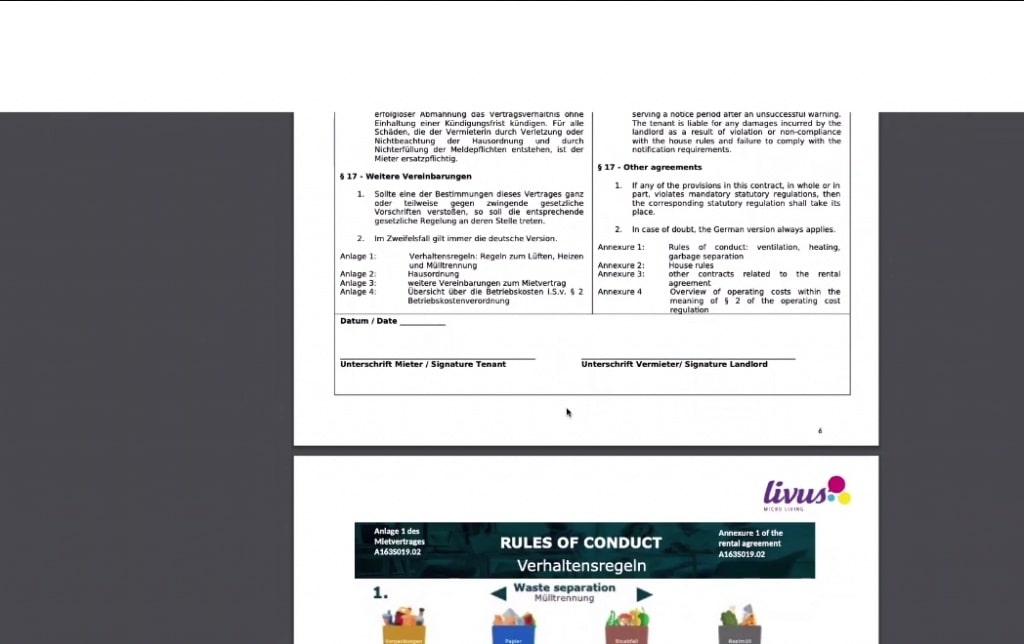
20. To send the contract, the agent can either send ‘with guarantor’ or ‘without guarantor’. In this case, they needs to send with guarantor.
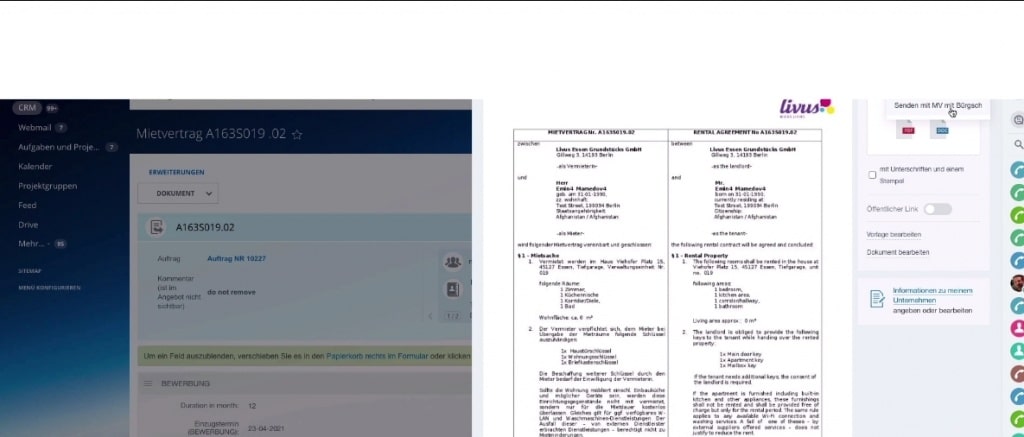
21. Once the agent sends the contract, the customer receives an email informing them to sign the contract. The contract document is attached to the email, alongside the guarantor’s form.
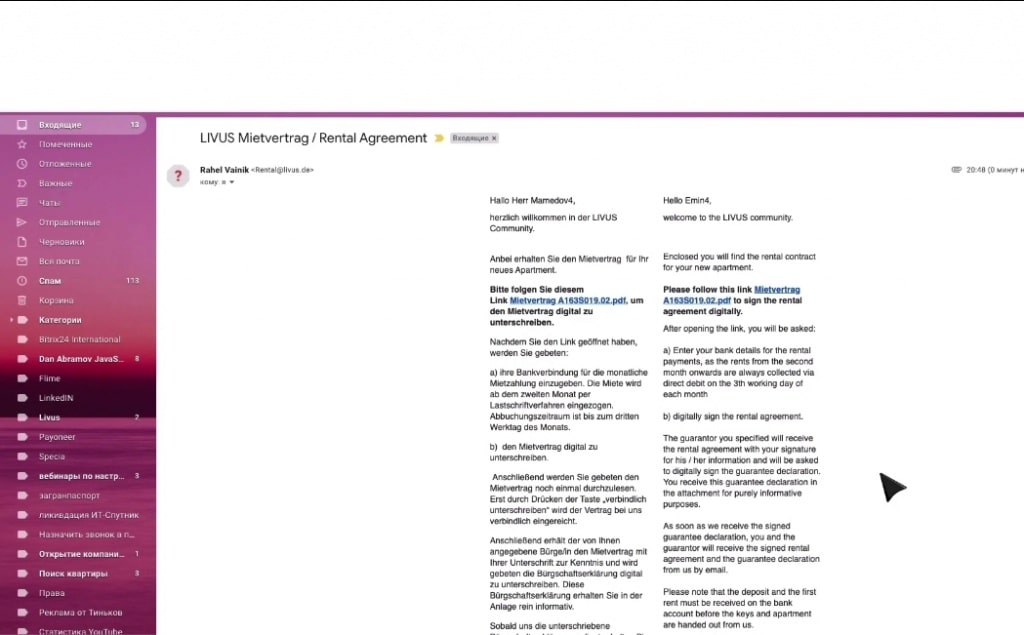
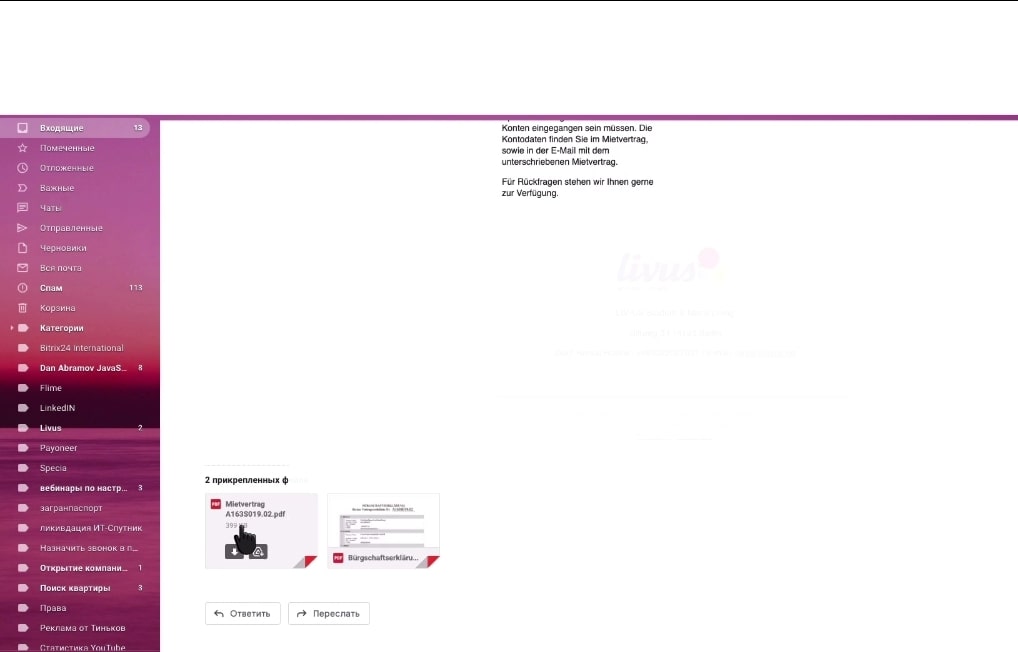
22. The customer, after going through the contract, follows a link in the email to input their signature digitally. The customer also gets to input their bank details through the link.
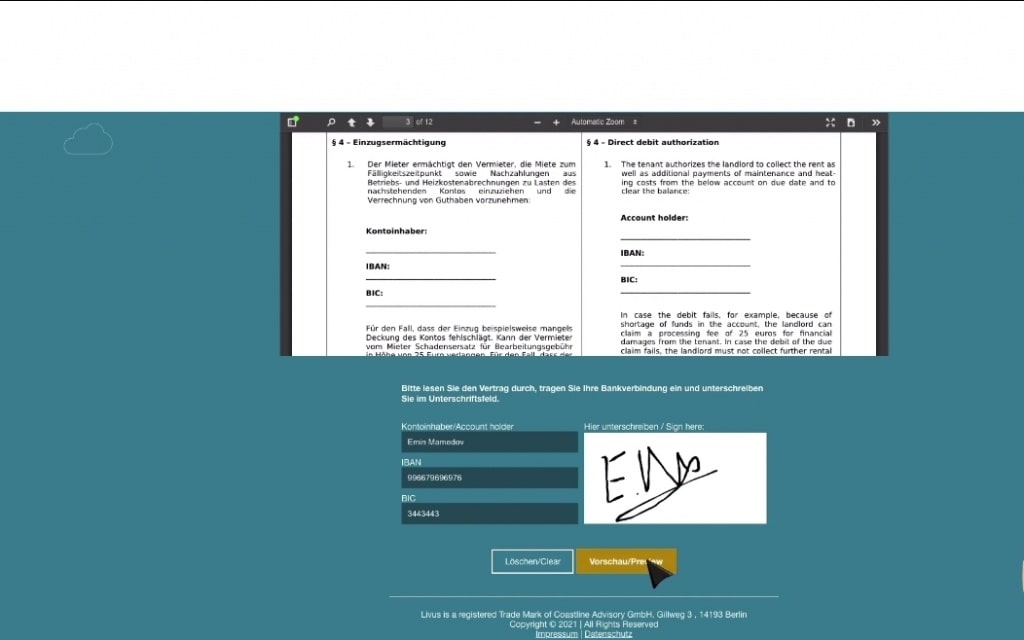
23. After signing, the customer can preview their signature before sending to the company. The date is also inputted automatically.
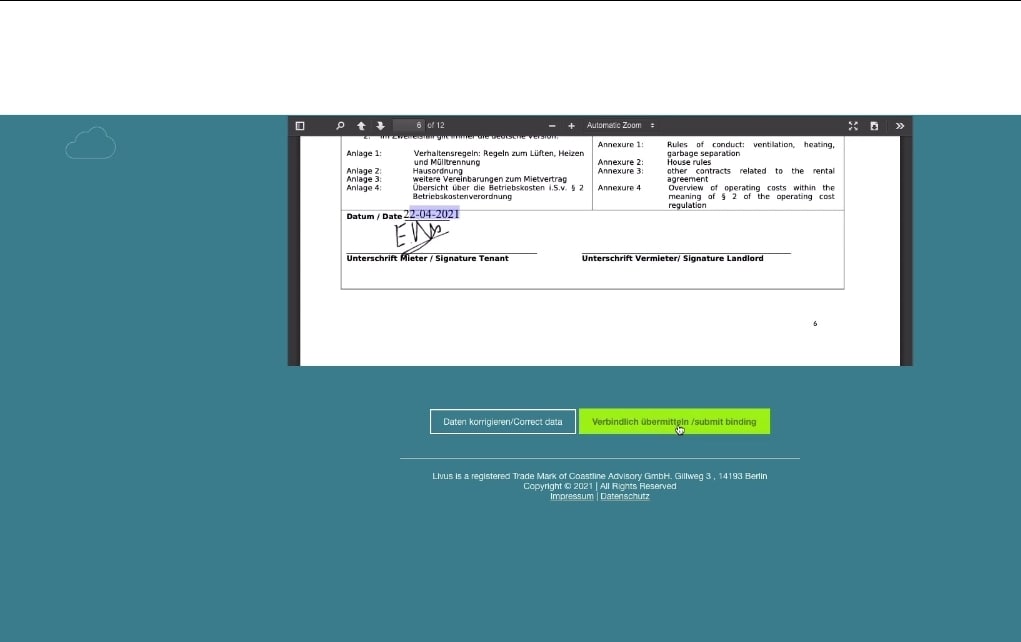
24. As soon as the customer signs the contract, the deal moves to the next stage, and the agent receives a new task to check the document sent in by the customer.
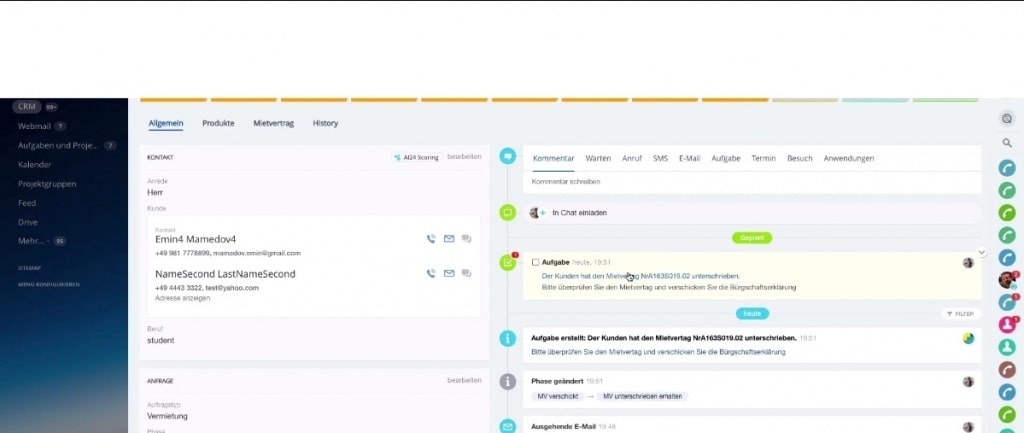
25. After checking the contract, the agent can either decline, edit or accept it. In this case, the agent accepts the contract.
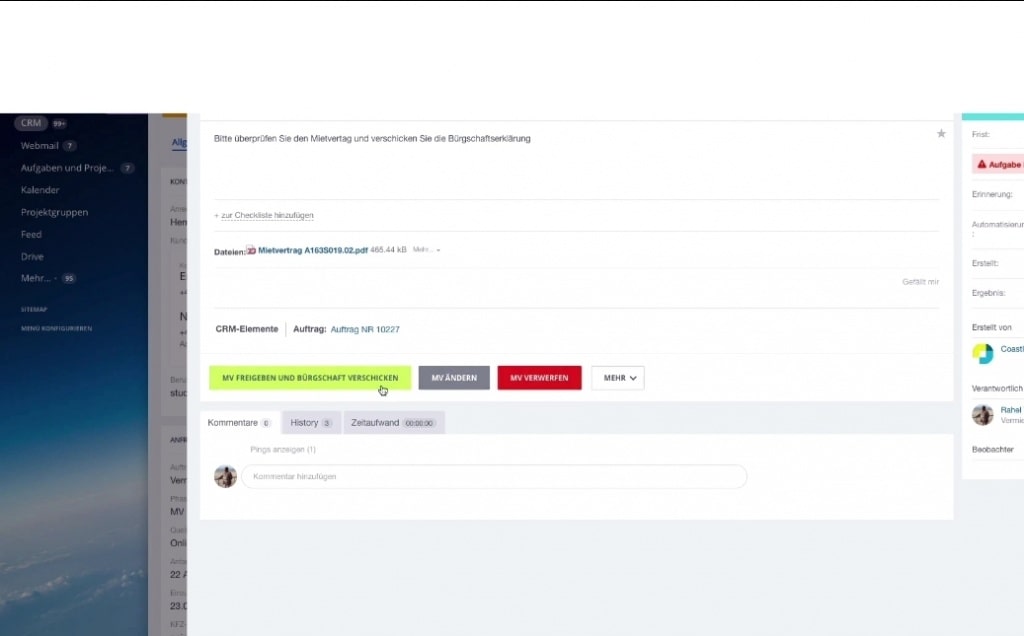
26. As soon as the agent accepts the contract, the guarantor automatically receives an email requesting that they sign the guarantor’s form.
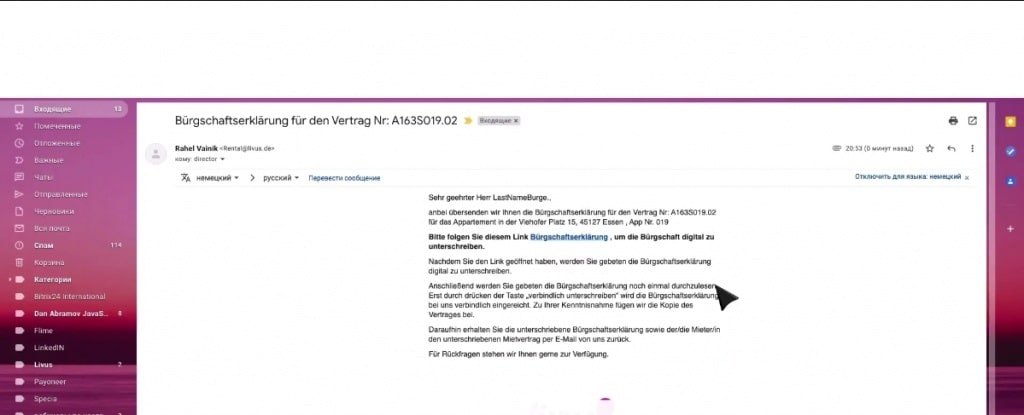
27. Also by following the link in the email, the guarantor gets to sign the contract, and upload their signature digitally.
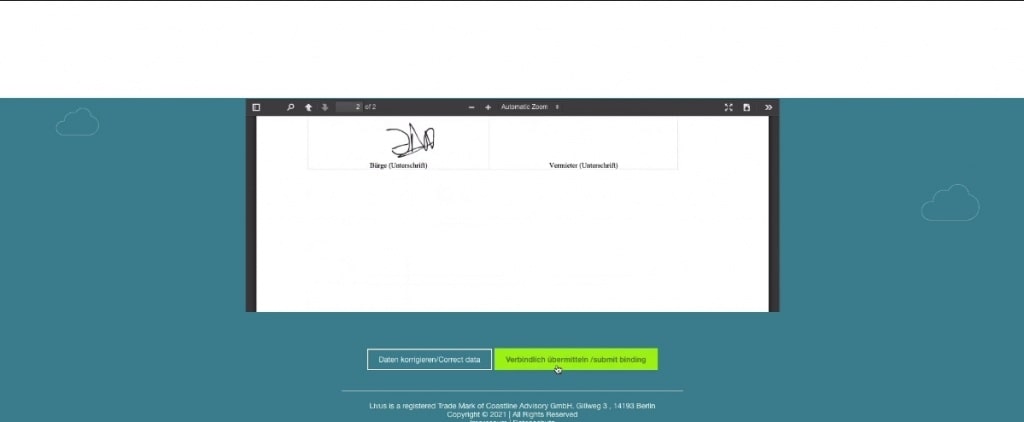
28. Once the guarantor sends their signed guarantor’s form, the manager receives a task to make the final decision on the contract status – decline, edit or accept it. Included in the tasks are the signed contract and guarantor’s forms from the customer and the guarantor respectively.
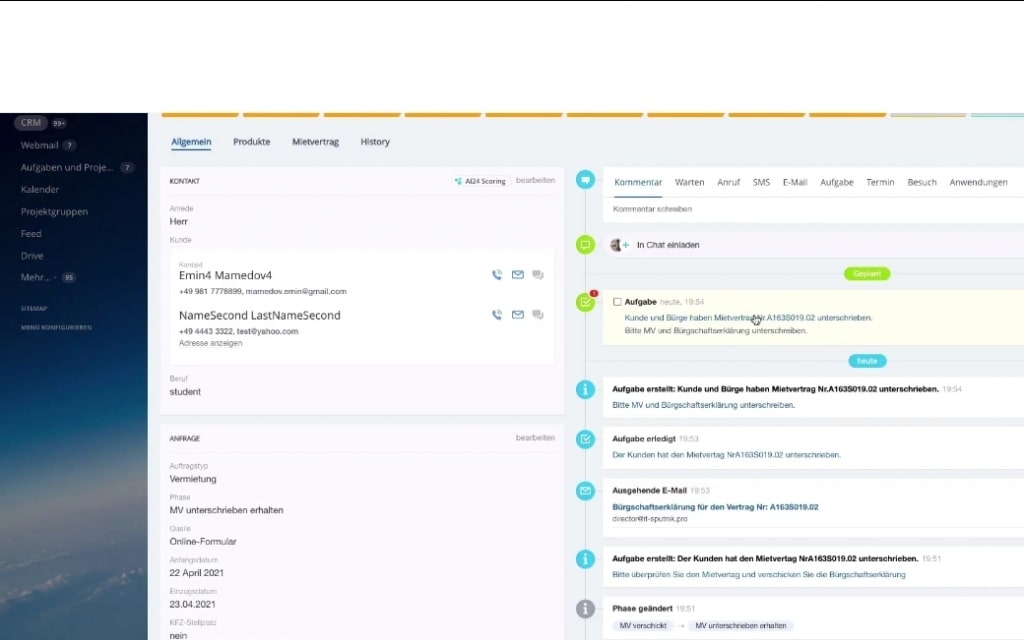
29. When the manager accepts the contract, every document and information on the contract will be automatically sent to the accountant to process the financial aspect of the deal.
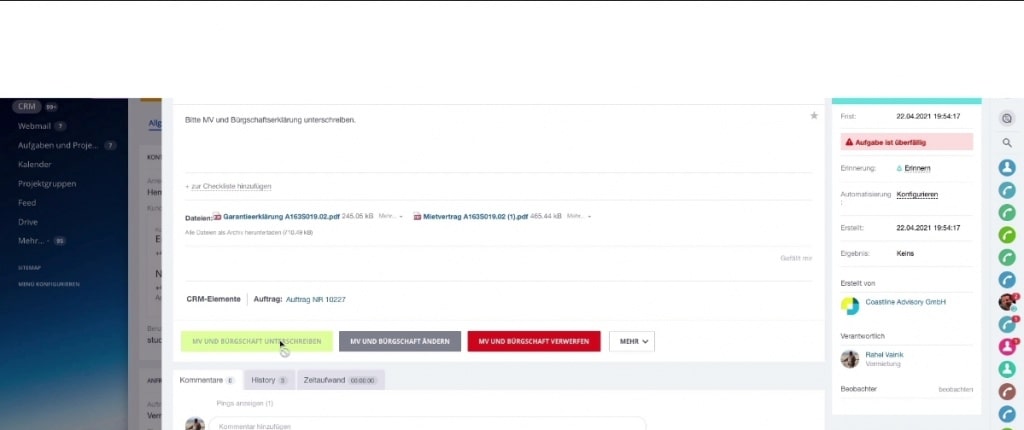
30. When the accountant completes their end of the deal, a new task is created for the manager. In this new task, the manager has to accept the entire deal, which includes documents for the contract, guarantor’s form, signatures, and the contact details of everyone involved. This final document is then sent to the customers, the guarantor, the accountant and the absorber for the contract to be effective.
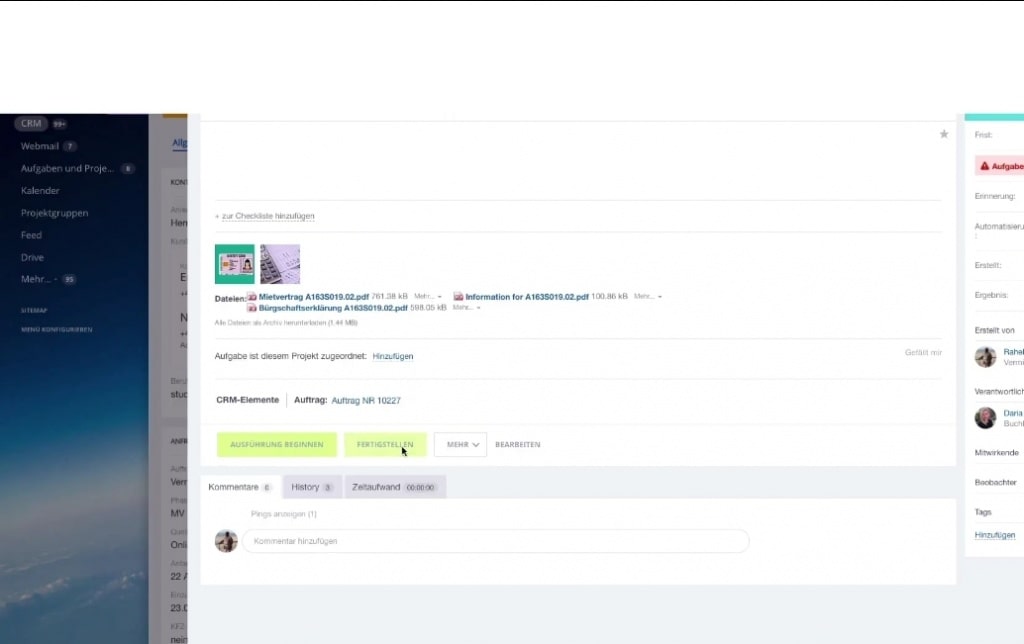
You can watch the video of this development below, or contact us today! We’ll ensure that your potential customers sign your sales contracts with the speed of light by ensuring maximum convenience throughout the entire process. Contact us today, let’s talk!
