| 4072 Views | Amin
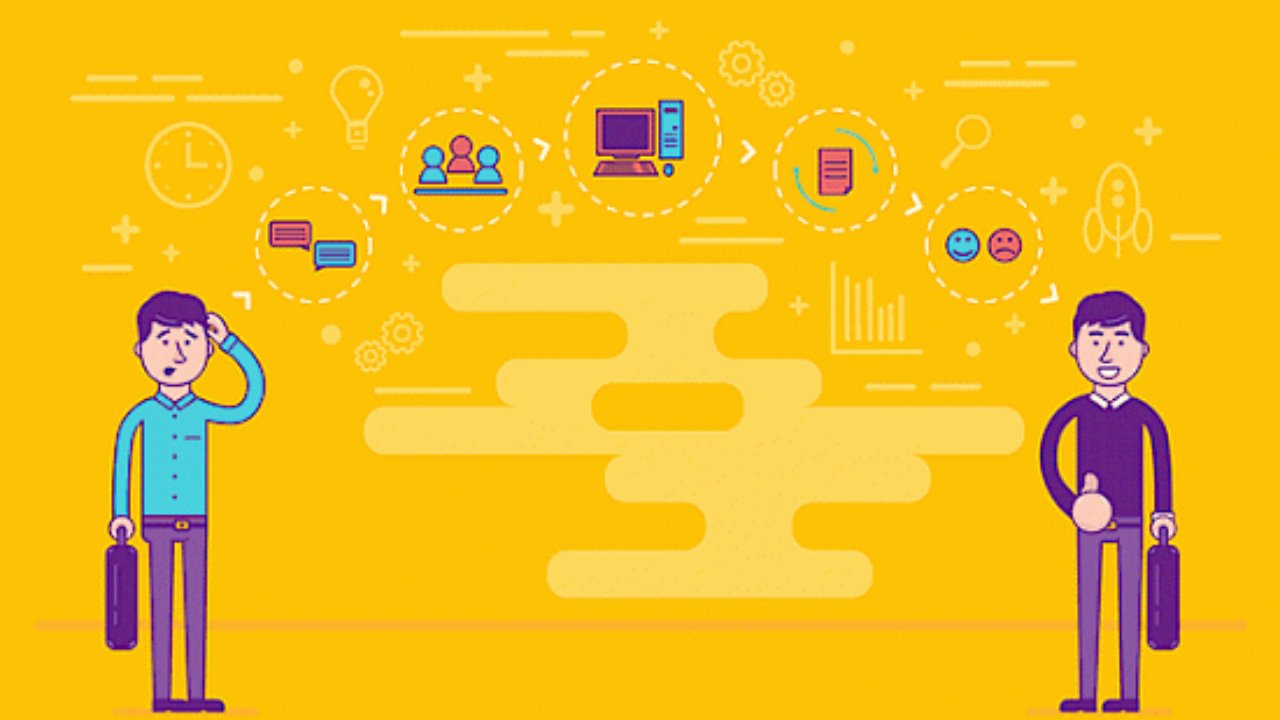
CRM system localization
Multilingual corporate websites are long ceased to be something unusual. Which is not so obvious when it comes to company’s internal CRM system. However, it is more and more common to have remote workers from all over the world. Thus, companies operating on global market inevitably divide their team into geographic areas.
Despite English usually works as a basic language, it is always good to provide software in a language familiar to you and your employees.
Personal touch for global customers
If you are currently working on a global scale or going to break into new markets, you should take multilingual aspect into concern.
As for customers side, you can provide a personal and high-quality experience. Accurate translations should flow through the entire customer journey – from sending quotes in home currency to providing them with support or after-care in their native language. Multilingual Customer Experience (MCX) is rapidly becoming the top priority for brands.
Multilingual experience for employees
When we look at multilingual aspect from employees’ point of view, it’s all about efficiency.
You will need a skilled staff to adapt to your global client base. Apart from a wider pool of experts to choose, your employees will relate culturally to your customers – no cultural faux pas, more credibility. Moreover, your team members will have better communication which is the key for well-tuned business processes.
If your CRM is built for multilingual use, you can be sure that content created is coherent and consistent. Your sales managers shall be confident in data they send to customers. As an example, manager won’t have to ask for the information again to “double check” (which can irritate customers). Such small but important details increase communication speed that leads to customer satisfaction which, in turn, shall maximize company profitability.
Changing Bitrix on-premise interface language
Unlike cloud version, self-hosted Bitrix requires actions to be performed in Control panel, using dbconn.php, header.php and footer.php files.
As a result of this tutorial self-hosted Bitrix users will enable a language box (selector) at the bottom of workplace. Clicking on it you will be able to select language from drop-down list.
Language box will be immediately available as soon as you save changes in code. However, a list of available languages will be quite short and you will need to download additional ones. To do so, you can use Localization import tool. We will go through it below.
However, self-hosted Bitrix also has wide possibilities. For example, if you need some rare language localization, you can create a new language in the system and perform the translation yourself. It can be implemented the following ways:
– manually (when the site administrator searches and translates necessary message files);
− with use of the Localization module tools.
Language localization scheme in Bitrix24
Bitrix24 system has built-in tools for storing texts in different languages and using them everywhere in the code and interface. This is quite well-suited scheme because languages are added through the Control panel and file manager. Special module manages the process of visual interface translation. System work is clear and conceivable for programmers. And importantly, multilingualism doesn’t create a significant additional system load and doesn’t slow down the user work.
So, let’s observe how to add language change in the Self-hosted Bitrix24.
1. This is how language selector will appear at the bottom of Bitrix interface after relevant code changes.
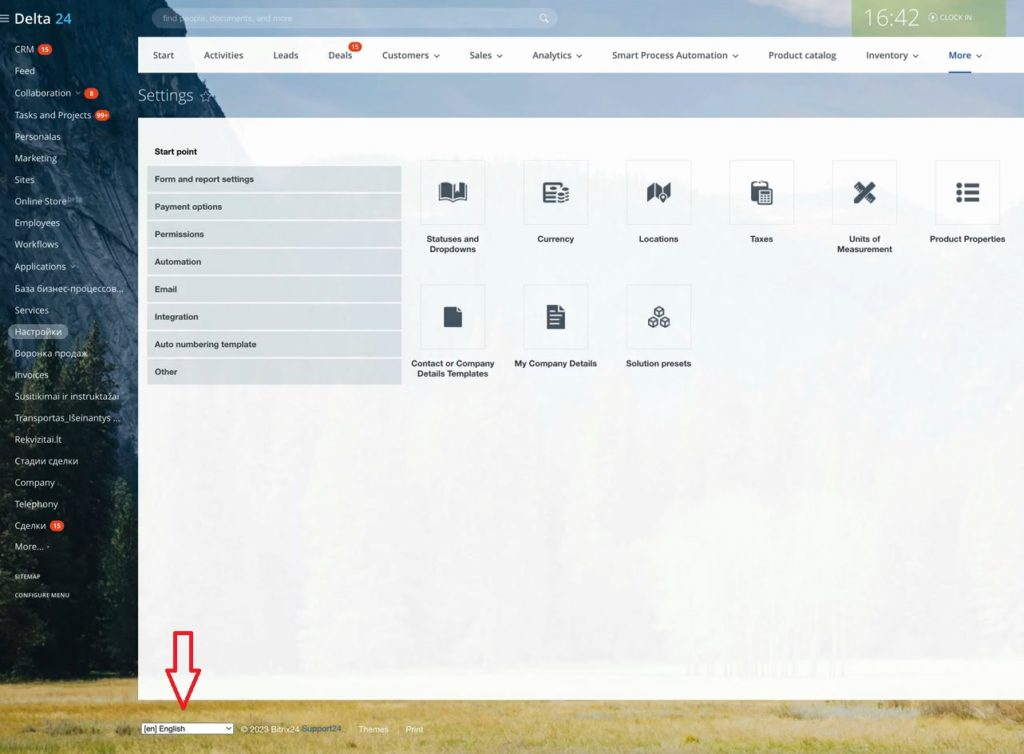
2. Thanks to that box users can simultaneously change system language from drop-down list.
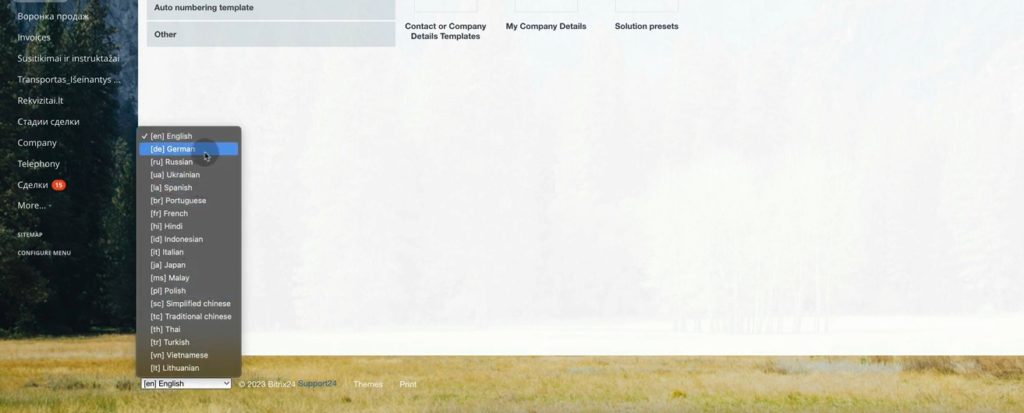
3. There are special language features in Control panel. To find them, go to Marketplace – Platform update – Updates.
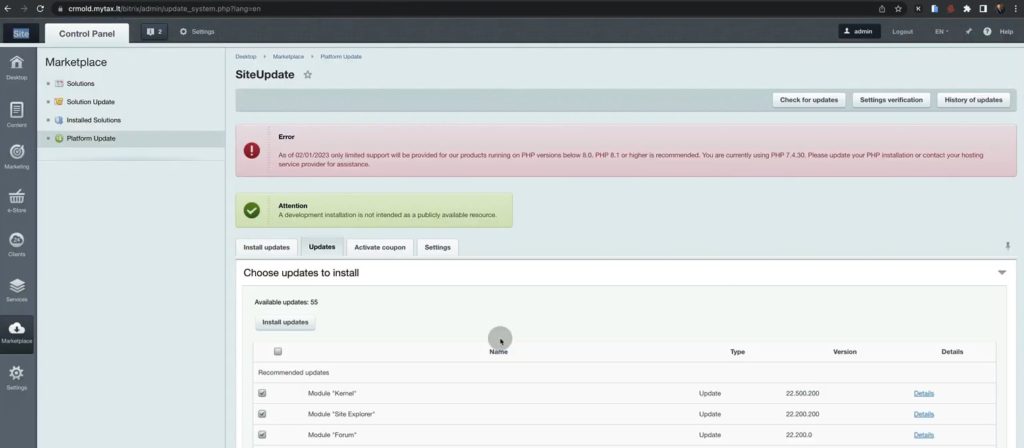
4. At the end of updates, you will find a list of language packs which are initially downloaded by default. But there is no ability to activate them in few clicks.
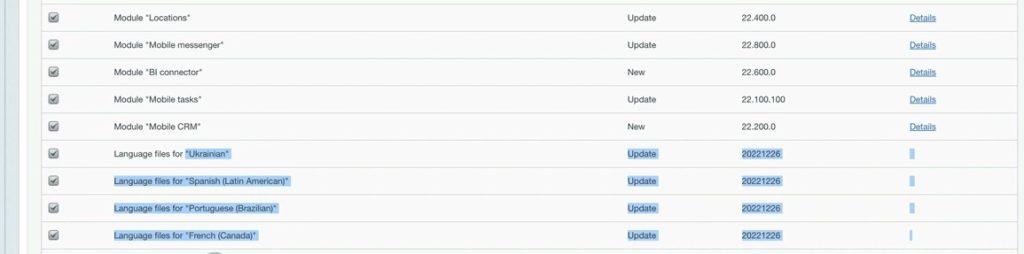
5. Bitrix has an official guide of how to activate those files. You can find it here. We will show how to implement it step-by-step.
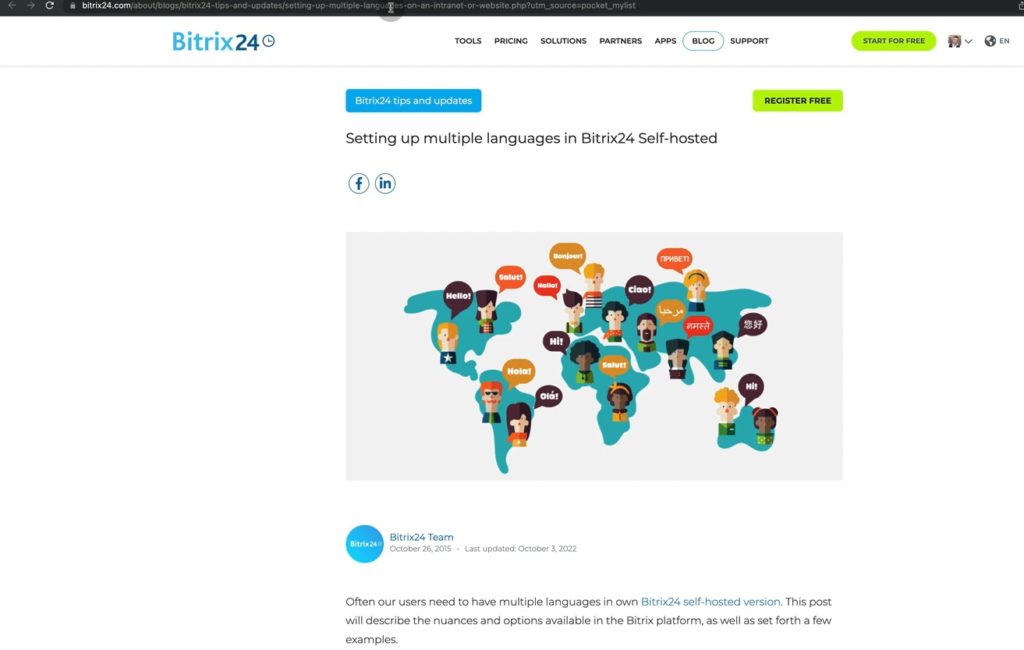
6. To do so, go to the Bitrix folder, find PHP interface and then dbconn.php file.
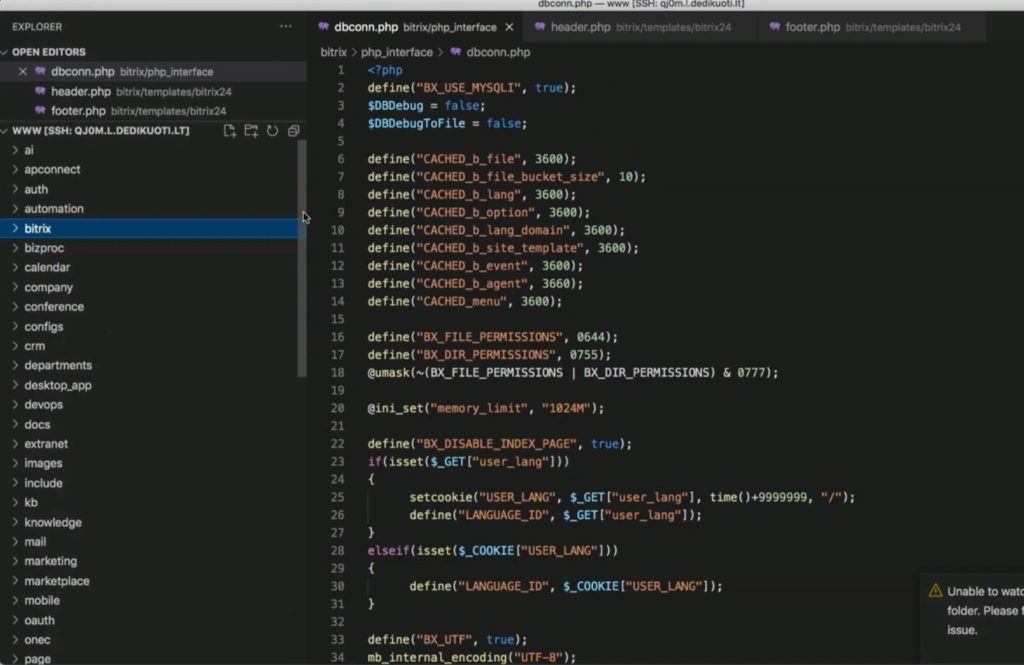
7. This is how dbconn.php file looks like.
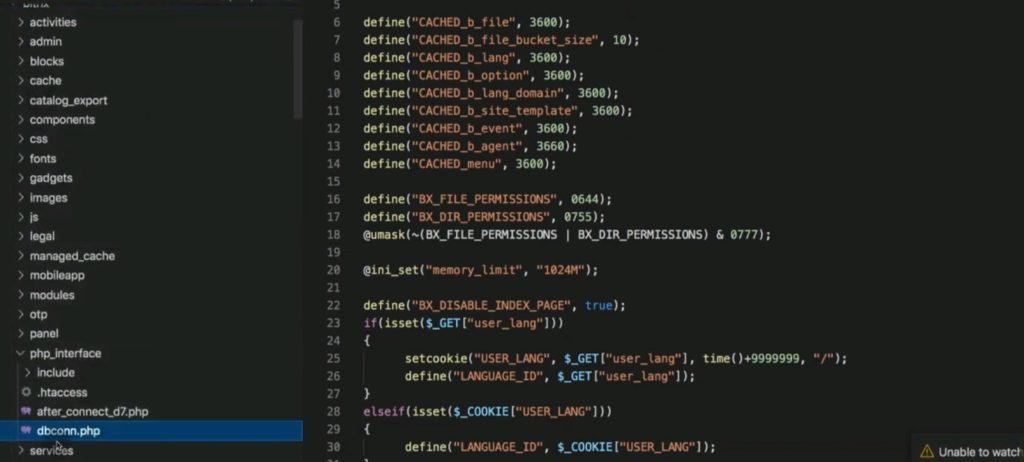
8. Then you need to insert the first code mentioned in Bitrix official guide.
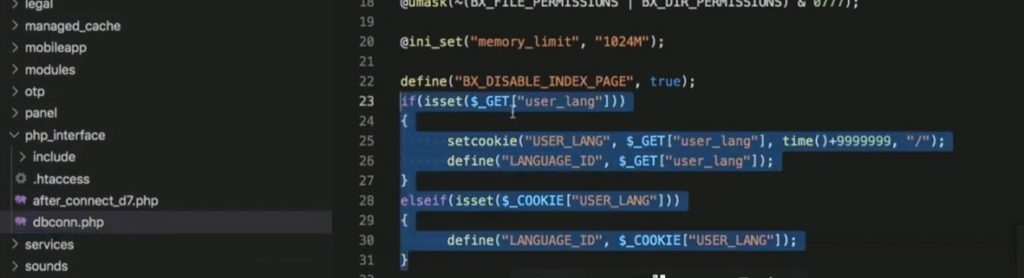
9. This is how it looks in official guide.
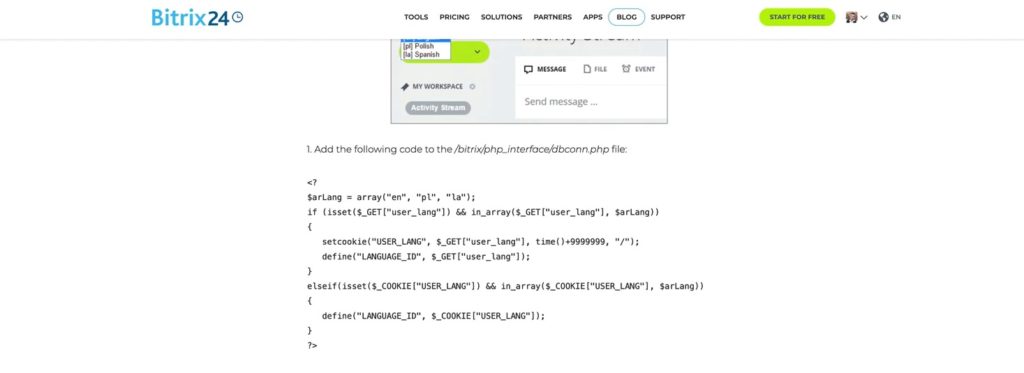
10. Then go to Templates – bitrix24 – header.php
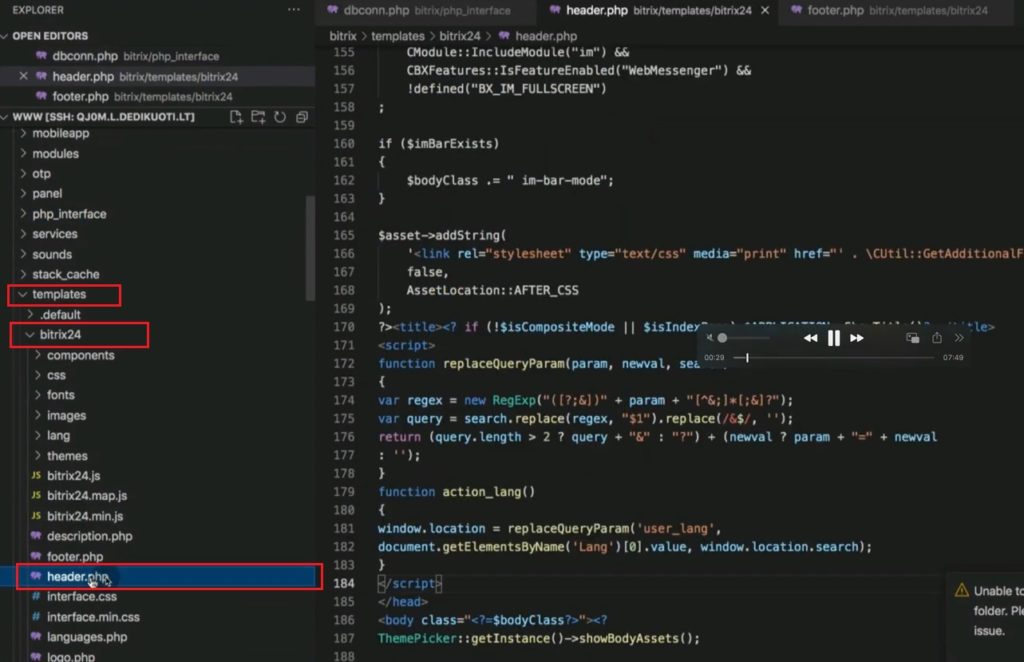
11. Then insert second code right after <script>.
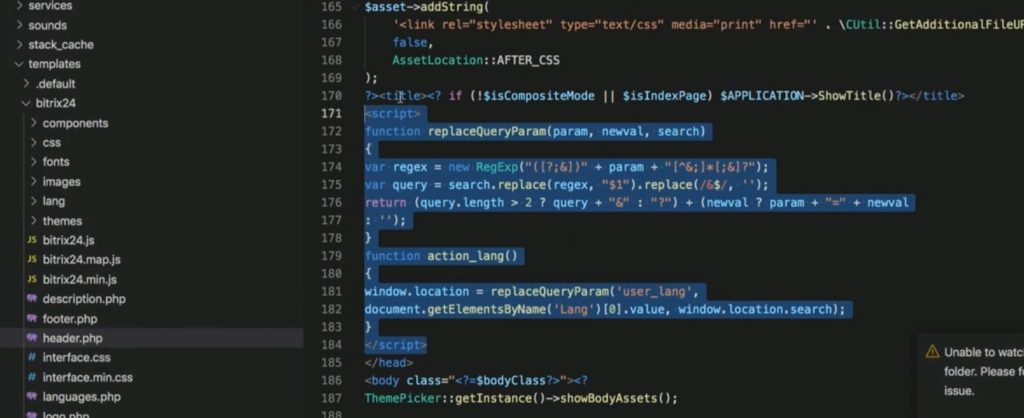
12. This is how second code looks like.
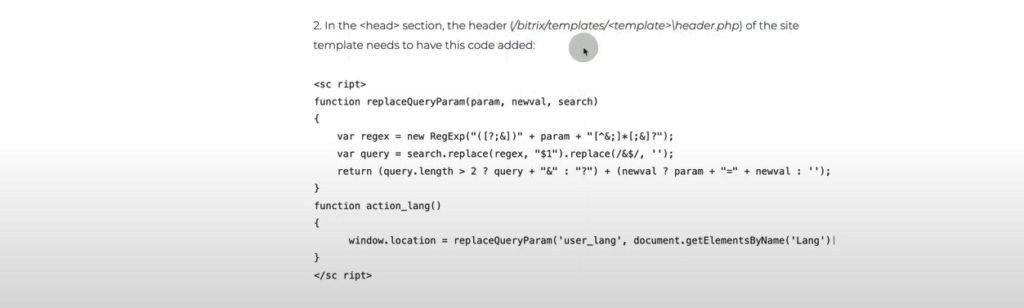
13. Then you need to go to Templates – bitrix24 and find footer.php.
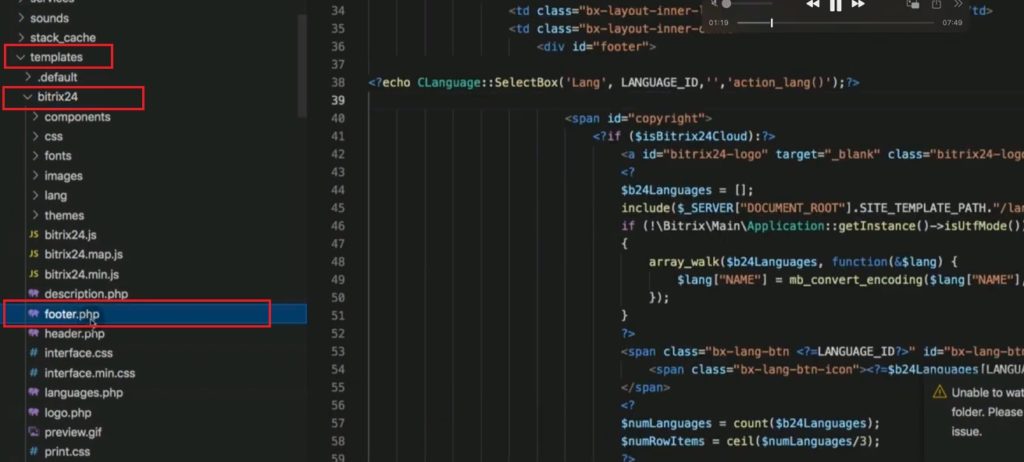
14. Here after <div id=”footer”> insert below mentioned code. Therefore, language box will be located at the workplace bottom.
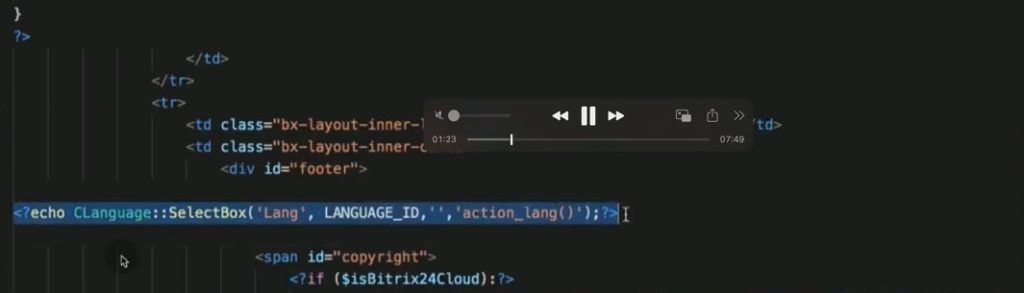
15. Language box will emerge the second you save above mentioned code changes. However, quite possible that you will have only a few languages unlike in our system.
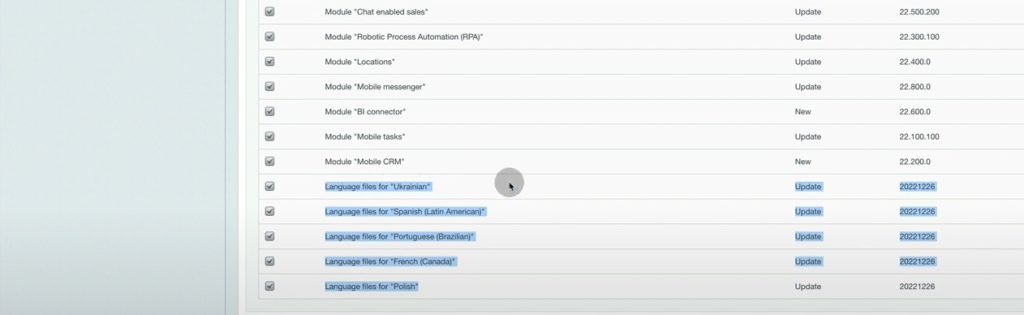
16. To download new languages from another Bitrix24 portal wich have languages you need and go to Control panel – Settings – Localization – Export and Import – Import localization.
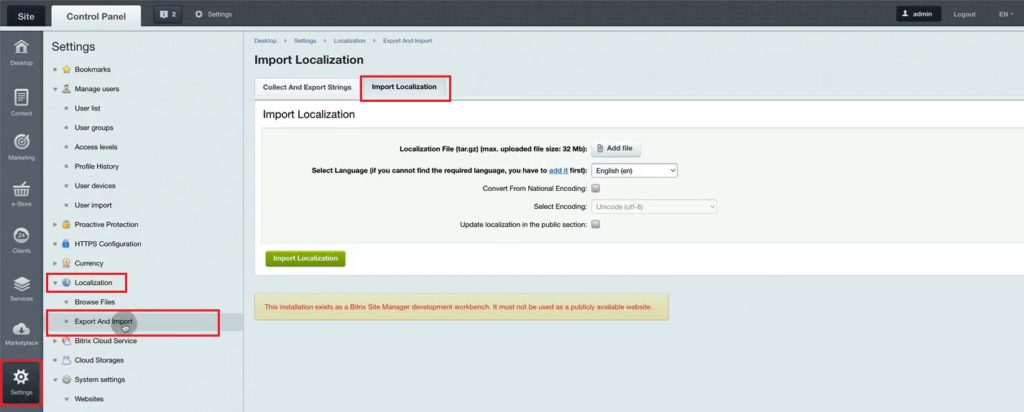
17. Here you can download language files in tar.gz format. Be sure that your language is named in the drop-down list. If not, add it first following instructions and then come back to localization import.
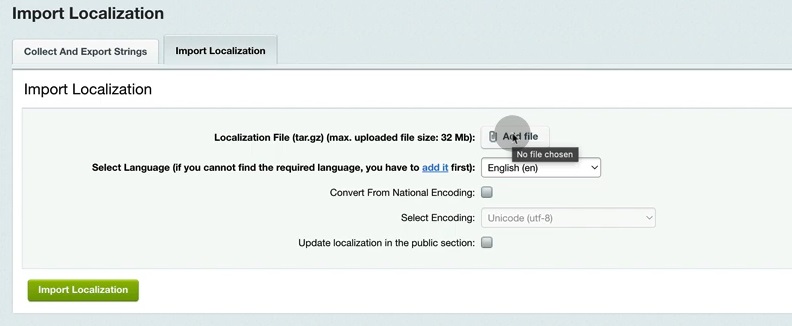
18. However, there is a lifehack to find language localization file. You can just go to Export strings section, find language from Bitrix list and download it. Then you just import that file in Import section.
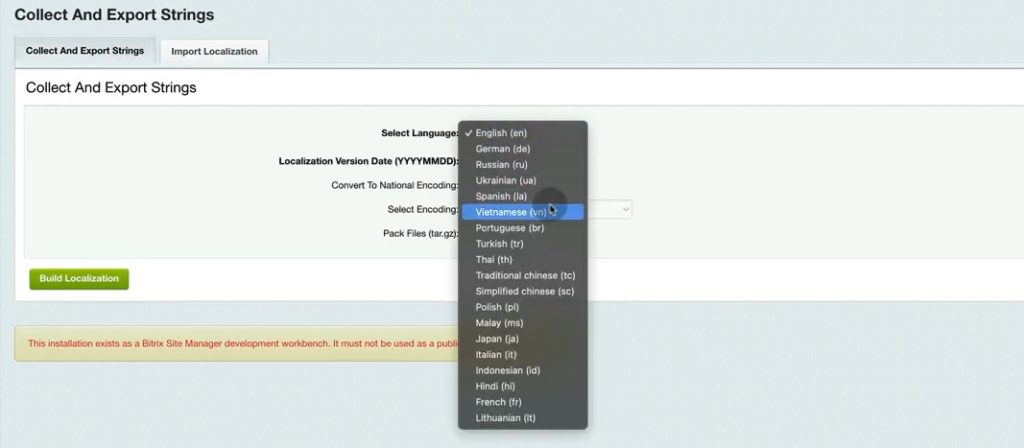
That was an overview of how to add language change in the Self-hosted Bitrix24. It is not an obvious process as it supposed to be and Bitrix has its official guidance on it. Having our step-by-step tutorial, you will be able to easily set language box in your Bitrix CRM.
From this example we see why it is important to have integrator companies. We at EMCsoft have a huge knowledge base and skilled specialists which enable us to solve uncommon tasks.
Also, we remind about our upcoming Bitrix admin courses and if you are interested to grow in this professional area, contact us via our website .
“You can also watch this video on Youtube.”
