| 4544 Views | Amin

Currently, php 8.1 and higher is recommended for Bitrix24
https://helpdesk.bitrix24.com/open/9162957/
There are 2 options for updating, using the built-in tools of the b24 virtual machine or by hand
Option 1: update b24 using built-in tools:
Option 2: updating php using OS tools
yum install -y https://rpms.remirepo.net/enterprise/remi-release-7.rpmyum-config-manager –disable ‘remi-php*’ yum-config-manager –enable remi-php81yum -y update
In today’s digital world, staying updated is key to ensuring optimal performance, security, and access to new features. One such important update is moving from PHP 7 to PHP 8 for your Bitrix24 platform. This article aims to simplify this process for you.
PHP is a widely used server-side scripting language, and its newest version, PHP 8, brings several enhancements that can boost your Bitrix24’s performance. However, the process of upgrading isn’t without its challenges and should ideally be attempted by professional programmers or system administrators.
Before diving into the update process, it is essential to underline who this guide is intended for. If your Bitrix24 platform is fresh, with no prior development or changes made to it, this tutorial should be sufficient for you to make the PHP update. However, if your platform has undergone any custom development, it is highly recommended to seek professional assistance for the upgrade. The reason being, complications could arise that require advanced technical know-how to resolve.
There are primarily two methods available for this PHP upgrade – using a virtual machine that came with your self-hosted Bitrix24 installation or doing it manually via specific Bash commands.
Upgrading via a Virtual Machine
If you opt to upgrade via a virtual machine, start by logging into your server – a basic prerequisite. Next, run the command ‘root menu SSA.sh’. This opens up a menu where you need to select the option to update your PHP. After the update process, you can verify it by running the ‘root menu.sh’ command again and checking the PHP version.
Upgrading Manually
For those who, for some reason, prefer to update manually, there are specific Bash commands you need to execute. Starting as a root user, run the ‘yum install’ command, followed by a few more commands to install PHP 8. After the installation, you can confirm the PHP version by using the relevant Bash command.
It is important to note that these steps may seem simple, but the update process can sometimes run into hitches. You might encounter problems related to your specific server setup or configuration, all of which are beyond the scope of this article.
Remember, professional help is always available and recommended when you’re not entirely confident about the process. As a Golden Partner of Bitrix24, EMCSoft has a competent team ready to assist you with any PHP update problems. Feel free to comment or reach out to us if you run into any issues. We’re here to ensure your Bitrix24 platform runs on the best and latest PHP version, without you having to worry about the technicalities.
In conclusion, updating your Bitrix24 to PHP 8 is an important step to keeping your platform secure, efficient, and ready to take on new features. Always remember to back up your data before initiating any upgrades to prevent data loss. Happy updating!
Please check below instruction:
1. By using Bitrix24 Virtual Application, you need to log in to your server and run the command “/root/menu.sh”.

2. Enter your choice as “1”.

3. Choose “8” from menu.

4. Now run your ServerName. In this case, the name is “bitrix24”.

5. Choose “1” in options.

6. Enter again “1” as your choice.

7. To Confirm the php update, run “Y”.
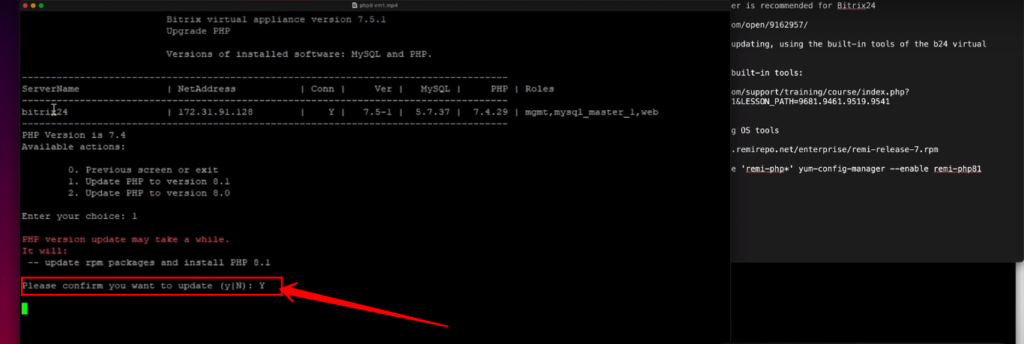
8. Now again run “/root/menu.sh”.
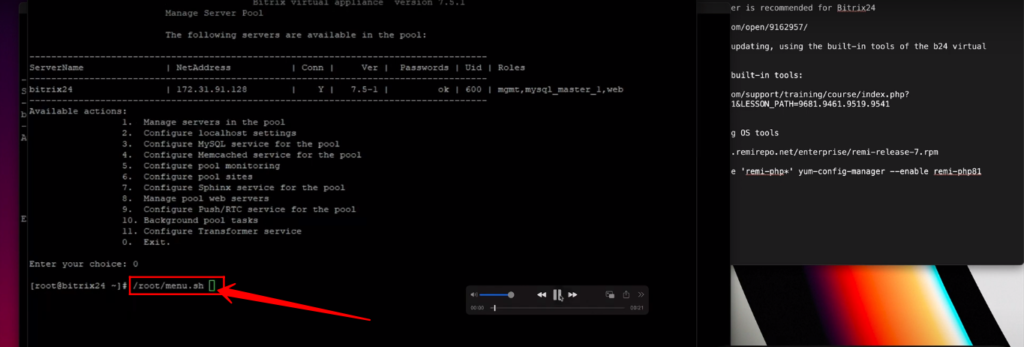
9. Select option “10”.

10. Now you can see that the php update task has been finished.

11. Now run “ php -v ” to check the latest version installed.
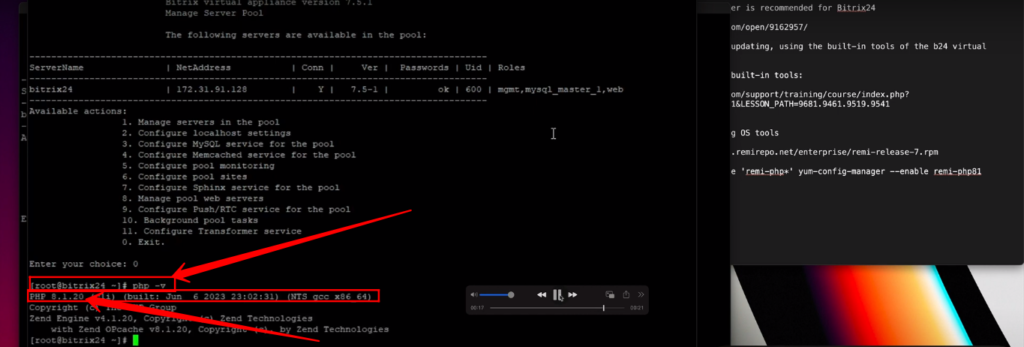
12. To update manually, by using the root user in the command prompt, run this highlighted command.

13. Now run this command after completion of the first command processing.
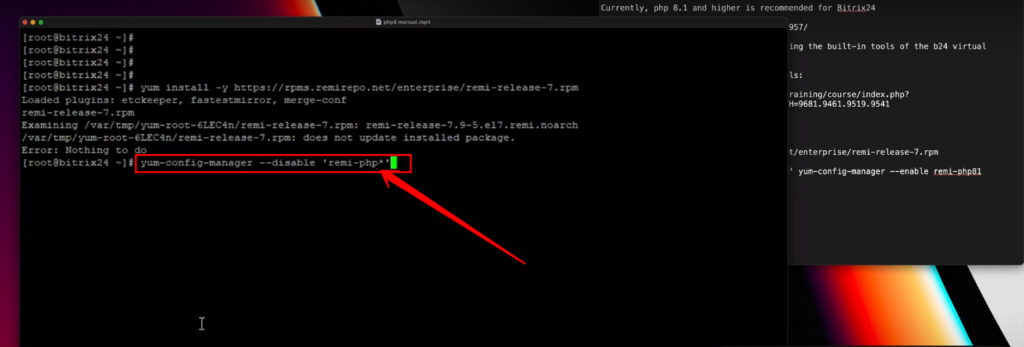
14. To check the latest version of php installed, run the command “ php -v ”.

“You can also watch this video on Youtube”
