| 1507 Views | Amin

Emails and everyday life
Roughly 320 billion of emails are estimated to be sent and received each day in 2021 (https://www.statista.com/statistics/456500/daily-number-of-e-mails-worldwide/). And this number is considered to grow.
Emails is classics of digital communication in spite of growing popularity of social media, messengers and chats. It is not likely that emails will lose popularity even in long term perspective.
Emails and business
Emails in business have a crucial importance as most of business communication is meant to be sent by email. While startups can have just one email for whole company, big corporations use a net of emails assigned to various departments and managers.
Corporate email is a main tool for maintaining communications with your clients and partners. And of course, corporate mailbox can sustain a positive image of your company.
Emails can be also used for company internal communication. File sharing is also a strong quality of emails and enormous volume of data and documents is sent every day. However, for these features some other alternative ways can be more convenient with more security.
Email automatization
Anyway, emails are quite simple to use, they can be accessed from almost any device. And of course, emails can be easily automatized, comparing to other marketing tools, for example social media, which requires personal attention and much more costs.
Using newsletters and/or personalized emails, you can keep reaching current customers and attract new ones. Most companies send targeted emails to their customers regarding any new product, changes to existing products, and other types of marketing drives they are working on. The effect of this role of email in business communication is also centered on its attractive value per cost.
And when we talk about email personalization, it means that we use customer data within your email content to make it tailor-made for each recipient. To make your client feel treated carefully, CRM functions should be used in proper way.
Bitrix24 mailbox integration
Connecting your mailbox with CRM – one of the starting points to do. Whether it is a personal email, or corporate email, or you have an automated ticketing system – Bitrix24 mailbox integration can be configured according to your requirements.
Thanks to flexible settings, you can automatically import emails as Leads or Deals. System can even automatically add new email address to your contacts database. By this way, you will automatize small repeating actions that every sales manager takes in daily basis.
Let’s see how we can integrate your mailbox with Bitrix24.
1. First of all, go to webmail via side panel. In order to add new mailbox, click Connect new. In our case we have Gmail already connected, so we will add a new one.
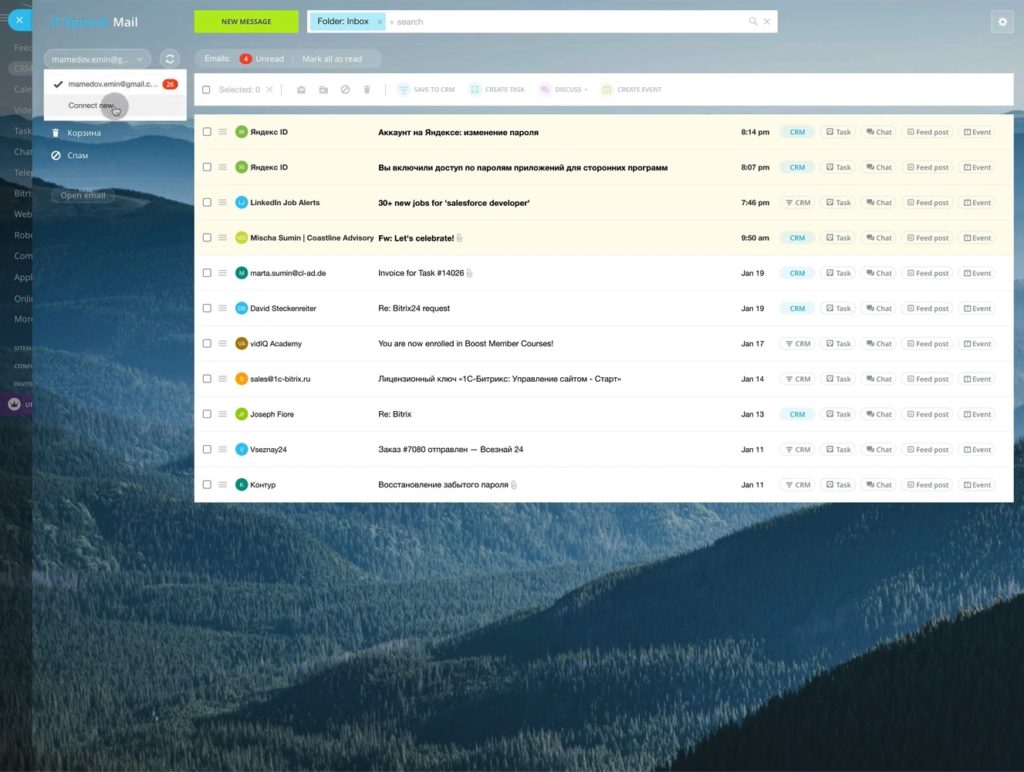
2. From icons shown select IMAP.
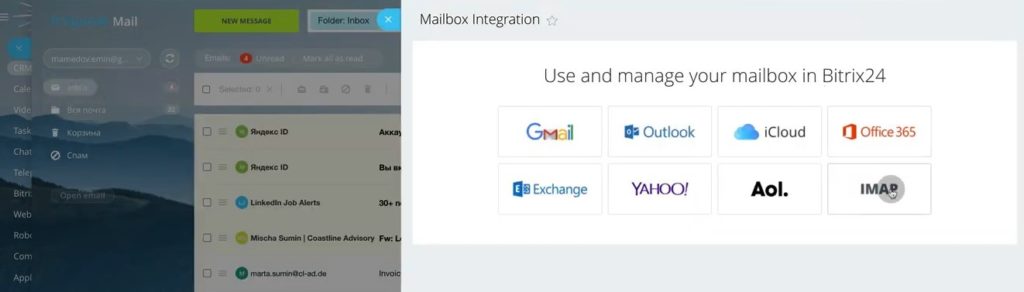
3. Type your email. Next, you need to find IMAP server address and Port of your mail provider.
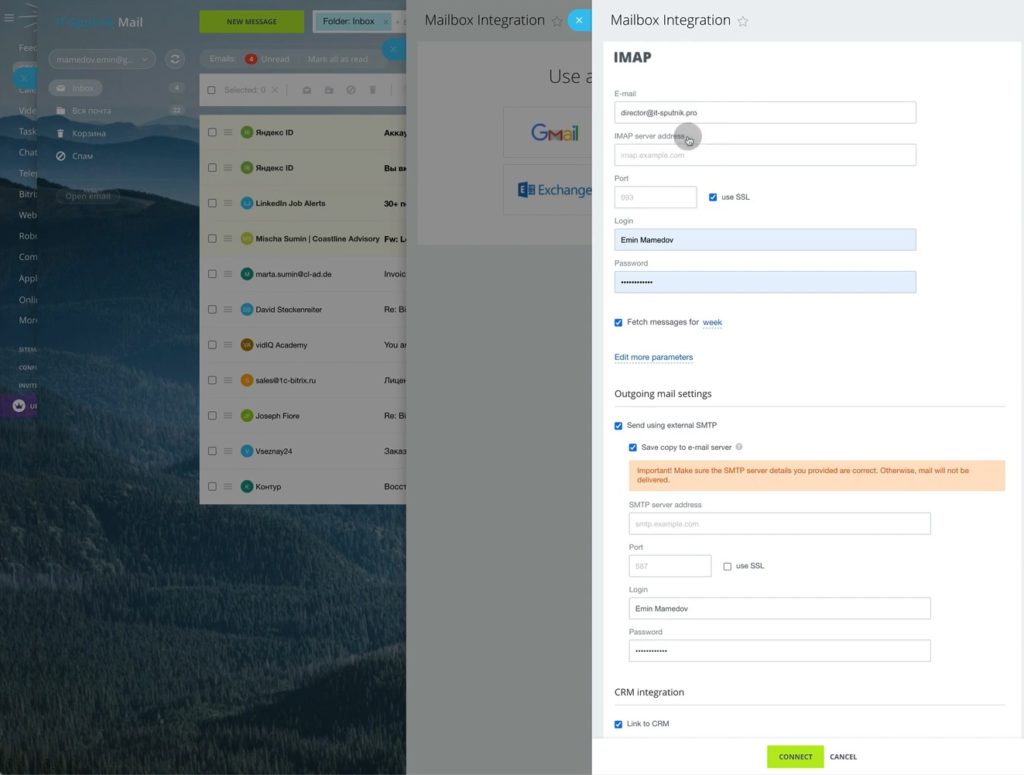
4. In our case, our email provider is Yandex, so we search for “imap server address Yandex”. Right credentials should be shown in first results. We copy “imap.yandex.ru” and paste in required field in Bitrix24.
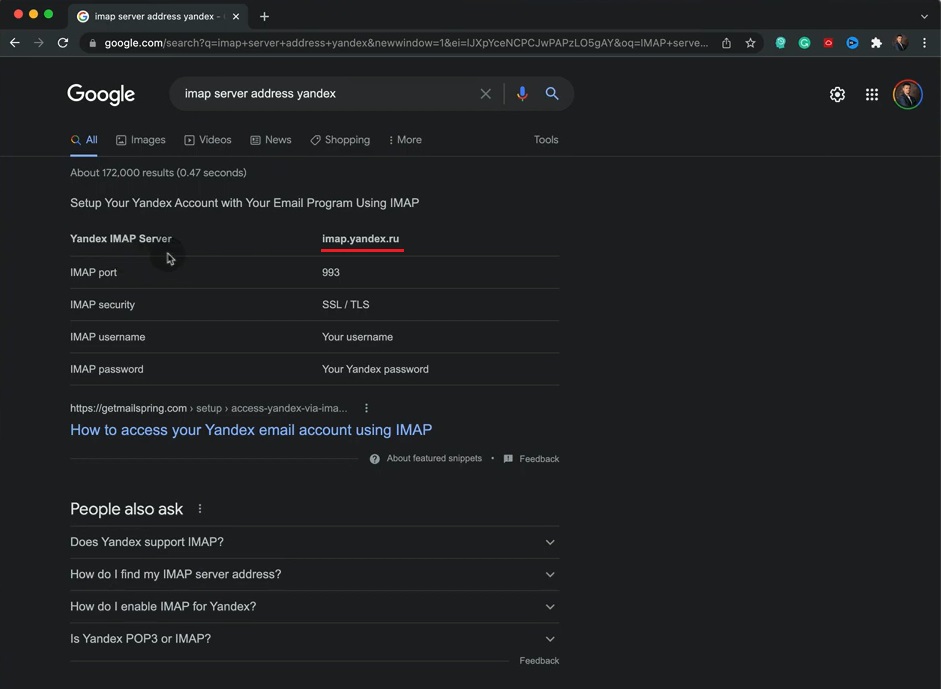
5. Do the same with Port meaning. Also, we tick “use SSL” as we see that Yandex IMAP security is using SSL/TLS protocols.
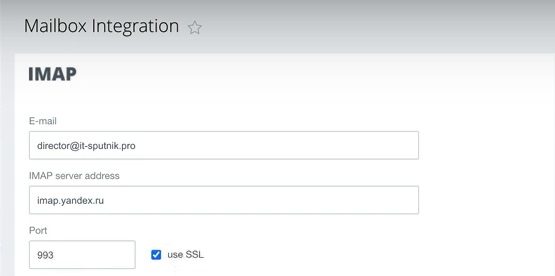
6. Choosing Fetch messages for a week means that Bitrix24 webmail will import all emails of the last week.
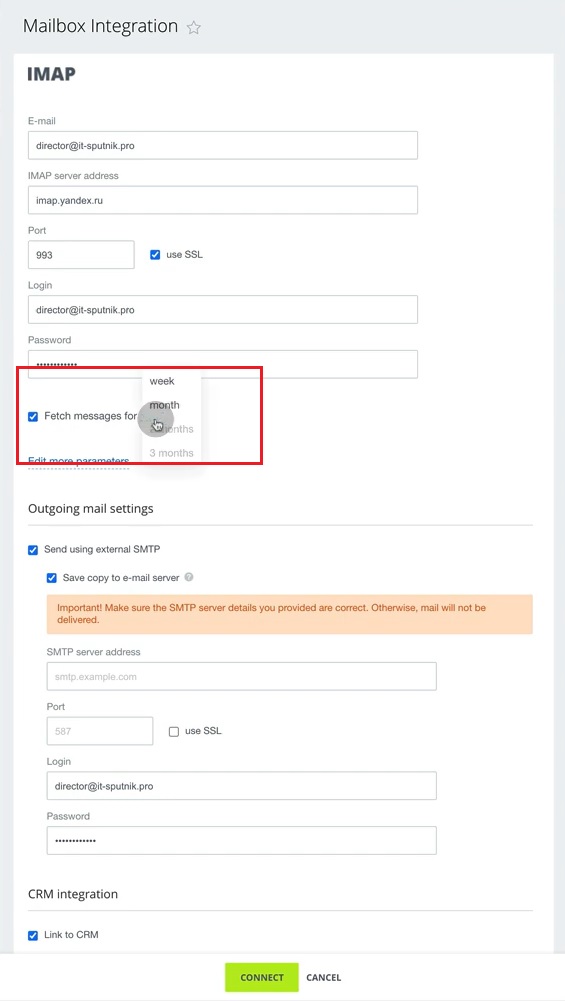
7. Click on Edit more parameters. In Mailbox name leave the same email, in Sender name state your name. In Email server web interface URL state your domain name.
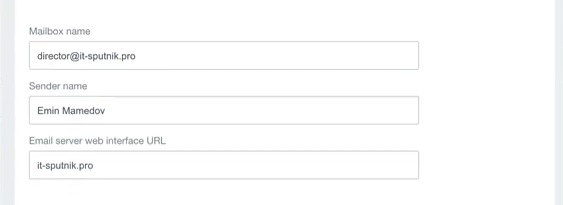
8. For now, we don’t need to use sending with external SMPT, because we will use the same SMPT which we use for IMAP. Usually, SMPT is required when you need to send a huge number of emails from one account at once.
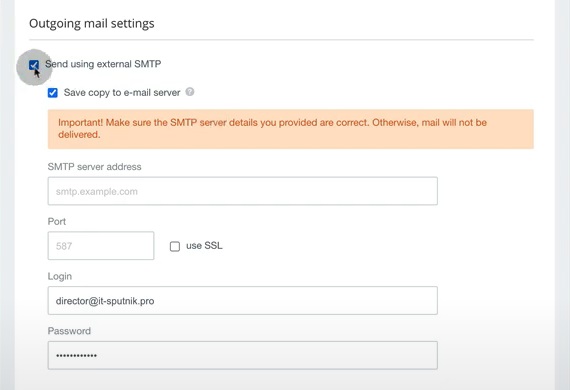
9. Let’s see CRM integration settings in detail.
“Link to CRM” – means that emails will not just appear in Bitrix24 webmail, but will also be imported as Leads, Deals, Companies or Contacts;
“Process messages for week” – means that all emails of the last week will be converted into CRM databases;
“Route emails from existing clients to assigned CRM managers” – emails from current contacts list will be automatically connected to relevant sales manager;
“Create Lead for incoming messages from new email address” – any email from address unknown to Bitrix24 will be converted into the Lead card. You can choose to create a Deal instead of Lead;
“Create Contact for outgoing messages to new email address” – when you type new address to send email, system automatically will add that email into Contacts.
Leave Email as a source of Leads and Contacts.
“Create new lead for each new incoming messages from …” – this feature means, that emails came from addresses that you specify, will be converted to a new Lead card. This is important when you have, for example, a ticketing system with united email (e.g. info@it-sputnik.com). You can state several emails.
“Lead and contact distribution queue” – you can add employees who will see above mentioned emails.

10. In Mailbox access you can state persons who will be able to see your emails. Click Connect.
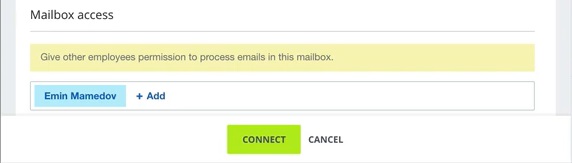
11. Choose folders which you want to synchronize with Bitrix24 webmail. In our case we tick Inbox, Outgoing and Sent.
Assign in which folders sent emails will be saved, in our case it is a Sent folder. Same for others.
Click Save.
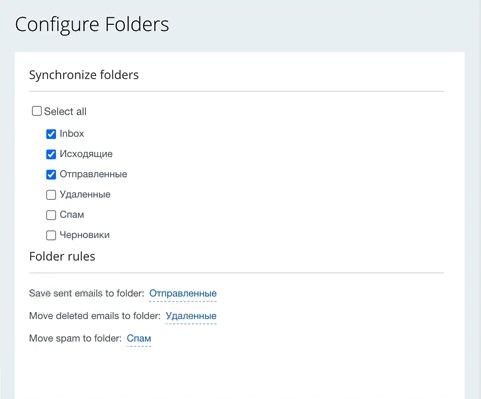
12. Then your emails will be imported in Bitrix24 webmail.
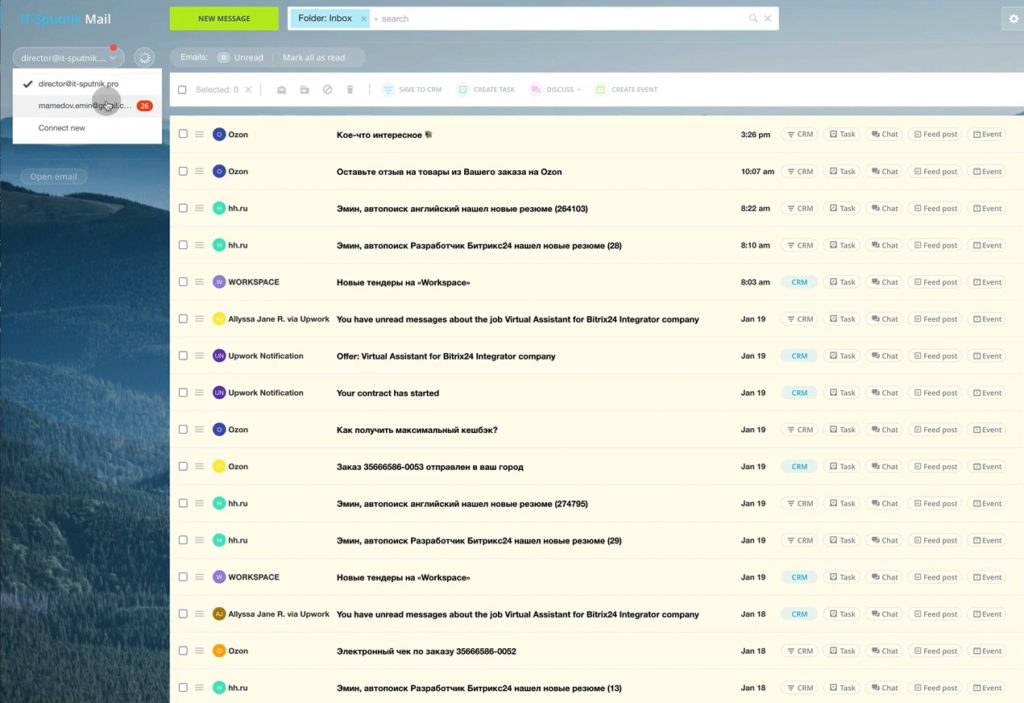
13. Clicking New message, you can write an email in the usual way. You can choose sender email from the list (if you have any).
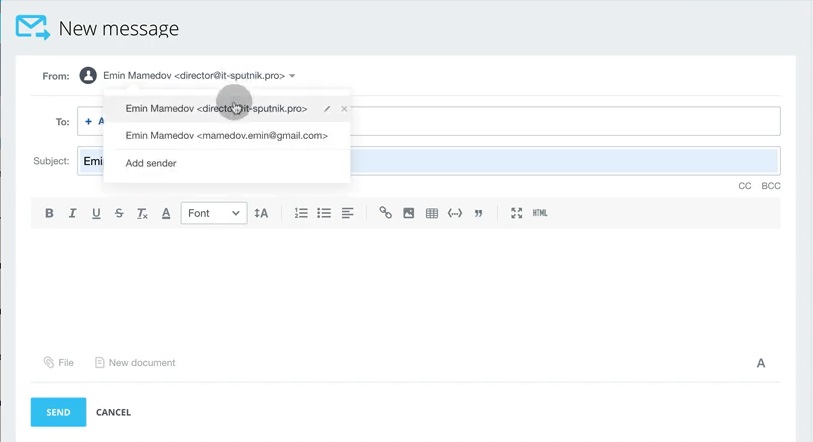
14. You can also add a new address right here.
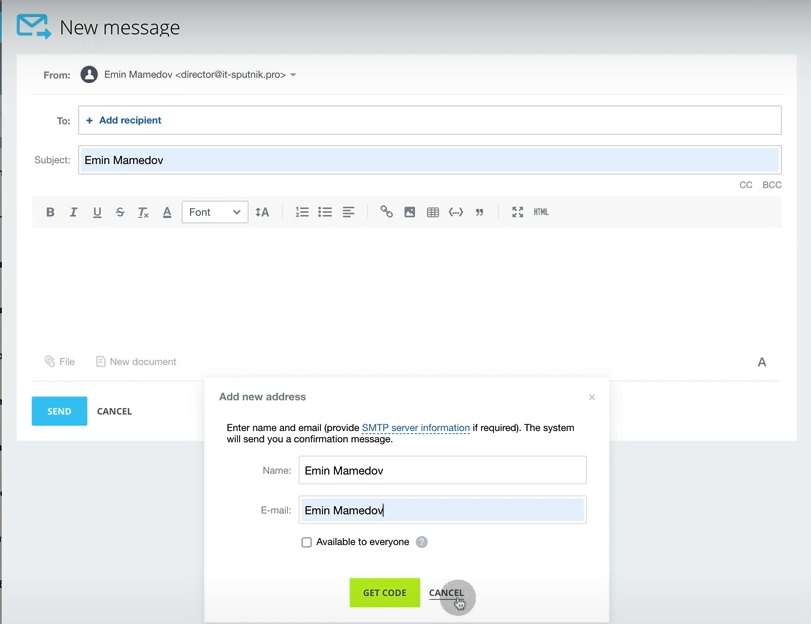
15. Alternatively, you can send email from any Lead or Deal card.

That was an instruction of how to configure Bitrix24 mailbox integration.
With Bitrix24 you can use extensive number of various integrations with the most popular productivity tools and create CRM infrastructure that suits you best.
Want to know more? “Contact us using the contacts form” – and you will get a qualified support shortly.
“You can also watch the video of this tutorial below on Youtube”
