| 2490 Views | Amin

Do backups before you need them
Making backups is one of those routines that have to be done on regular basis to avoid critical consequences. This is essential not only for system administrators, but for everyone who is working with technologies – starting from global corporations to smartphone users.
Backups can save you from fatal outcomes of bad code editing, virus attack, end of the hosting service or other emergency situations. As a general rule, such events happen suddenly and at a most undesirable moment.
Backups can be divided into regular and one-time. Regular backups should be done automatically and every day. One-time backup can be made on special purpose, for example, before huge renewal or in case of moving to a new hosting provider.
Backup essential questions
There are several questions that every business owner should ask his person in charge:
1. What should be archived?
2. How often it should be archived?
3. Where backups will be stored?
4. How we can check archives whether they are working?
5. How much time recovery will take?
6. What will be lost in case of backup recovery?
It is vital not to forget about such routine and find a time once to discuss these questions with your system administrator or service provider.
Backup routine
Every business has its own data to backup. There is no questions that CRM data is one of essentials there.
Periodicity also varies; however, we recommend to do backups at least every day. For our clients we set up automatic backups twice a day: in the morning and at the end of the day.
In Bitrix24 there are a convenient backup system located in Settings, where you can:
– Create backup
– Configure schedule of making backups;
– View existing backups;
– See backup log.
Existing backups are shown as a list with name, size, location and date of creation and editing. Users are able to download, recover them, transfer it to the cloud and also change name and delete.
Backups can be stored in:
– Your local PC;
– Bitrix cloud;
– Alternative cloud storage.
Local PC as a storage can be the most accessible, but very limited by volume. Also, it will not protect you from data damage due to simple electricity shutdown.
Storage in cloud is convenient and quick, regular backups can be set up using default system. Disadvantages involve volume limits and security issues.
Third party cloud storages offer wide variety of solutions. You will need to choose from them and investigate terms and conditions.
Backup creation usually takes from 3 to 15 minutes. Exceptions involve really big database with dozens of GB with constantly changing content.
Check you archives in pilot conditions
Importantly, backups should not only be made and stored, but also regularly checked. How frustrating it can be to find out that archives cannot be restored. Various errors can emerge during recovery like “Archive is corrupted, wrong block”. There are a lot of reasons for that: lack of storage or memory, hosting limits, bad archive etc.
To avoid such heart-breaking situation, it is better to do test restoring of your backups. The most advanced users check every second archive.
Auto backup services
If you are using hosting services, there can be some auto backup solutions. It depends from hosting types. The most popular include:
1. Shared hosting – when one server has hundreds of projects and each of them has FTP access to it personal folder and access to the management console;
2. Virtual hosting. In cloud you have a virtual computer with its own operational system, internet connection and management console;
3. Dedicated server – when you rent a specific machine.
In 99% cases only shared hosting has a free system of auto backup. Archiving system is integrated in server or hosting infrastructure. Users does not have an access to it and cannot make any changes. However, shared hosting provider do not take any responsibility for your backups. If they are not working or absent, that’s your problem.
Also, when you rent a server, whether it is virtual or not, you are in charge of backups. Provider’s responsibility is limited by machinery, electricity and internet connection.
Force majeure situations
In case of total failure, you will get a server with clean operational system and disk with files. You will need to do recovery by yourself and set up all programs on clean server.
To keep away from getting to that stage, let’s observe how to: Bitrix24 restore backup stages.
1. This is control panel.

2. Then we go to the Settings – View existing backups
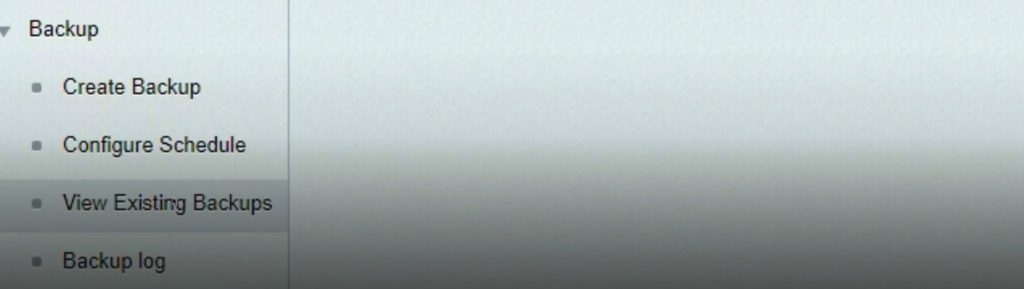
3. Here we create a new backup which should be saved to Local disk, not Bitrix cloud. Therefore, backup will be stored at your server.

4. There our admin shows logging in a server where that backup is creating now.

5. Logging in as root.

6. Logging in home/bittrix/www/

7. There we follow the link provided in documentation and copy that script in the directory to restore backup.
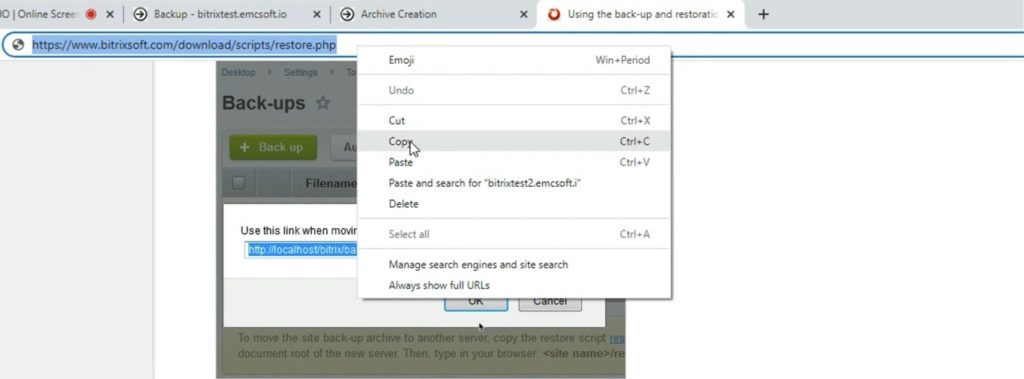
8. He is getting that script.

9. As soon as backup is finished, we see a page with backup name.

10. Then we go back, find our backup and click to get its link.

11. In window opened we copy the link.
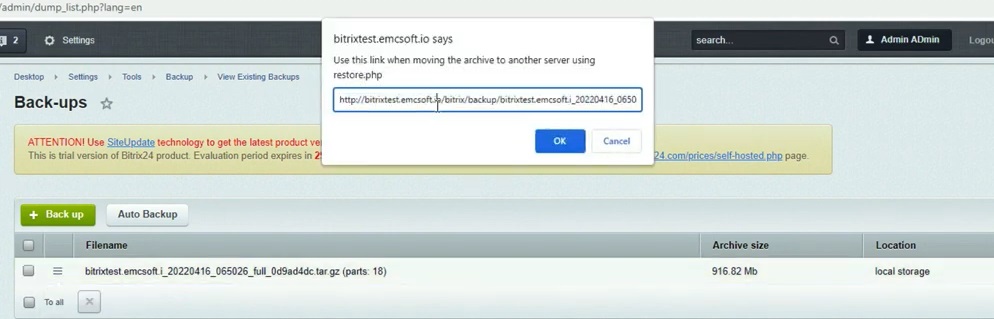
12. Then in browser we go to our server address. In our case its bitrixtest2.emcsoft.io/restore.php

13. Here you need to choose Download from remote server and put URL that we copied in step #11.

14. Now wait till archive is extracted
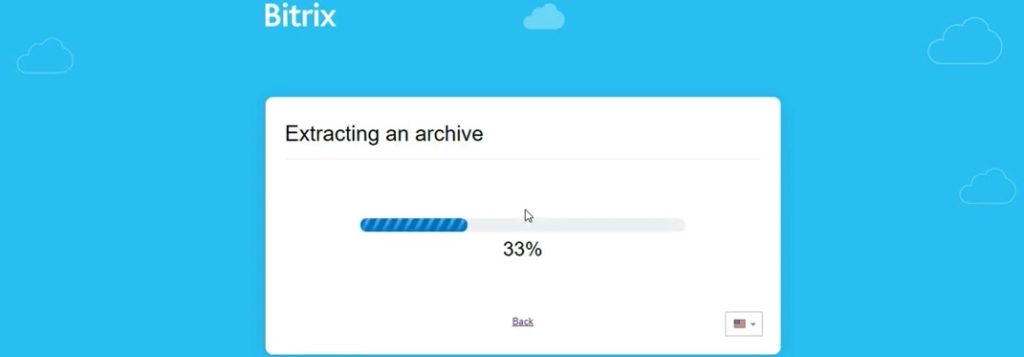
15. To restore the backup, you will need a password.

16. To do so, go to the root folder and finds .my.cnf. file

17. Password is inside of that file.
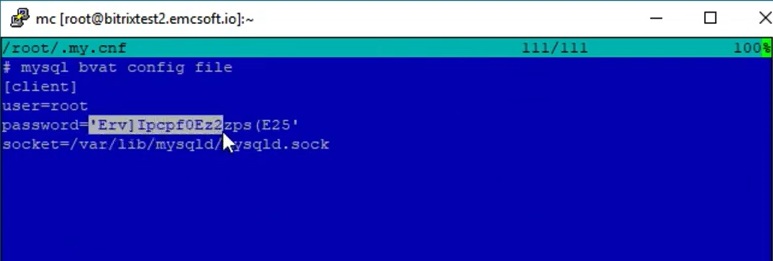
18. So here he put all required data and restores backup.

19. Backup is restored successfully.

20. Then he logs in to the site.

21. That’s it, we are in Bitrix24 portal.

That was a tutorial of how to Bitrix24 restore backup.
As we mentioned before, automatic backups are unremarkable, but very important routine. Backup creation and restoring can have a lot of hidden hazards which is easy-to-miss, but which can lead to a disaster in case of emergency.
To avoid it, it is better to handle this part of work to professional service providers as EMCsoft. Our experience allows us to forecast possible outcomes and do preventive actions for variety of situations.
Ready to delegate? Feel free to contact us here for any questions regarding Bitrix24 backups and management.
You can also watch this video on Youtube
