| 1584 Views | Amin

Internal communications make up a crucial aspect of any business. If your employees and team members cannot effectively communicate, your business will hardly get any work done. Hence, this article highlights the importance of effective internal communications and how you can improve them using chats and calls on your Bitrix24 system.
What Are the Benefits of Effective Internal Communications?
When vertical and horizontal communications in your business are effective, your business stands to gain many benefits. These benefits are summarized below:
- It establishes and fortifies your business’s culture among your teams.
- It ensures your remote teams are not left out.
- It fosters collaboration and enhances the results of cooperative projects among your employees on individual and departmental levels.
- It gives insights into where your business is headed in terms of performance.
- It increases your employees’ visibility, boosts their morale, and gives them a sense of value.
- It enhances business growth, primarily when strategic feedback mechanisms are implemented.
How to Use Chats and Calls Effectively
1. Engage your colleagues during chats and calls
While using chats and calls for internal communications, ensure to engage your employees and team members. This engagement is vital when the communication is vertical and involves a subordinate. Let them get comfortable enough to respond to the subject of the conversation. If not, each chat would seem like an announcement.
2. Make room for feedback receipt and implementation.
To make the most of chats and call for your internal communication, ensure there’s room for other participants to give feedback. And when you act on their feedback, you encourage them to provide input in future or during the following conversation.
3. Implement Company culture during public chats and in the feed section.
It can become relatively easy to ignore company ethics and culture during public chats. When this happens, and you make business decisions using the outcomes of such chat discussions, you may end up working against your business. To ensure that your chats and calls are business boosters, always ensure that strict structures are put in place to identify and implement your company culture.
4. Use video calls as often as possible.
Several (and critical) communication indicators are often lost during chats and voice calls, making communication slower and less effective. However, you can fill these gaps by utilizing the Video Conferencing option of your Bitrix24 chats and call. Video calls allow you to share screens, notice each participant’s facial expression and body language, and record the entire conversation for future reference.
How to Navigate Bitrix24’s Chats and Calls
1. To locate the chat section, click on ‘Chats and Calls’, the notification icon, or any incoming message from your colleagues.
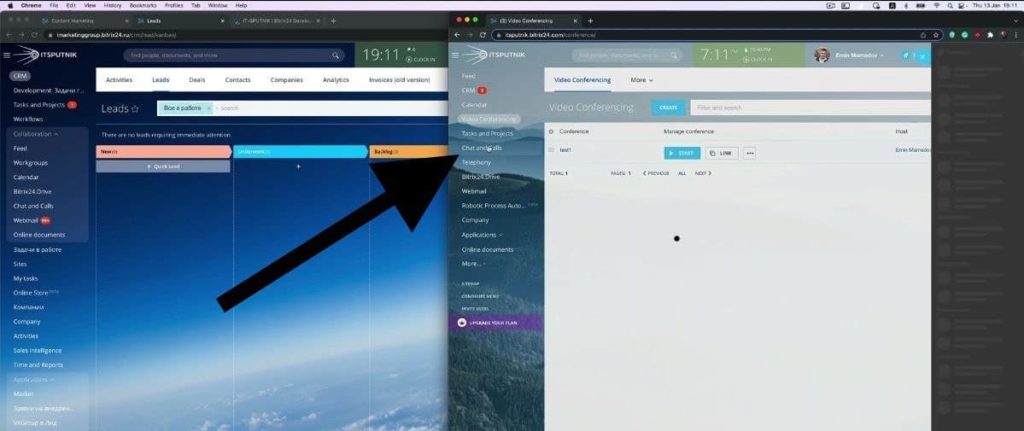
2. The chat section includes the entire history of your communications, including notifications from your tasks. You can also find and chat directly with your colleague in the chat section by typing and searching for their names.
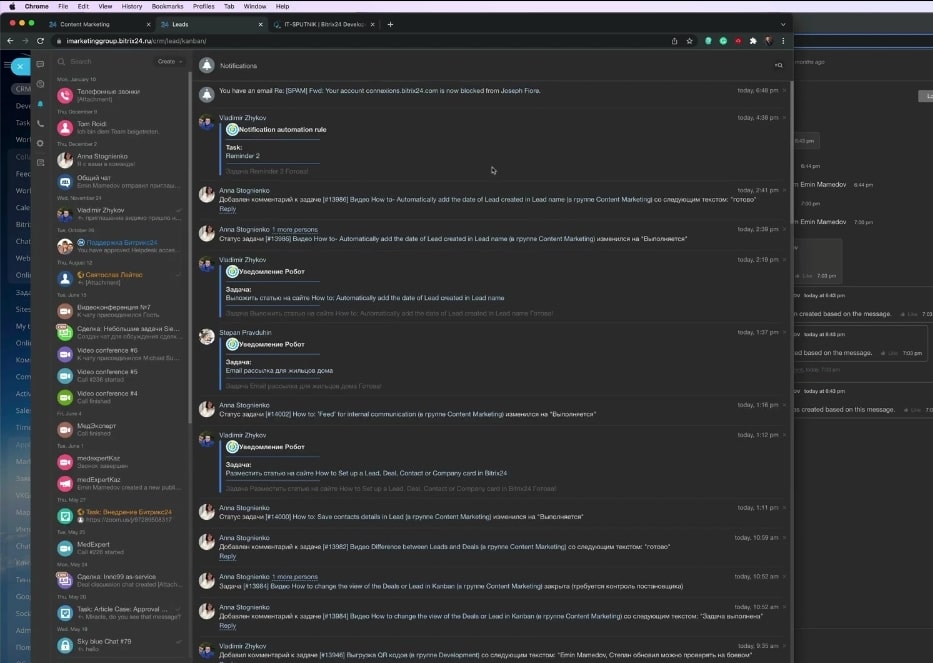
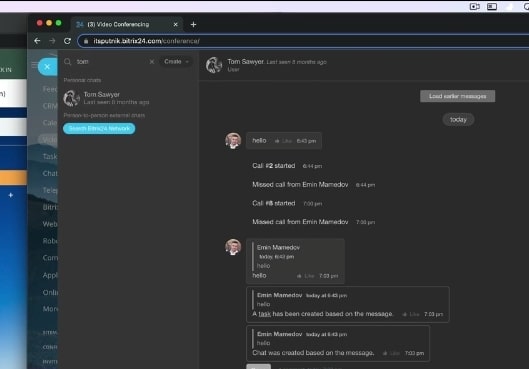
3. You can also create a personal chat with that colleague and chat with them alone.

4. You can further create a private chat where you can add some other (but not all) of your other colleagues.
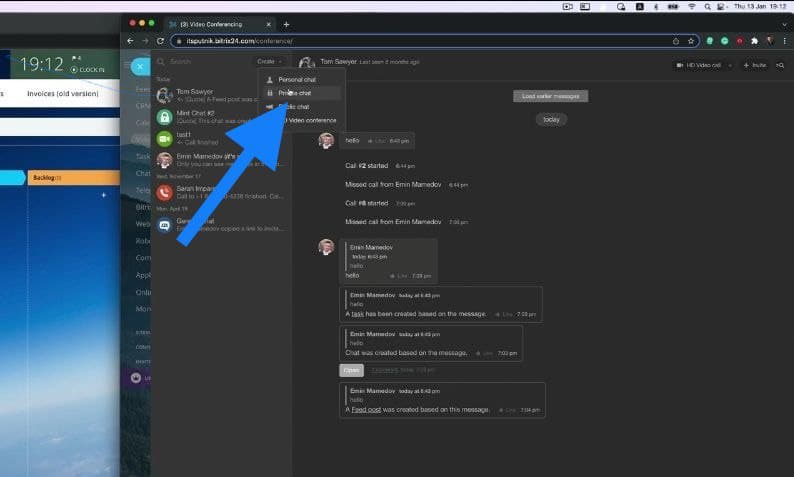
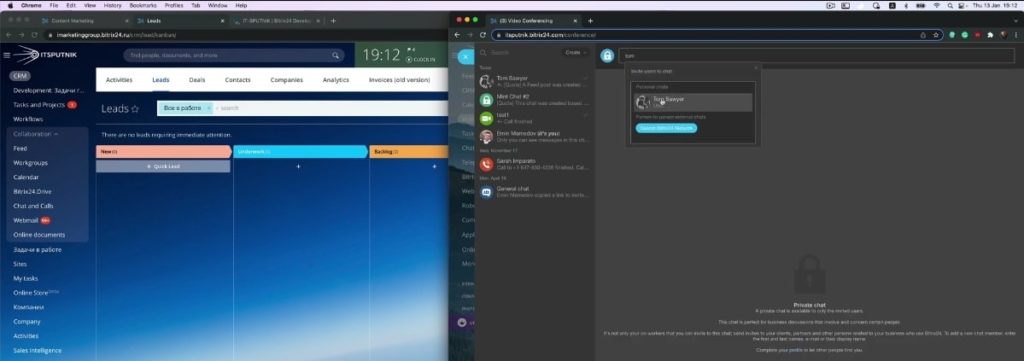
5. You can also create a public chat where your colleagues can easily join. This type of chat has no access restrictions.
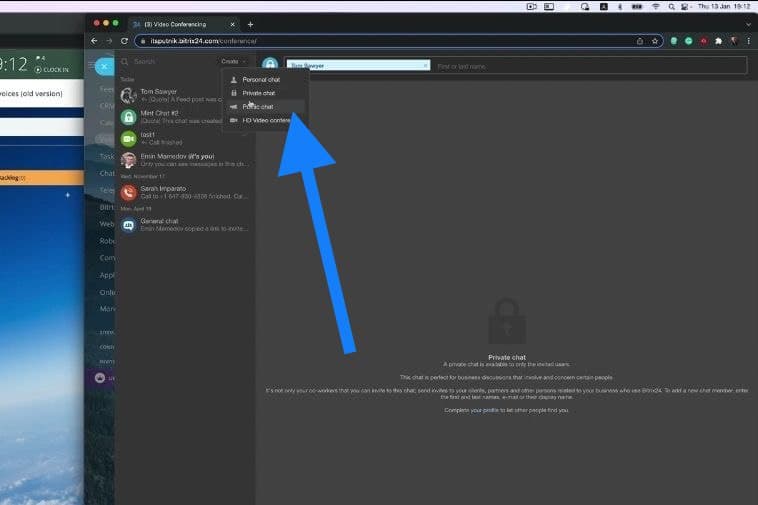
6. You can also have an HD video conference with your colleagues using the chat feature of Bitrix24. This video call is very similar to other video calling tools like Zoom.
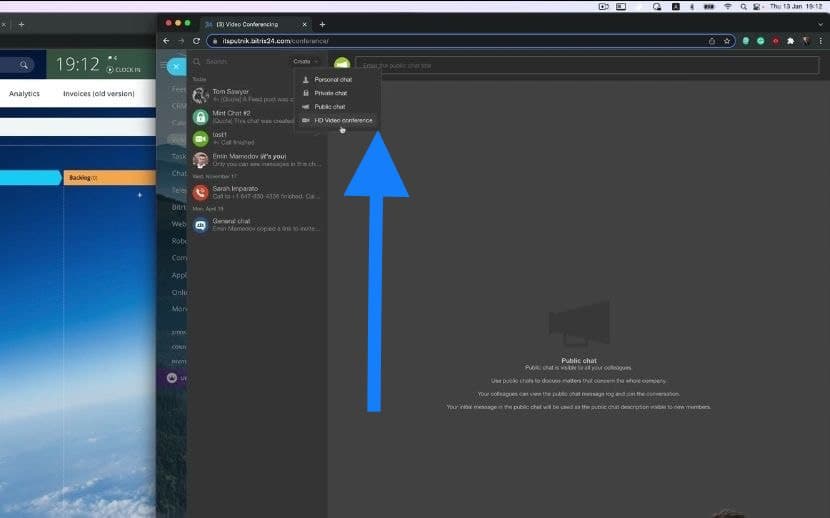
7. To use this feature, all you need to do is enter the title of the conference call and then select the participants.
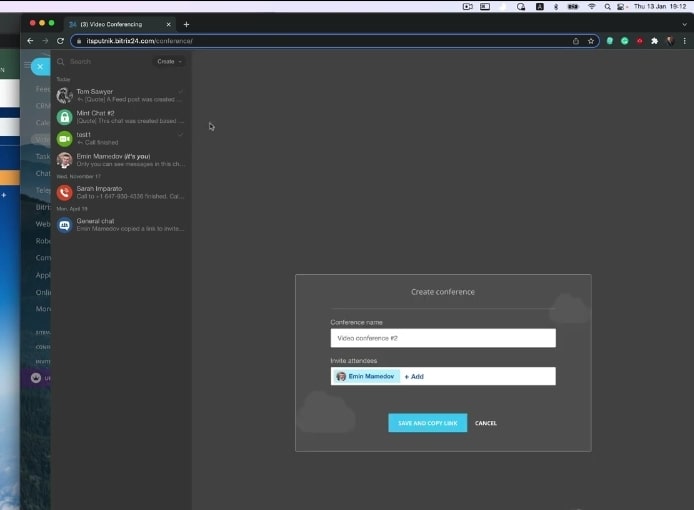
8. As soon as you enter the details of the video conference call, you can find it in the Video Conferencing section of the main Bitrix24 menu.
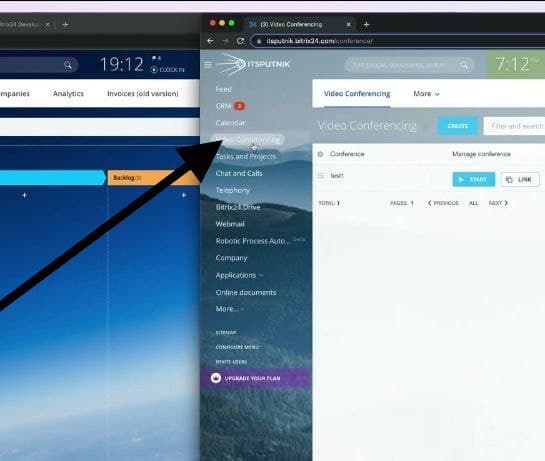
9. When you open the video call, click on ‘Start’ and copy the link by clicking on the link icon next to ‘Start’.
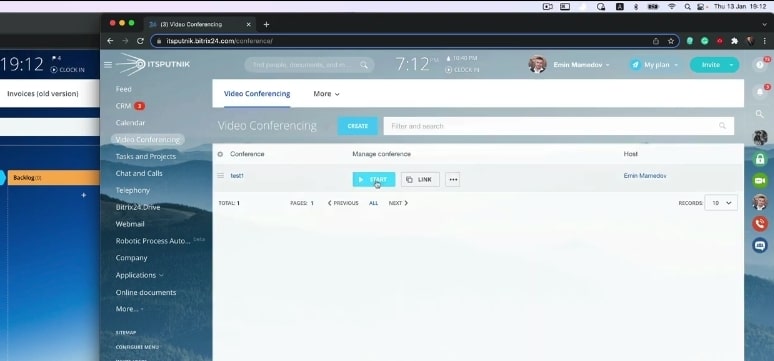
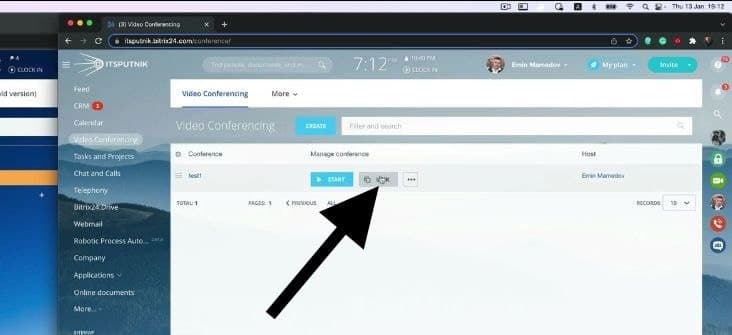
10. You can also forward this chat link to your colleagues via email or other channels to give them access to the chat.
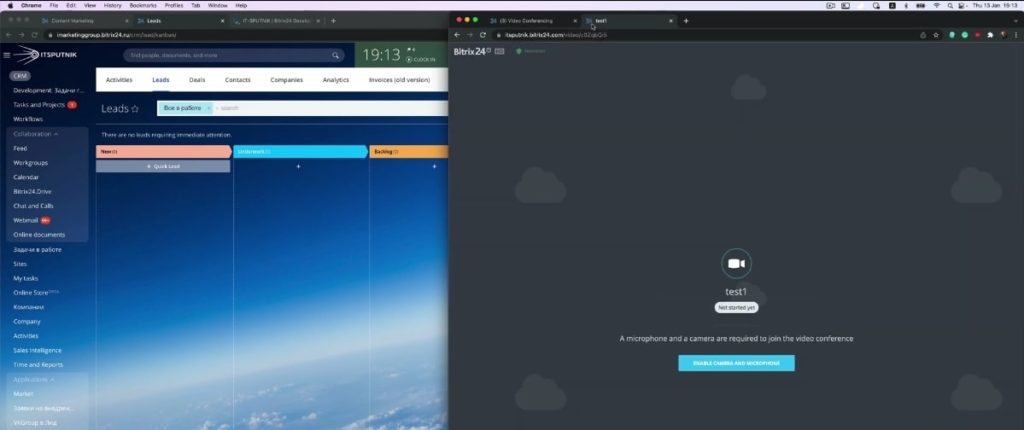
11. An essential tool Bitrix24 has included in their video conferencing option is that you can share your screen with other participants.
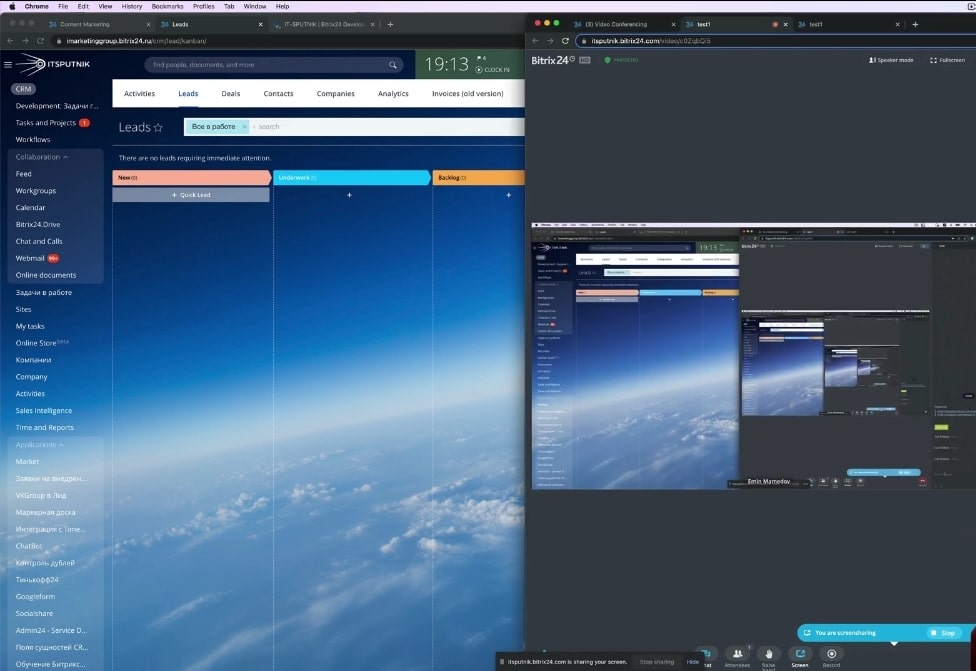
12. You can also click the recording icon to record your conference calls. A chat session is also available during a video call.
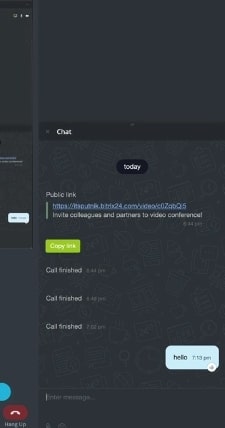
13. In a chat, you can create a task directly from the chat section. Just in case you have a critical conversation with urgent action points, you don’t have to leave the chat screen to set up a task. You can do this by selecting ‘create task’ from the setting icon just beside each chat.
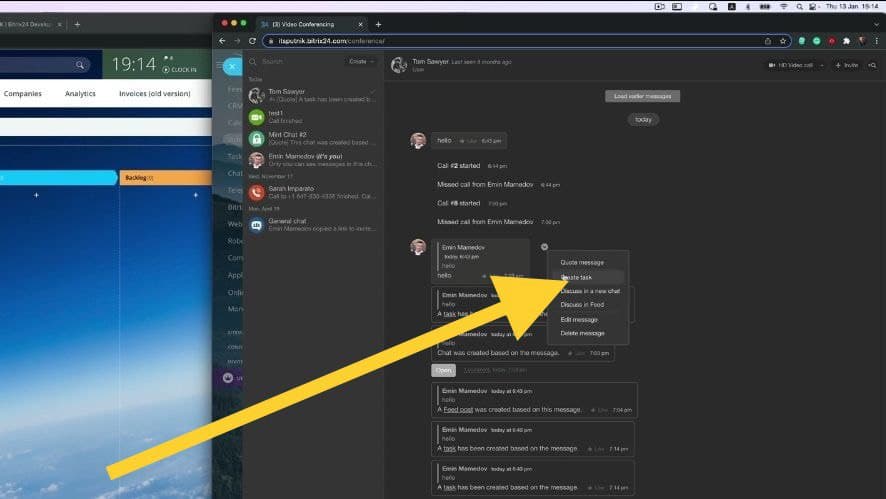
14. When you get the ‘task has been created’ notification in the chat, click on ‘task’ on the notification message to edit and add details to the discussion.
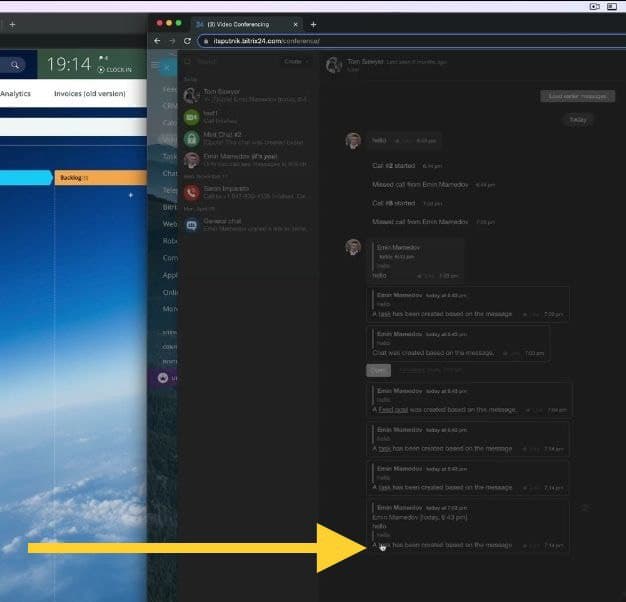
15. Click ‘more’ in the task screen to add a project to the task, and then save.
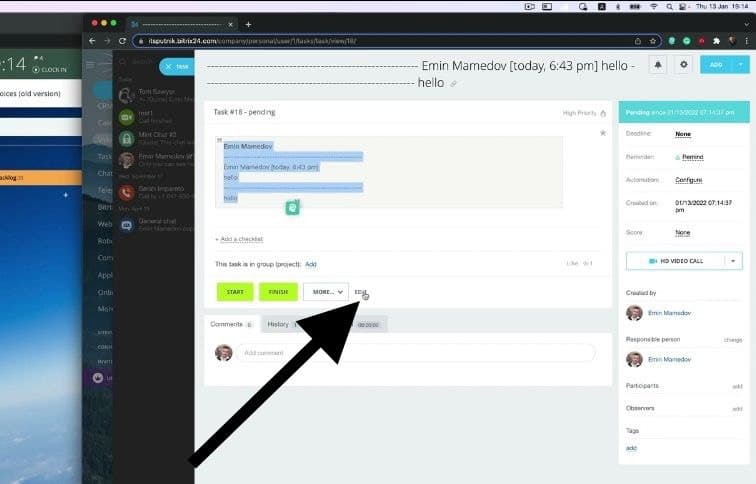
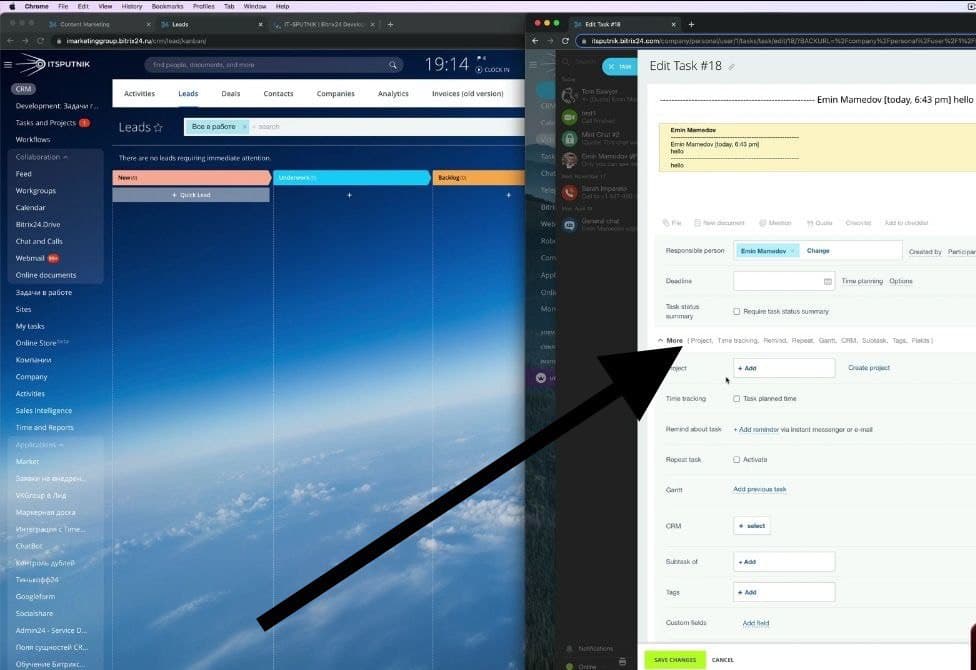
16. You can create a new chat to discuss an entirely different subject in the main chat. You can do this by selecting ‘create new chat’ from the settings icon beside each conversation.
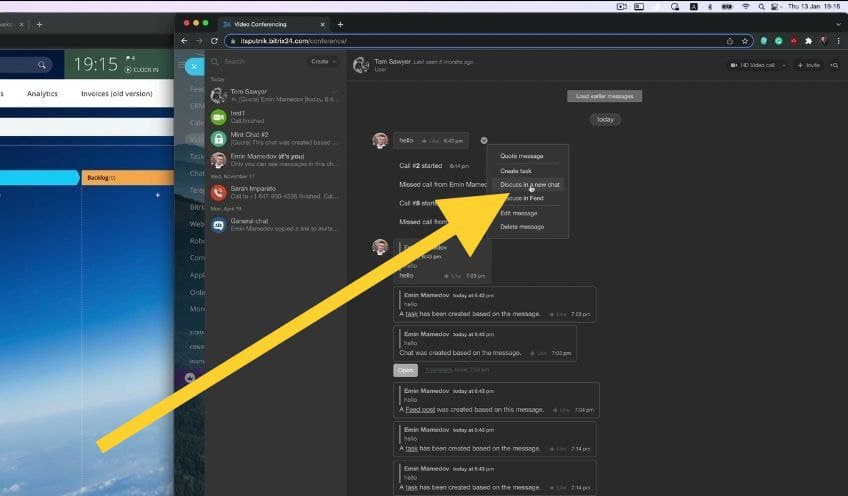
17. You can also create a chat in the feed by selecting the option beside chat conversations. Check out our ‘feed for internal communication’ article to learn how to make the most of your Bitrix24 feed.
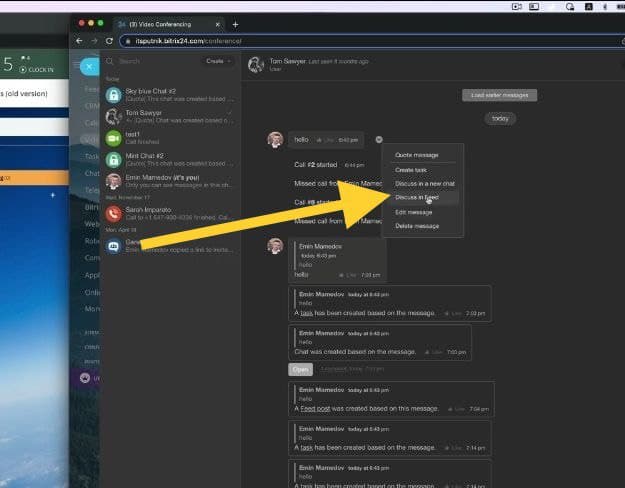
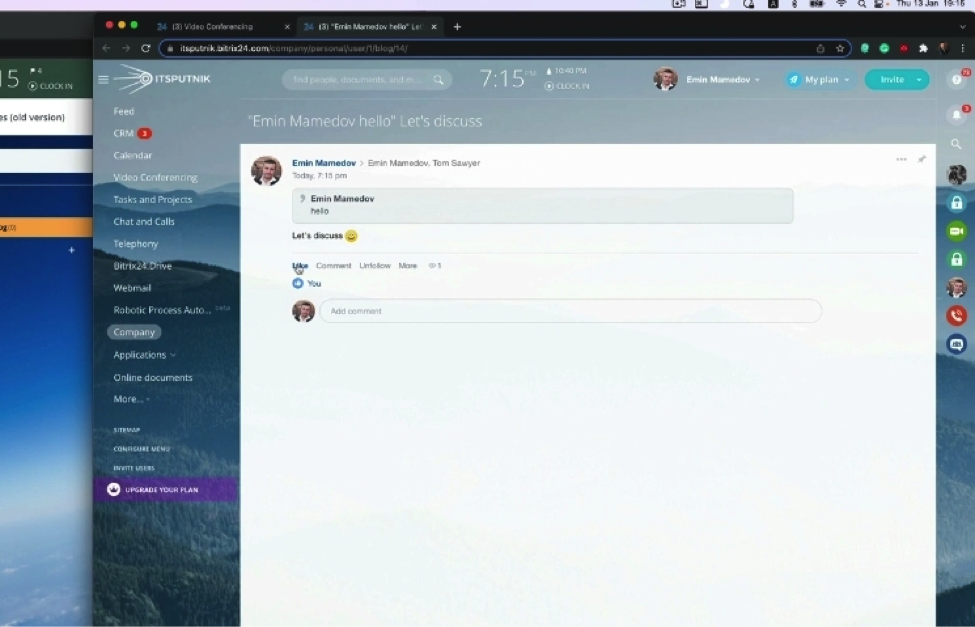
18. If you have a CRM form on your website, you can chat with clients who entire their details on the form the same way you do your colleagues.
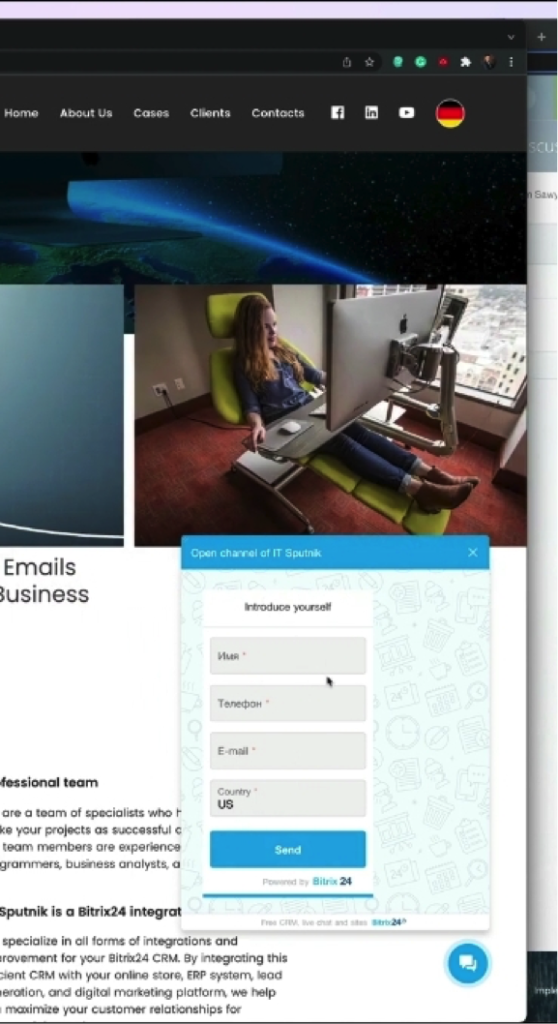
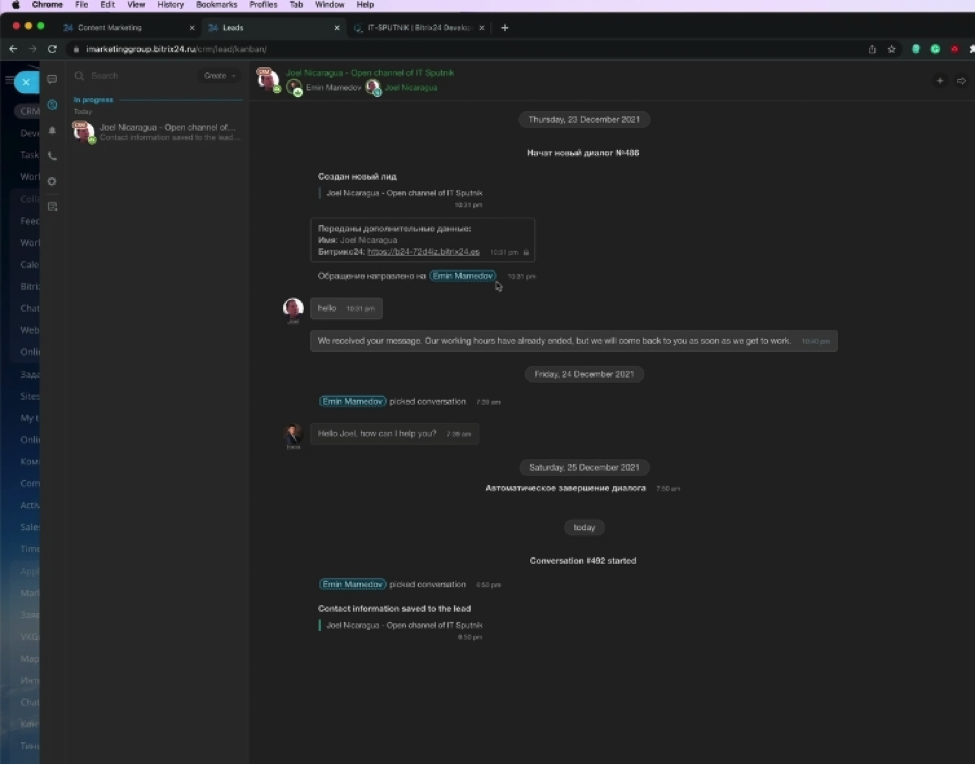
“Are you ready to boost your business by improving your internal communication strategies? Do you also need help navigating and making the most of your Bitrix24 chats and calls feature? Reach out to us today! We’ll help you see that your communications are as clear, intuitive and effective as possible!”
