| 1248 Views | admin
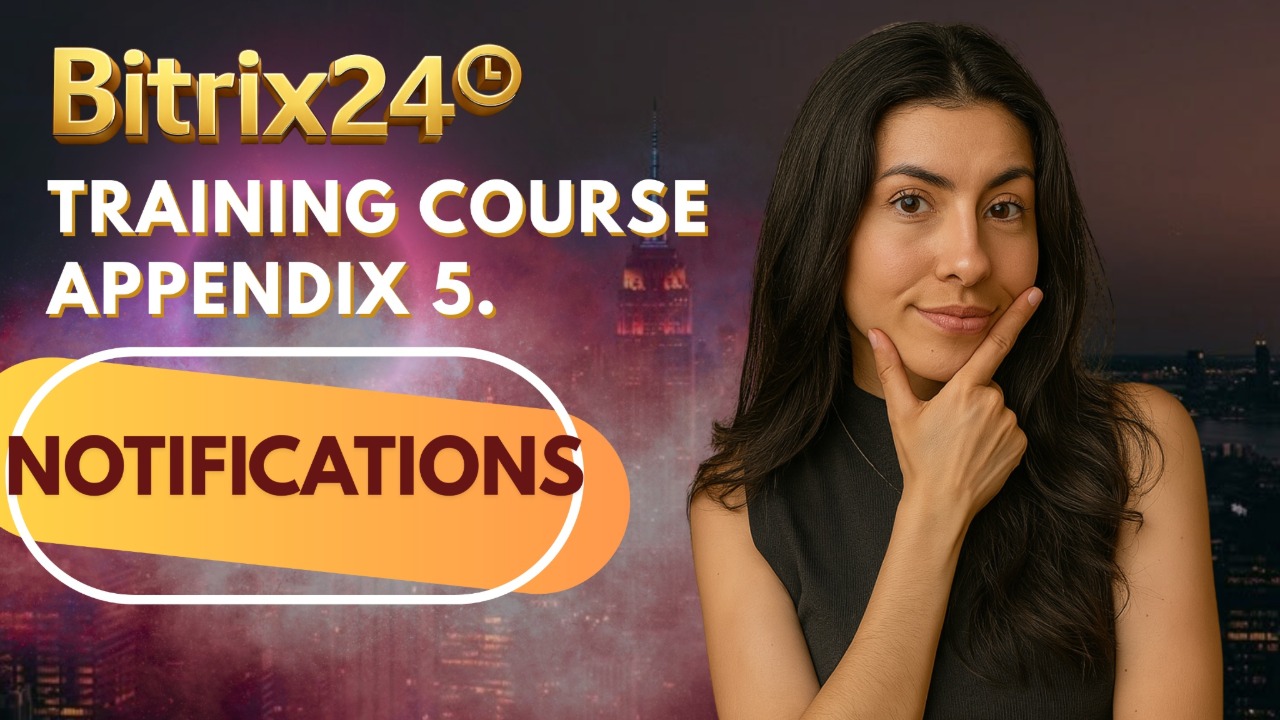
Notifications
🔔 Adjusting Notification Preferences in Bitrix24
In this short lesson, we’ll show you how to adjust notification settings in Bitrix24. This is a useful feature to help reduce distractions and make sure everyone only gets the updates that matter to them.
1. Click on the small downwards arrow next to your name on the top right corner of your main Bitrix24 portal to open the dropdown menu, then click on the Notifications option on the bottom left to begin customizing your notification preferences.
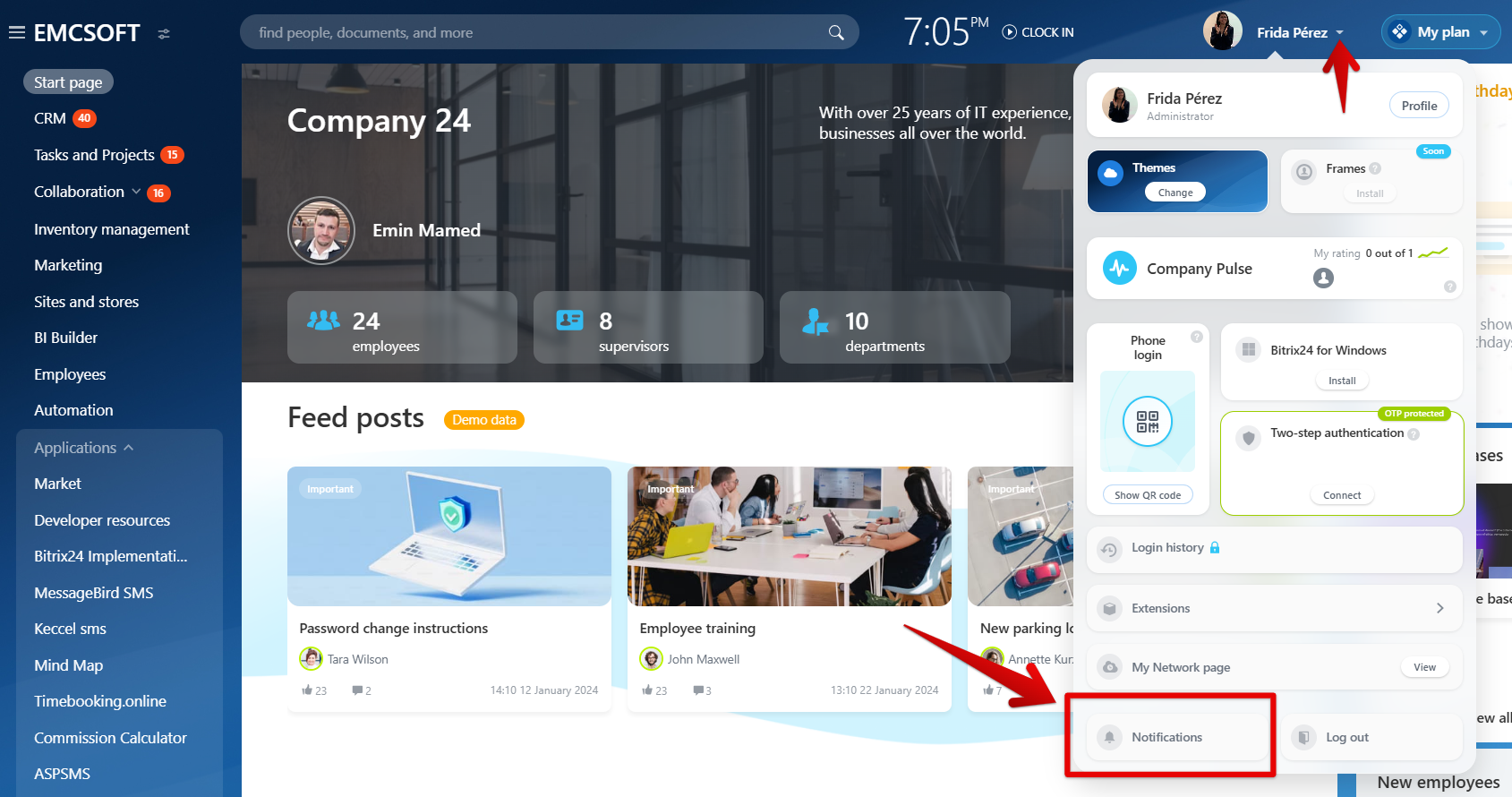
2. You will see the general notification settings here. This includes sounds, read, disabling and what channels the notifications should be active (web, desktop or mobile). You can also select the notifications to be sent to your email address. To see the full settings, click the Advanced option.
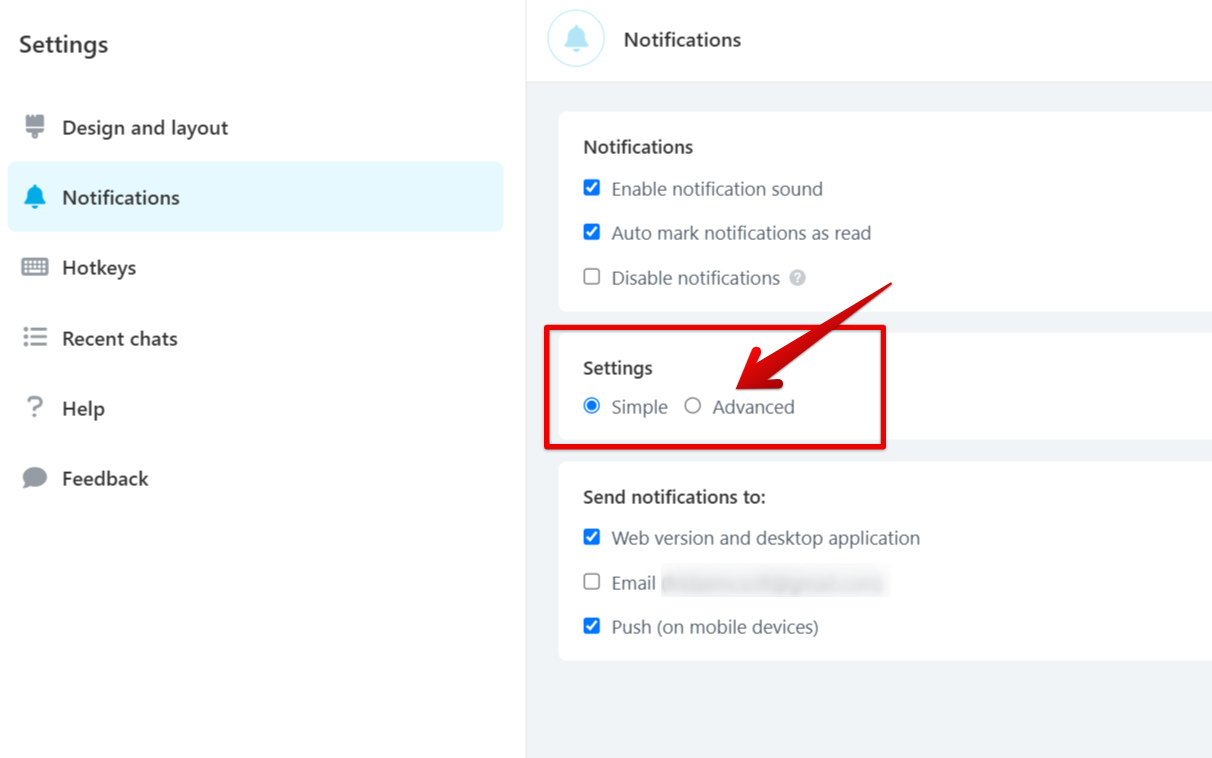
3. Within the “Chat & Calls” section, you can personalize how you receive notifications for various communication types: “Direct chat messages” are one-on-one conversations, “Private chat messages” occur within smaller, invitation-only groups, “Channel messages” are sent to broader discussion groups, “Chat likes” indicate positive reactions to your messages, “Someone mentioned you in the chat” alerts you when your username is specifically referenced, and “Unrecognized notifications” cover less common chat-related events. For each of these, you can select to be notified via the web and desktop application, by email, or through push notifications on your mobile device by checking the respective boxes.
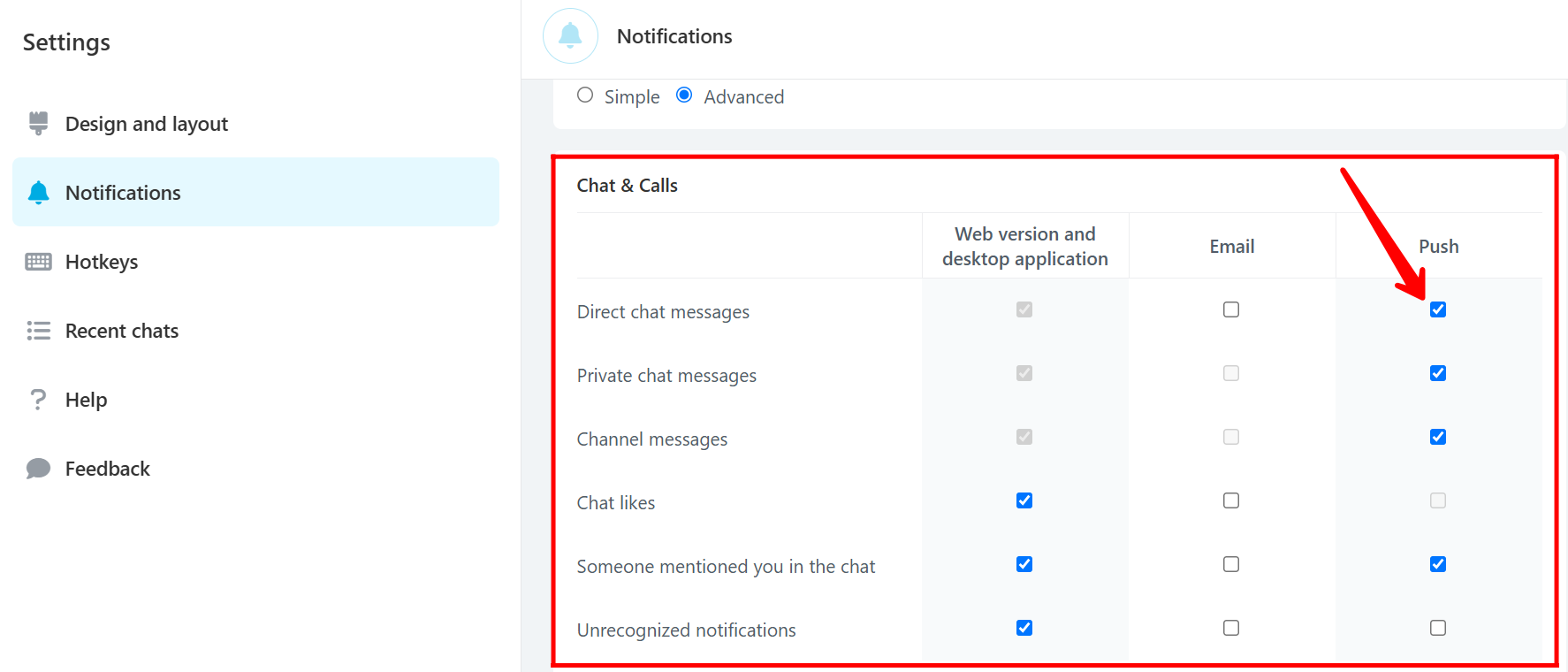
4. The “Event Calendar” section allows you to tailor notifications for different calendar activities: “Event invitation” alerts you to new meeting or event invitations, “Event reminder” notifies you of upcoming scheduled events, “Event updated” informs you about changes to existing calendar entries, “Event attendance confirmed or declined” lets you know who has responded to an invitation, “New comment on an event” alerts you to discussions within a calendar event, and “Meeting room deleted” informs you if a booked meeting space is removed. For each of these, you can choose to receive alerts through the web/desktop application, email, or push notifications by checking the corresponding boxes.
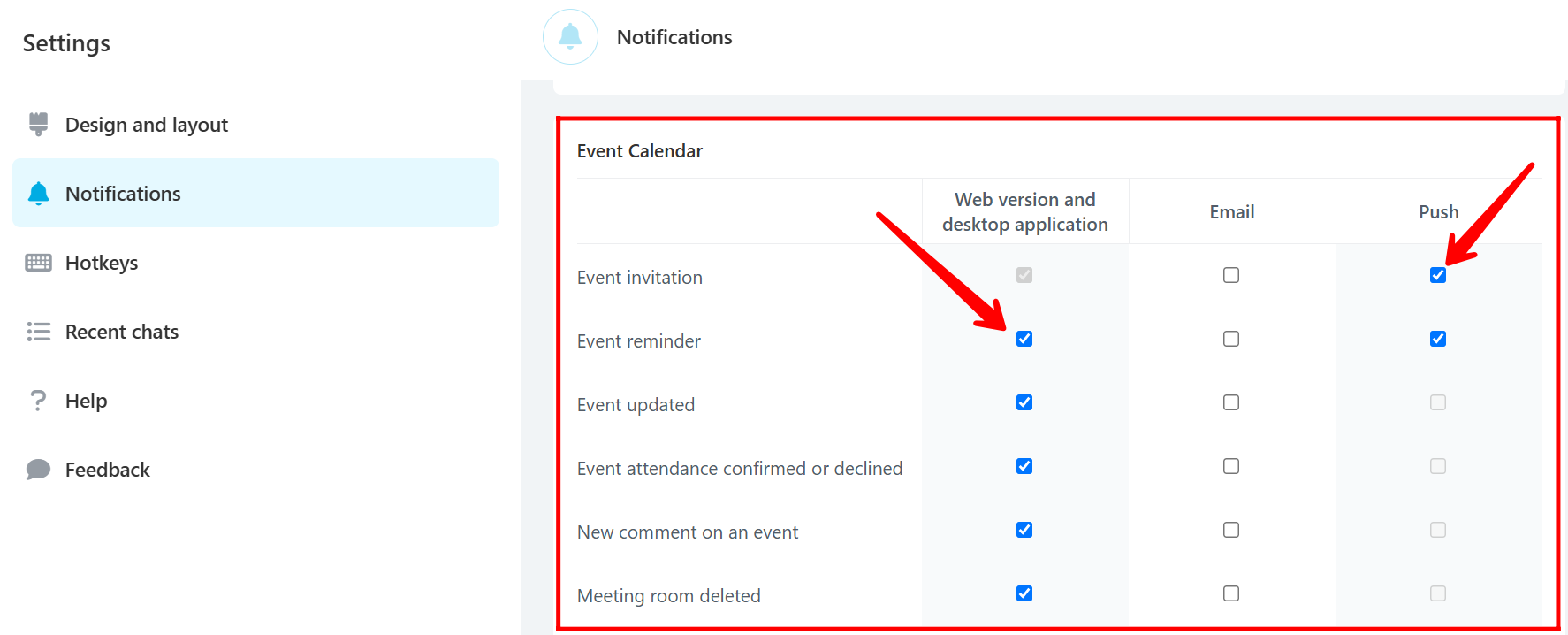
5. In the “CRM” section, you can customize alerts for various customer relationship management activities: “There are new e-mails” notifies you of incoming emails linked to your CRM records, “You were mentioned in a timeline comment” alerts you when you’re referenced in a CRM entity’s activity feed, “CRM form submitted” informs you about new submissions through your integrated web forms, “Callback requested” notifies you of customer callback requests, “You were assigned as a responsible person” alerts you when you’re assigned ownership of a CRM entity, “You were added as an observer” informs you when you’re added to follow a CRM entity’s updates, and “Stage changed” notifies you when a CRM entity progresses through your sales pipeline. For each of these events, you can specify notification preferences for the web/desktop application, email, or push notifications by selecting the respective checkboxes.
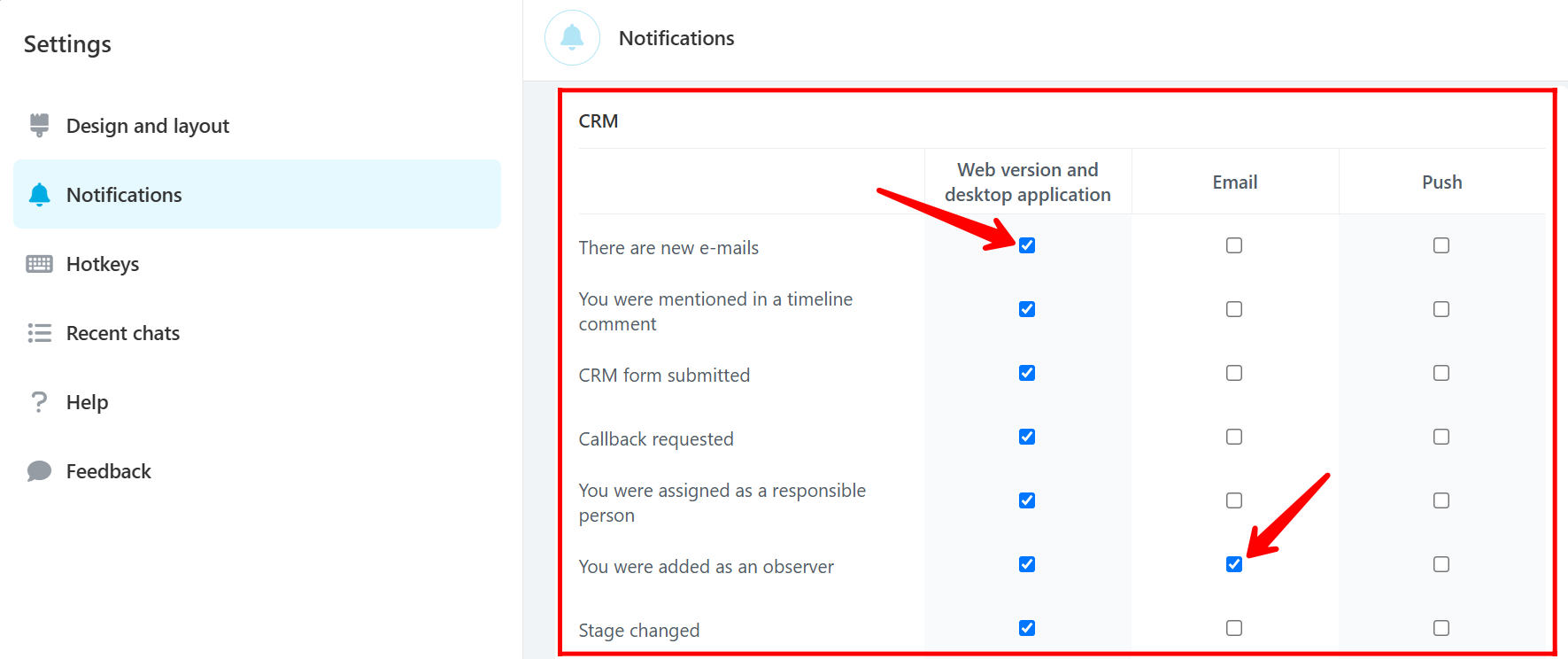
6. Continuing within the “CRM” notification settings in Bitrix24, you can further refine alerts for “Duplicate control notifications”, which inform you about potential duplicate entries within your CRM. The “Other notifications” category encompasses various less common CRM-related updates. Finally, “Activity reminder” settings allow you to specify how you receive reminders for scheduled activities within the CRM, offering options for web/desktop application alerts, email notifications, or push notifications on your mobile device by checking the respective boxes for each notification type.
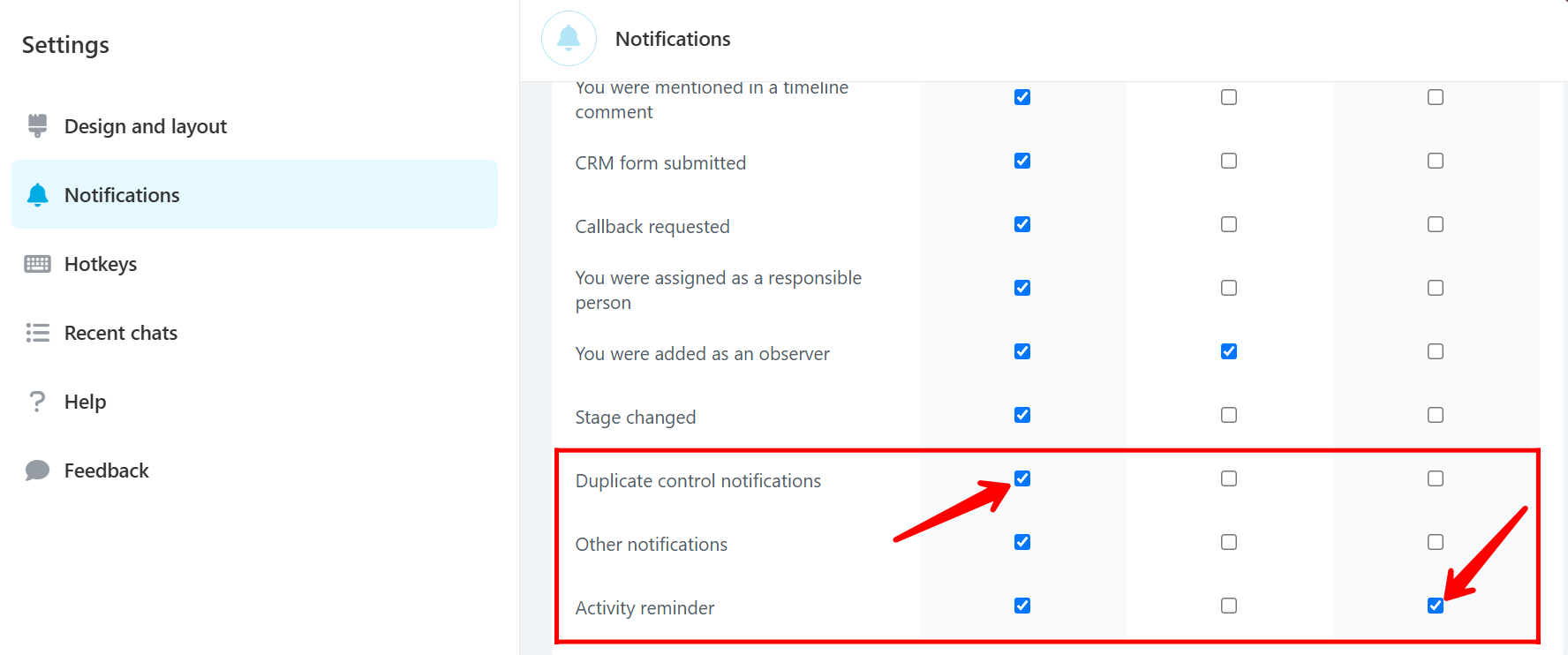
7. Within the “Drive” section, you can personalize notifications for file management activities: “File change notifications” alert you to modifications made to documents within your Bitrix24 Drive, and “File delete notifications” inform you when files are removed. For each of these events, you can choose to be notified through the web and desktop application, by email, or via push notifications on your mobile device by checking the corresponding boxes.
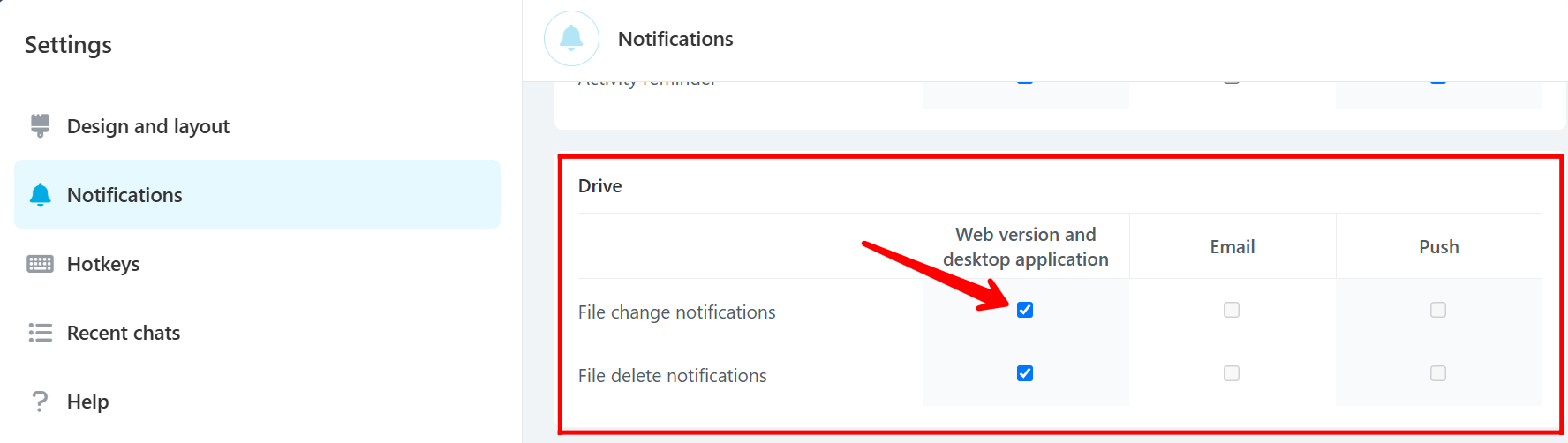
8. Continuing in the “Open Channels” notification settings, you can customize alerts for “Client rating notifications”. These notifications inform you when a client or customer provides a rating or feedback through your connected Open Channels (like website chat or social media). Additionally, you can configure “Supervisor rating notifications”, which alert supervisors when a client provides a rating. This allows for timely review of customer feedback. For both, you can select to receive these alerts through the web and desktop application, via email, or as push notifications on your mobile device by checking the respective boxes.
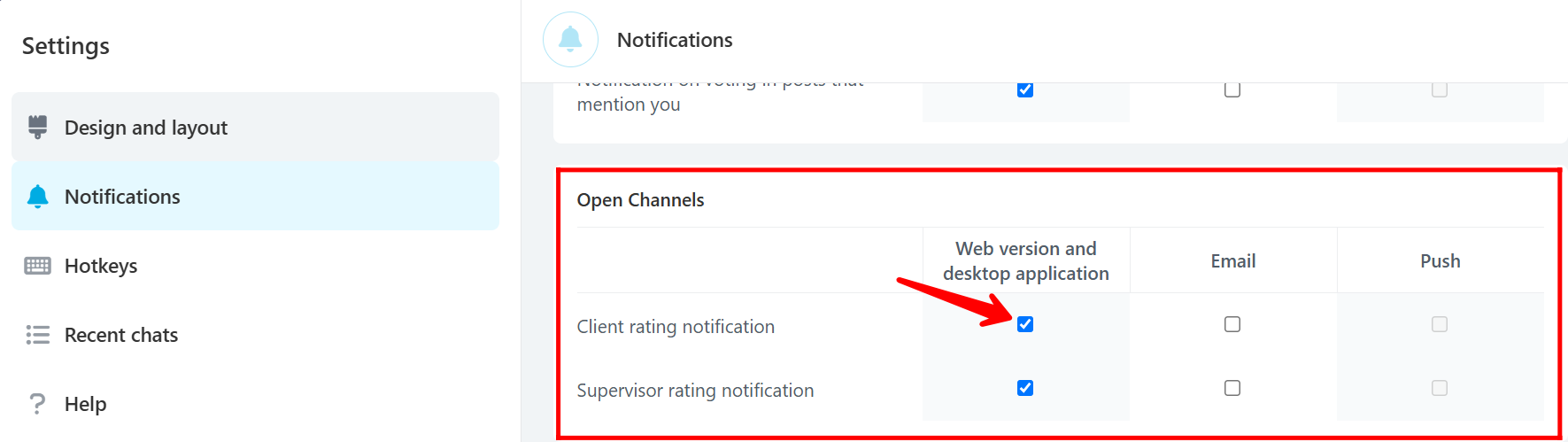
9. In the “Tasks” section, you can customize alerts for various task-related events. “New comment added to a task” notifies you when there’s a new comment on a task you’re involved in, facilitating collaborative discussions. “Task reminder” alerts you about upcoming deadlines for tasks you need to complete. “Task created or updated” informs you about the creation of new tasks or modifications to existing ones relevant to you. “Task assigned to you” notifies you when you are assigned as the responsible person for a task. Lastly, “Task almost overdue” warns you when a task you’re responsible for is nearing its deadline. For each of these task events, you can choose to receive notifications through the web and desktop application, by email, or as push notifications on your mobile device by checking the corresponding boxes.
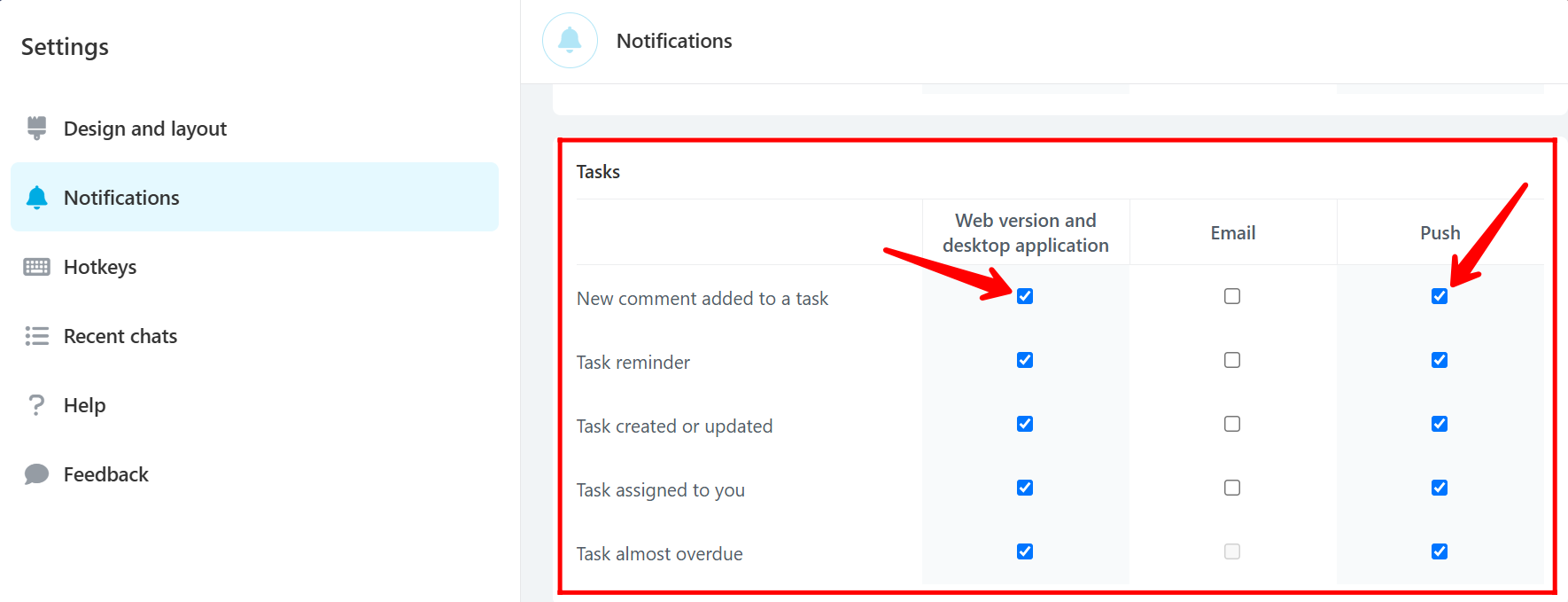
10. Within the “Telephony” section, you can configure alerts related to your integrated phone system. “Telephony notifications” is a general setting that may encompass various telephony-related events. Specifically, “SIP connection status changed” notifies you if there are any changes to the connection status of your Session Initiation Protocol (SIP), which is crucial for making and receiving internet-based phone calls. For both, you can choose to receive alerts via the web and desktop application, by email, or as push notifications on your mobile device by checking the respective boxes.
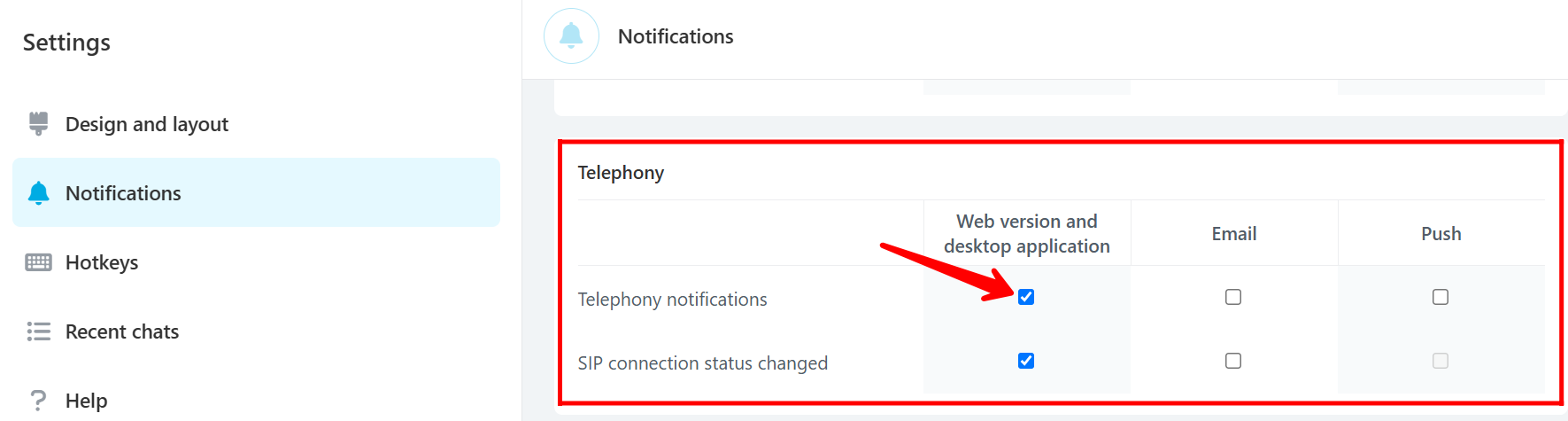
11. In the “Email Marketing” section, you can configure alerts for when a “Segment ready to send”. This notification informs you that a defined segment of your contacts is prepared for an email marketing campaign to be sent. Further down, in the “Business Processes” section, you can manage “Notifications from business processes”. These alerts inform you about events or required actions within automated workflows you have set up in Bitrix24. You can select to receive these notifications via the web and desktop application, by email, or as push notifications by checking the respective box.
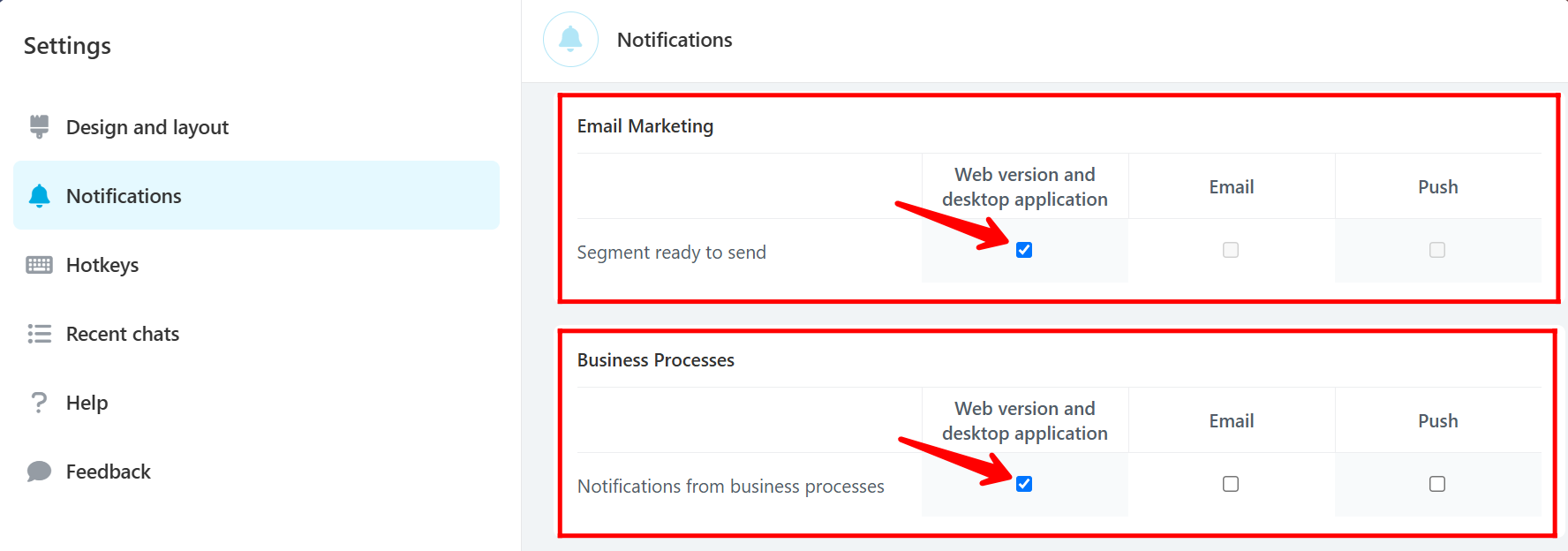
“You can also watch this video on Youtube”
