| 1654 Views | Amin
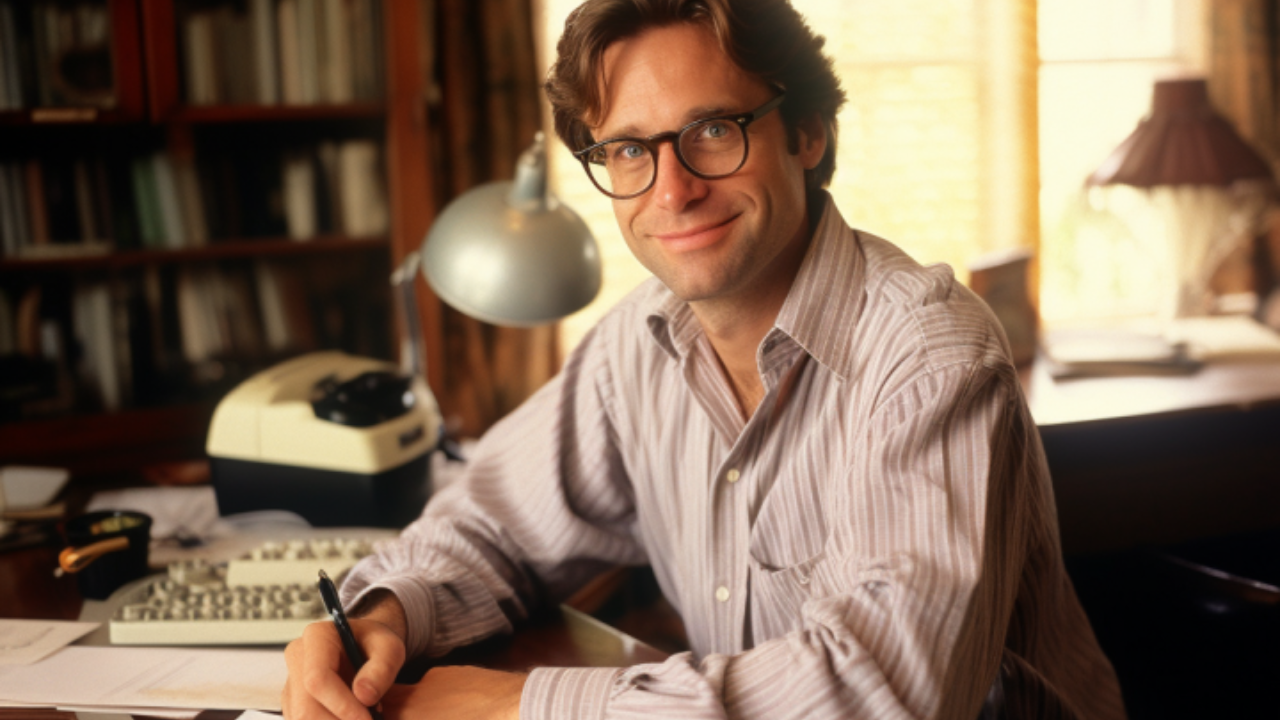
Understanding and managing costs is a critical aspect of running a successful business. Whether you are a seasoned project manager or an entrepreneur just starting out, keeping tabs on the total cost of projects, tasks, and employees is essential. One tool that can significantly aid in this cost calculation process is Bitrix24, a robust project management platform. In this article, you can find out how our self-hosted Bitrix24 application copes with this task.
Bitrix24 and Cost Calculation
Bitrix24 comes equipped with a myriad of features designed to streamline project and cost management. One of its most valuable features is the ability to calculate the total cost of your projects, tasks, and employees. With Bitrix24, you can efficiently track your costs, manage your resources, and generate detailed reports that provide a clear overview of your finances.
Setting Up Your Project for Cost Tracking
To start calculating costs using Bitrix24, you first need to set up your project in the system. This step involves defining the project’s scope, setting deadlines, and assigning tasks to team members. Once your project is set up, Bitrix24 will automatically track the time spent on each task, allowing for accurate labor cost calculation.
Assigning Tasks and Tracking Employee Hours
Bitrix24’s intuitive interface makes it easy to assign tasks to team members and track the time they spend on each task. You can allocate specific tasks to individual employees or teams, and Bitrix24 will keep track of the hours spent on each task. This real-time tracking can aid in identifying areas of inefficiency and potential cost savings.
Calculating Labor Costs Accurately
Labor costs often constitute a significant portion of a project’s total cost. With Bitrix24, you can calculate these costs accurately by taking into account the hours logged by each employee and their hourly rates. By having this information at your fingertips, you can make informed decisions about resource allocation and cost management.
Generating and Interpreting Cost Reports
Using our solution for Bitrix24 is its ability to generate detailed cost reports. These reports provide a breakdown of the costs associated with each project, task, and employee. By interpreting these reports, you can gain a clear understanding of where your funds are going and identify areas where costs can be reduced.
Conclusion
Bitrix24 is a powerful tool for managing and calculating the cost of projects, tasks, and employees. Its comprehensive features, including cost tracking, labor cost calculation, and cost reporting, make it an indispensable asset for businesses aiming to maximize their efficiency and profitability.Our solution provides the tools to monitor and manage your costs, it is up to you to interpret the data and make strategic decisions. With a clear understanding of your costs and a firm grasp of Bitrix24’s features, you can effectively guide your business towards greater financial success.
Below you can find step by step instructions on how our application works for in self-hosted Bitrix24 :
1. Click “Tasks and Projects”

2. Click “Create”

3. Type the name of your task, add a responsible person for that task, select currency in the custom fields, and type total cost of the task.

4. “Total Cost EUR” is the total cost of all your tasks but in Euro. If you have cost of any task in Dollars, it will automatically be converted in Euro. The Sync Date shows the latest conversion rate of the date written.

5. Click “Workgroups” to view the group of tasks.

6. Click “Tasks”.

7. If you apply filter to view only targeted tasks, then the “Total Cost EUR” will show only the summation of those tasks.

8. Again click “Create”, name your task, add a responsible person, and click “Add Task”.

9. Now click your newly created task.

10. Click “Time Elapsed” and then click “Add”.

11. Enter the hours worked by a person and click the “tick” icon.

12. If you filter your tasks for hours, then the total hours and cost for hours in Euro will be written in the upper panel.

13. The conversion of total hours in Euro will depend on the hourly rates of responsible persons for the tasks.

”You can also watch this video on Youtube.”
