| 790 Views | Amin

Nowadays IT solutions offer an enormous variety of communication tools and applications. It involves online forums, messengers, news public pages, email providers with built-in chats and-so-forth.
One way of organizing internal communication in your company is to use CRM system. Yes, CRM system is not only about sales management, but also a tool of messaging and then some.
Hence, your marketing and sales teams can collaborate staying in one CRM system with less switching between windows. Close connection between marketing and sales shall improve your sales funnel. You will be able to quickly discuss things like negotiation of the price discount that require attention of different departments and managerial levels.
CRM vs messengers
Although almost everyone is using messengers, communication through CRM system still can be attractive. Most notably, it can help to distinguish your personal and work chats. In order to finish your work duties, you can just close CRM program while in WhatsApp or Telegram you actually can’t do the same. This is worth to remember, especially when you work from home. In remote work it is crucial to set clear boundaries between home life and work. A reason is not only to stay efficient, but to protect your mental health and avoid burnouts.
There is a world known apps for business communication and among them Bitrix24 can be notable thanks to well suited simplicity and functionality. There is no overwhelming navigation bar, and you don’t need to be an advanced user to get the most out of Bitrix24.
Introducing CRM system as a tool of communication
With all above mentioned, still a lot of struggles can emerge when you start to introduce a communication software different from usual messengers. Here, CRM system must meet criteria of being really user-friendly. This is highly important in present days when businesses have employees from various countries with age and cultural differences.
Bitrix24 has a desirable visual and intuitive navigation of the Feed that is highly rated by our customers.
Introduction of the Feed in Bitrix24
Feed is an additional board in Bitrix24 with constantly updated list of company team’s activities. Using Bitrix24 Feed employees can share messages, set tasks, create events and so on.
In Feed you can organize an efficient workflow over a tough project, attracting people from other departments. When you need to arrange a call or meeting, you add an Event and select concerned CRM items – Leads or Deals – to your event.
Through Tasks Bitrix24 can help to organize a task management within your marketing and sales departments.
Among other things, Bitrix24 has a tool of showing appreciation between your teammates. This tool has a great potential in company motivation system. For example, company can create a virtual store where employees can earn credits and spend them to buy various products or services. Appreciations sent can be scored as credits. By this way employees will learn to praise and get some freebies.
Let’s see what functions of the Feed in Bitrix24 we can use.
1. When we choose Feed in side panel our board will look like this. We see all actions in chronological sequence.
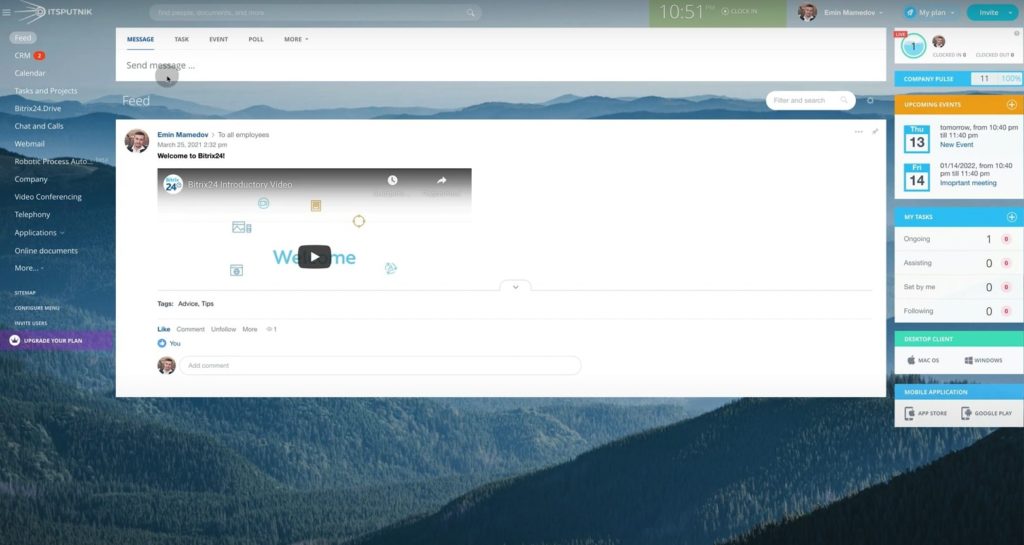
2. First let’s observe Messages. In blank field type your Message. Below you can choose whom to send Message – All employees or specific persons that you tick from the list.
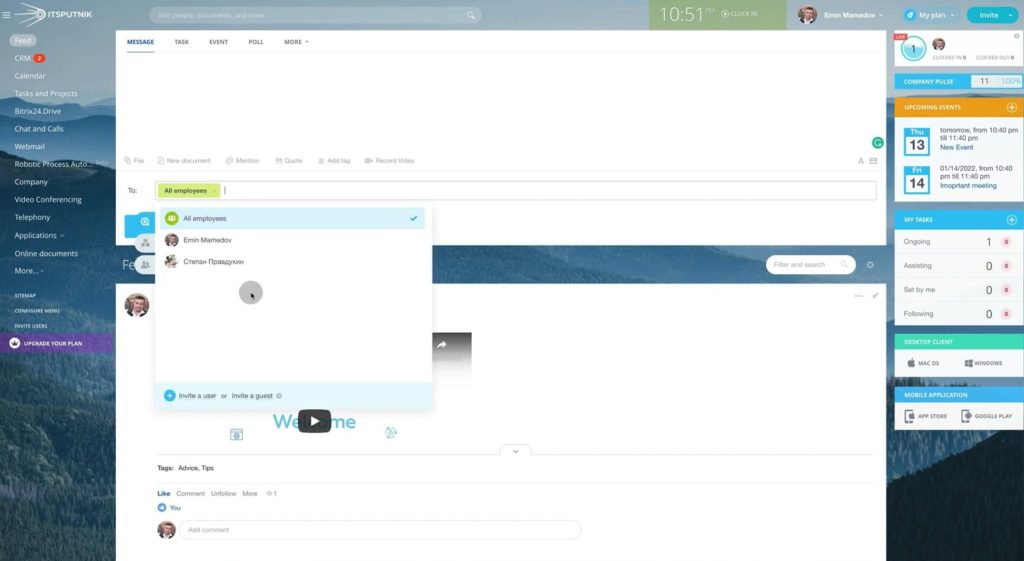
3. In Message you can mention your colleague so he will not miss your message in the Feed.
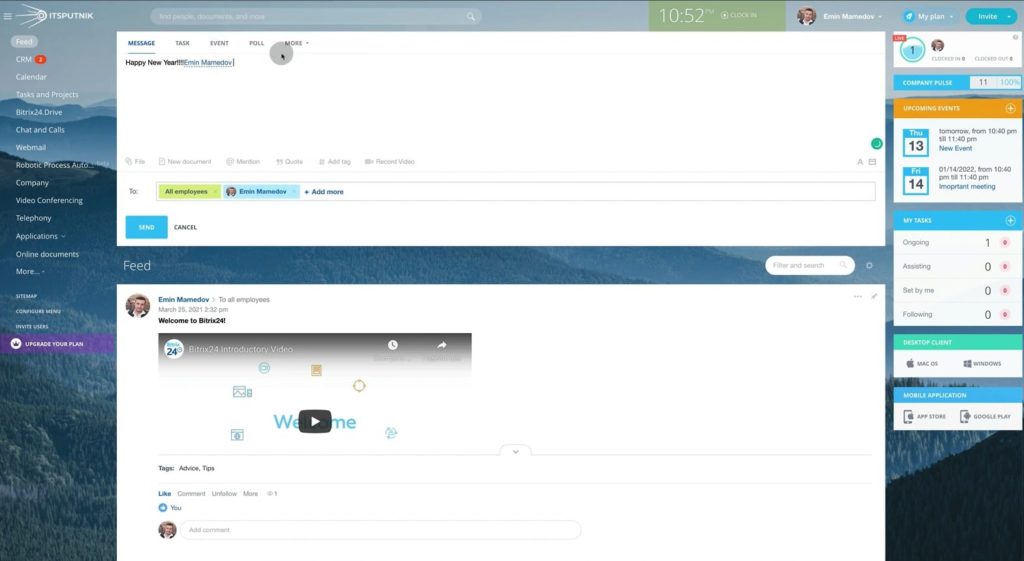
4. Also, you can make a quote that will be highlighted in yellow.
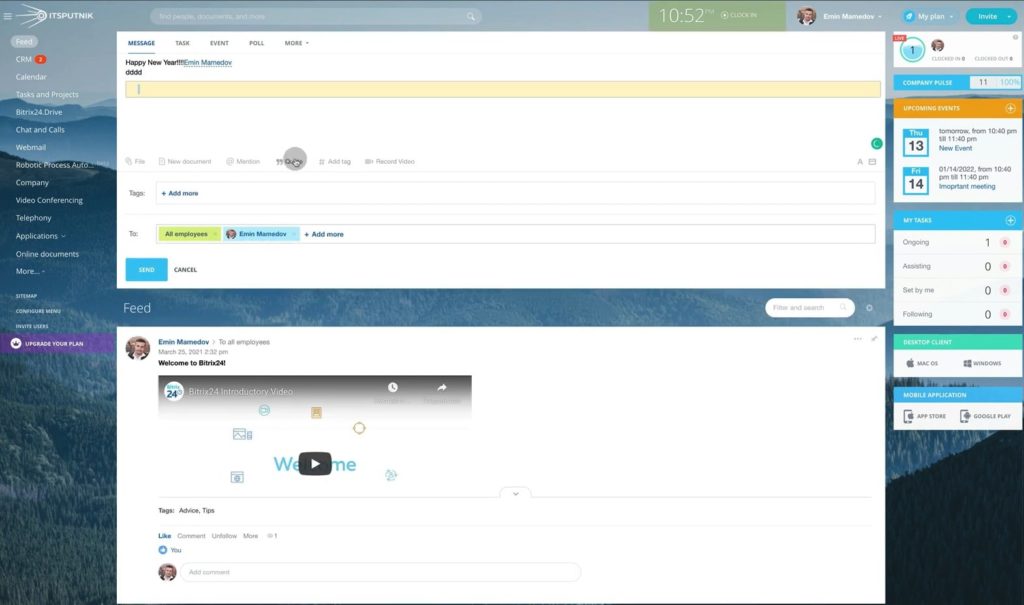
5. You can tag your Message in order to be able to find it later. Also you can record a video right in the Message using your camera.
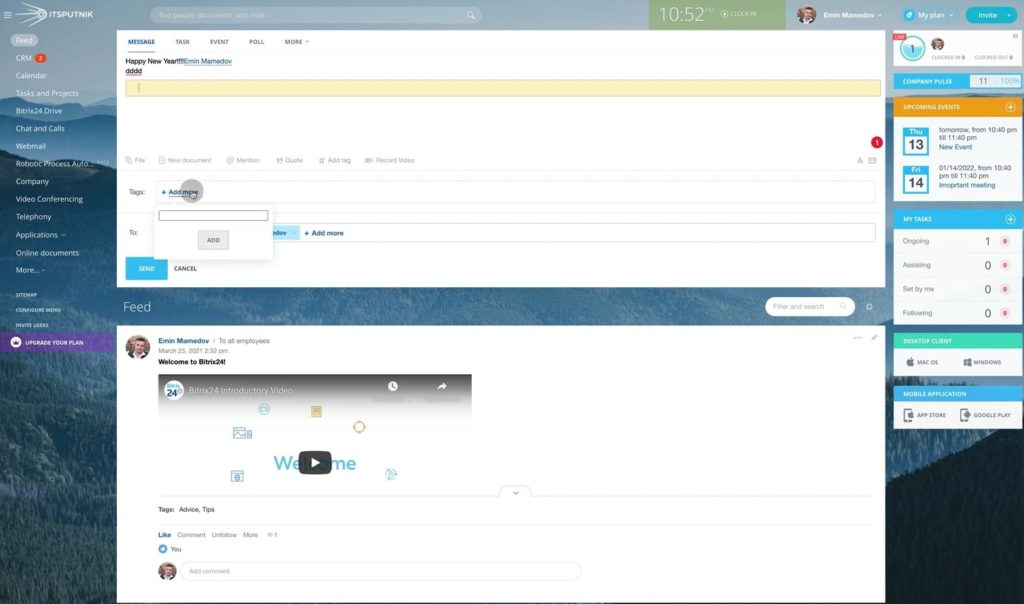
6. In More options you can create Announcement that is the same as Message but has a duration. As an example, you can warn that electricity will be cut for 2 days.
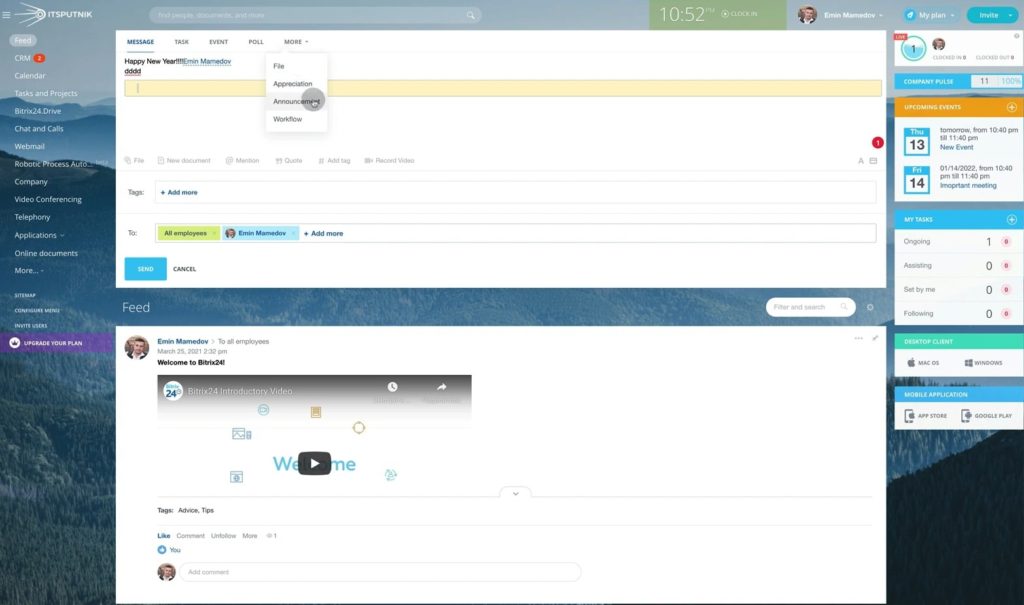
7. Announcement can be shown for 1-2 days, week, months or until specific date.
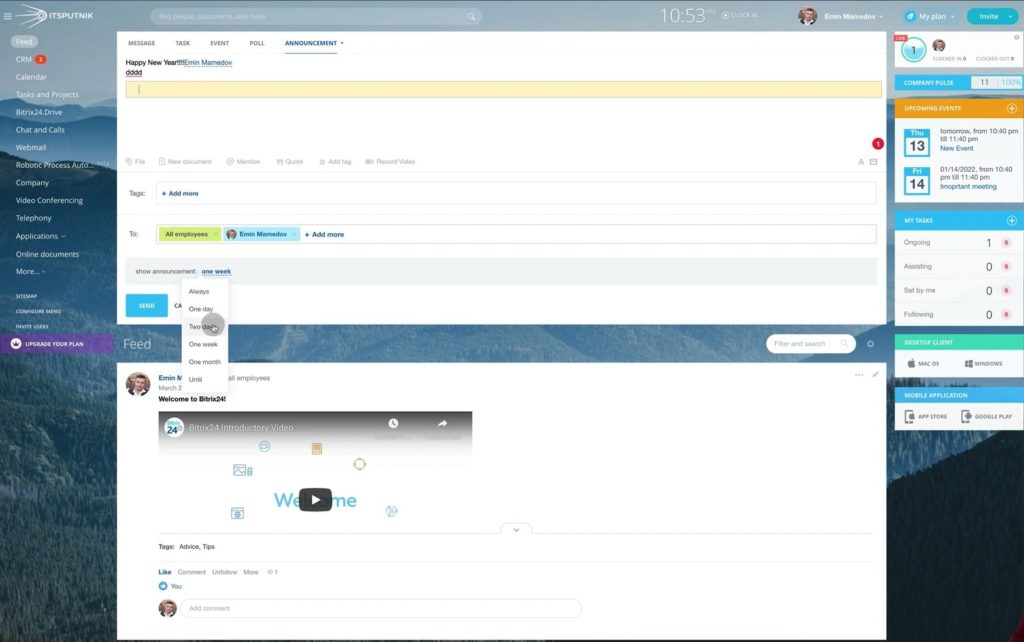
8. Next tool is Task. Tasks has a wide functionality that we will observe in detail in another video.
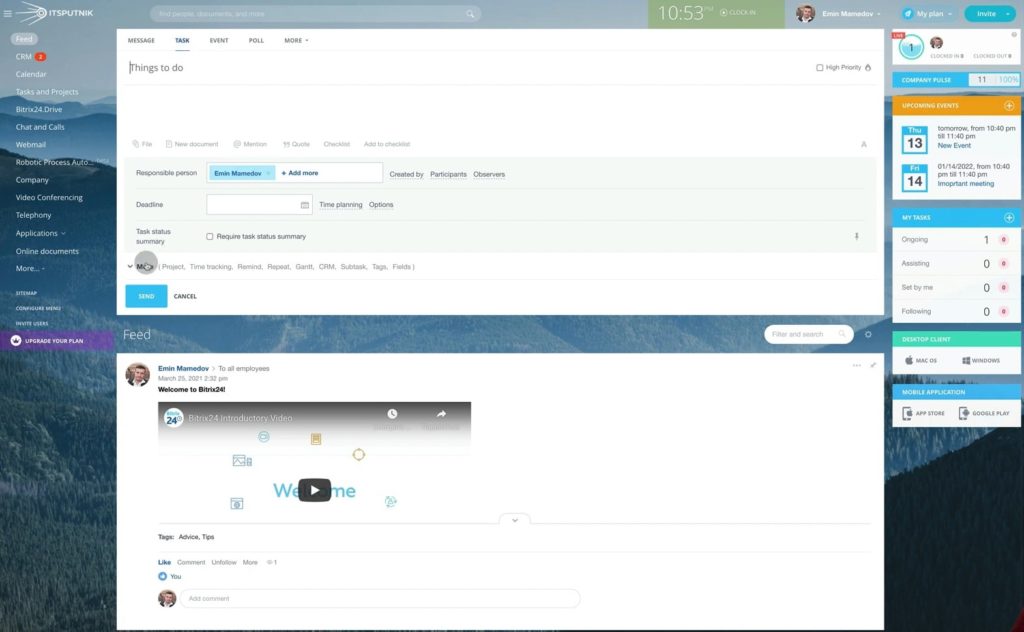
9. Let’s see the next tool – Event. In opened window we type Event name – in this case Test Event. Next, we set up a time of beginning and end. In this example Event will take 2 days. You can make Event repeatable and choose specific meeting room.
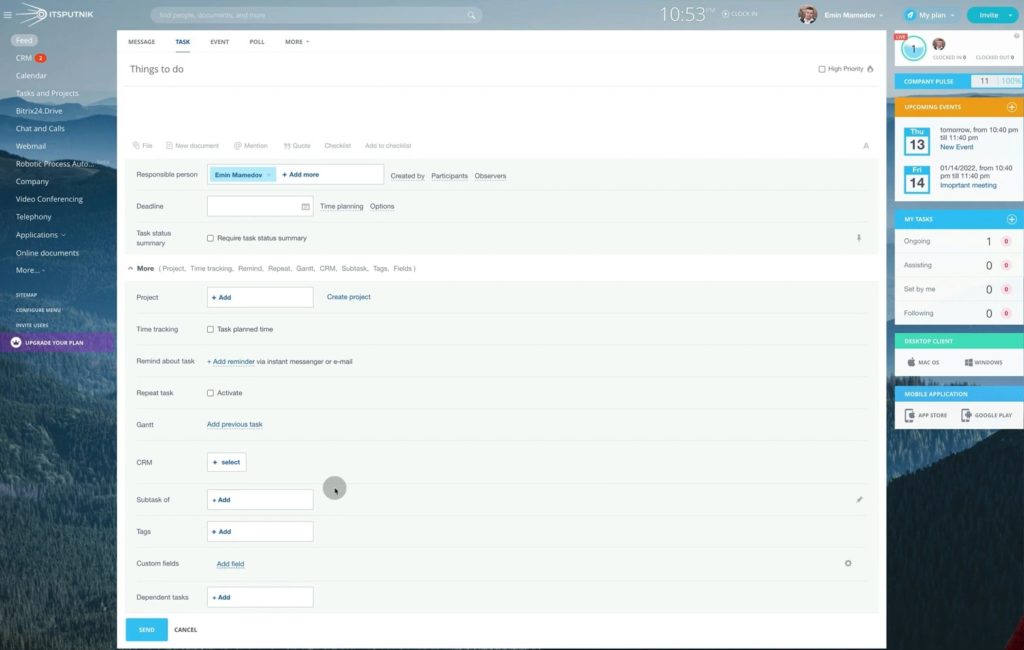
10. In Attendees field choose people who should participate in the Event.
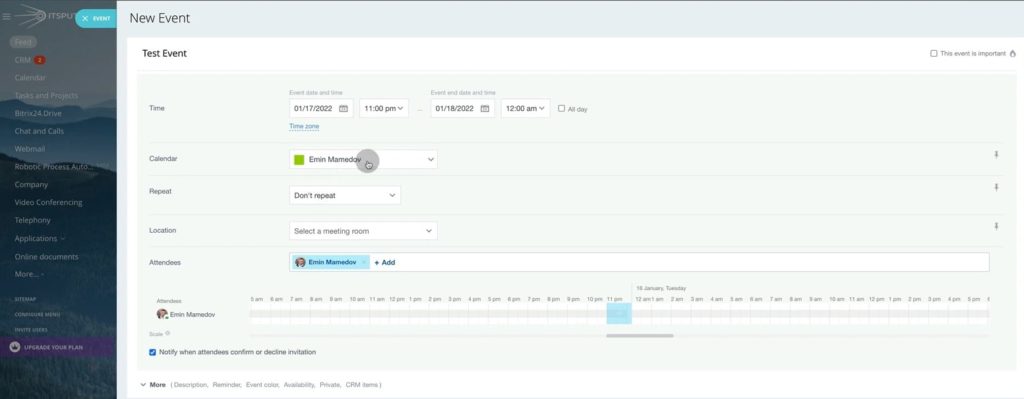
11. Selecting More you can add a description with files attached, make a reminder, highlight Event with color, choose availability or make it private.
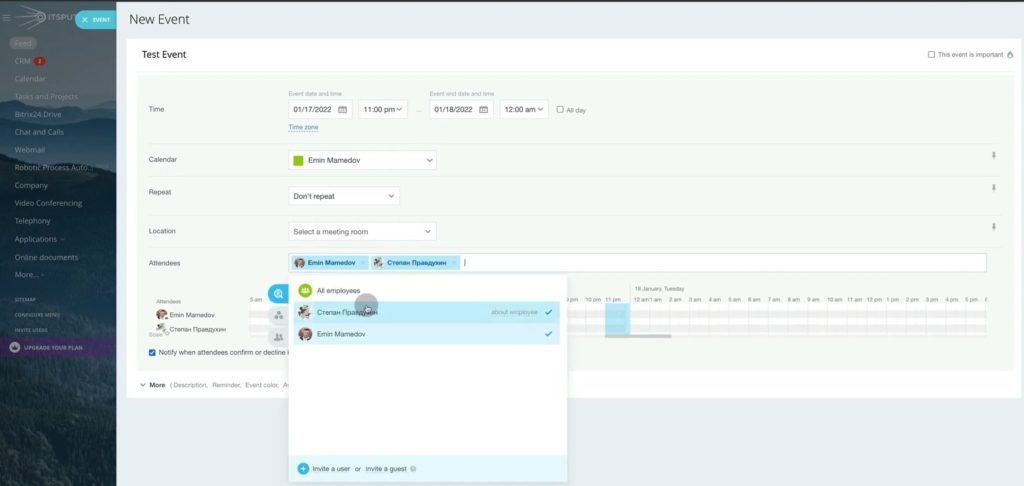
12. By choosing CRM items you will find out a list of Leads and Deals. Choose specific item so everybody will see to which Lead or Deal exactly this Event is dedicated.
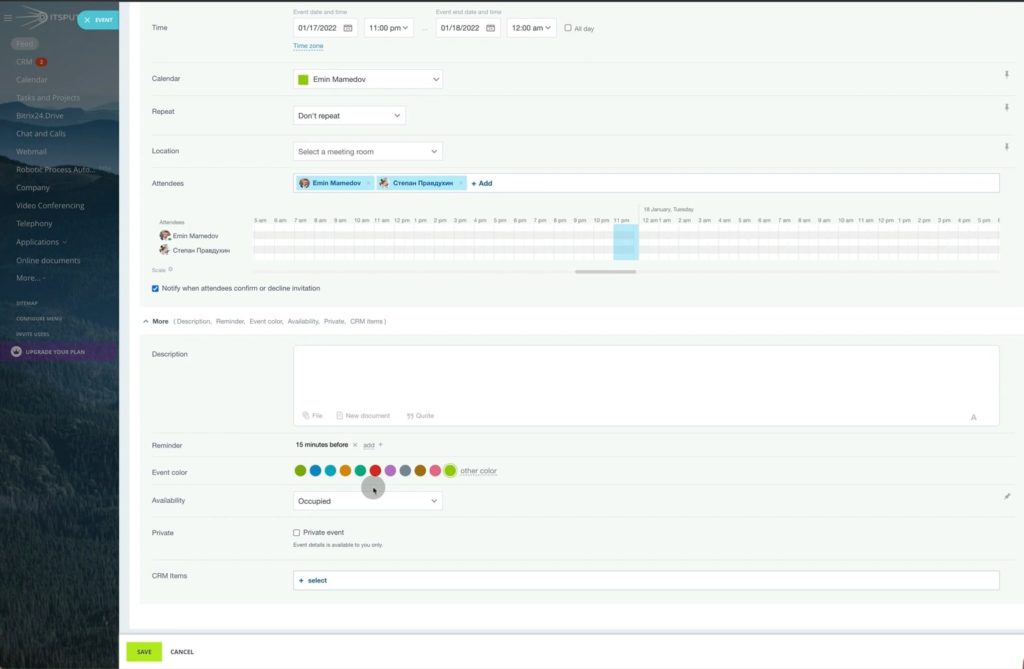
13. Then, if we go to the side panel and choose Calendar, we will see our Test Event time in selected dates.
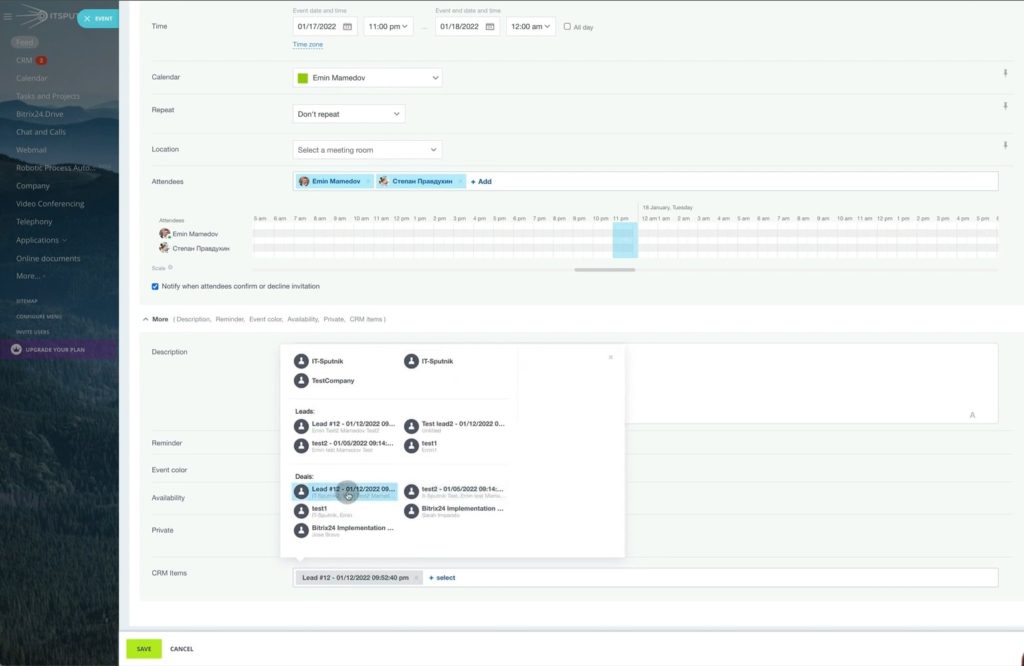
14. Choose Meeting room availability to check location. Hence, you can be sure that there are no other side-by-side events to be held in your meeting room.
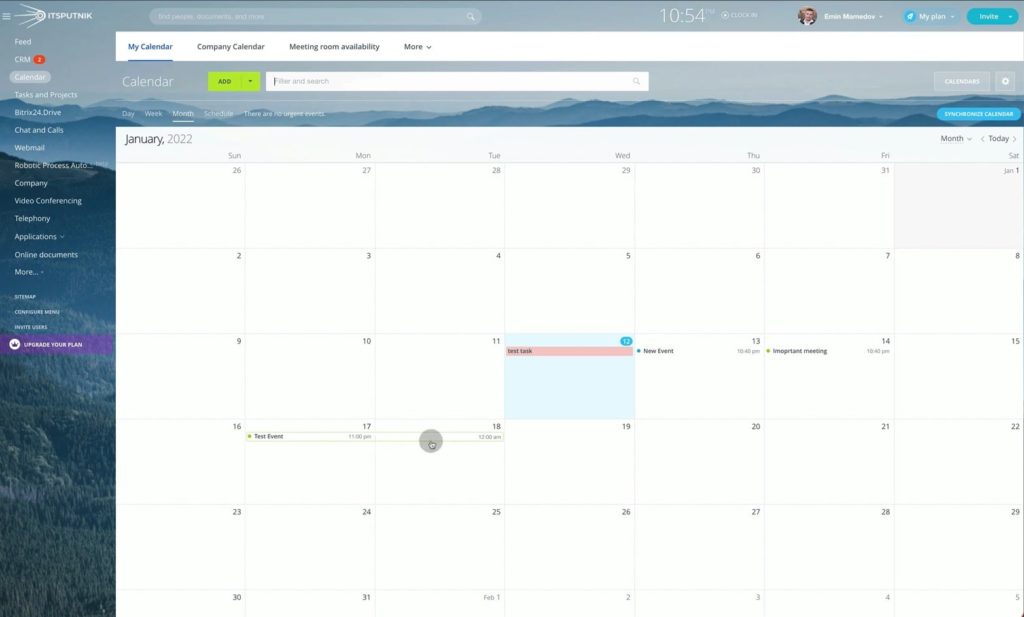
15. Another useful tool of Bitrix24 Feed is Polls. You can create a poll with array of answers and select single or multiple-choice types.
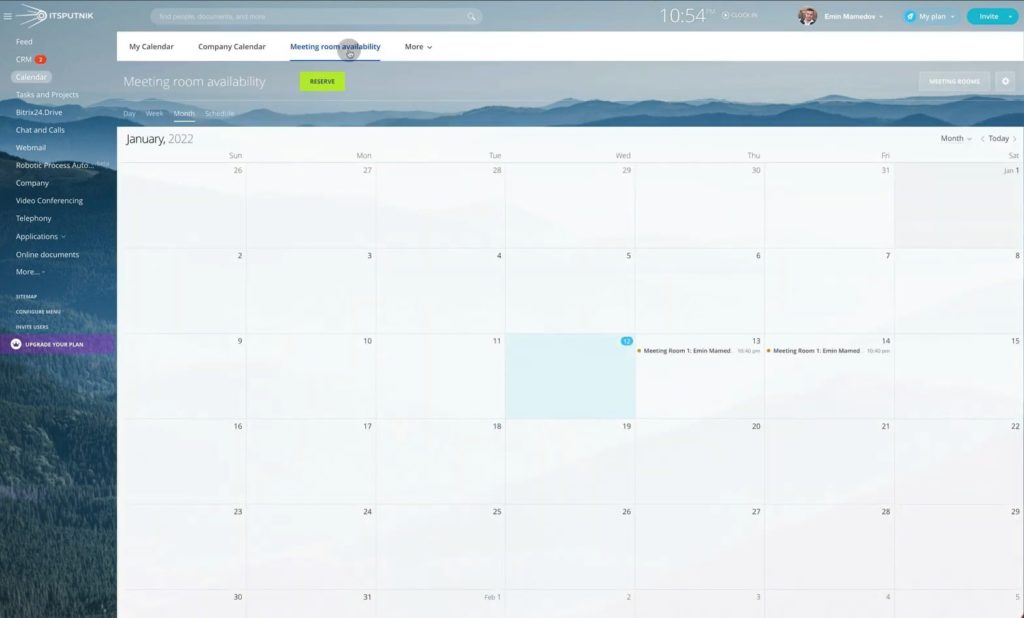
16. Poll results will show quantity and percentage of each choice.
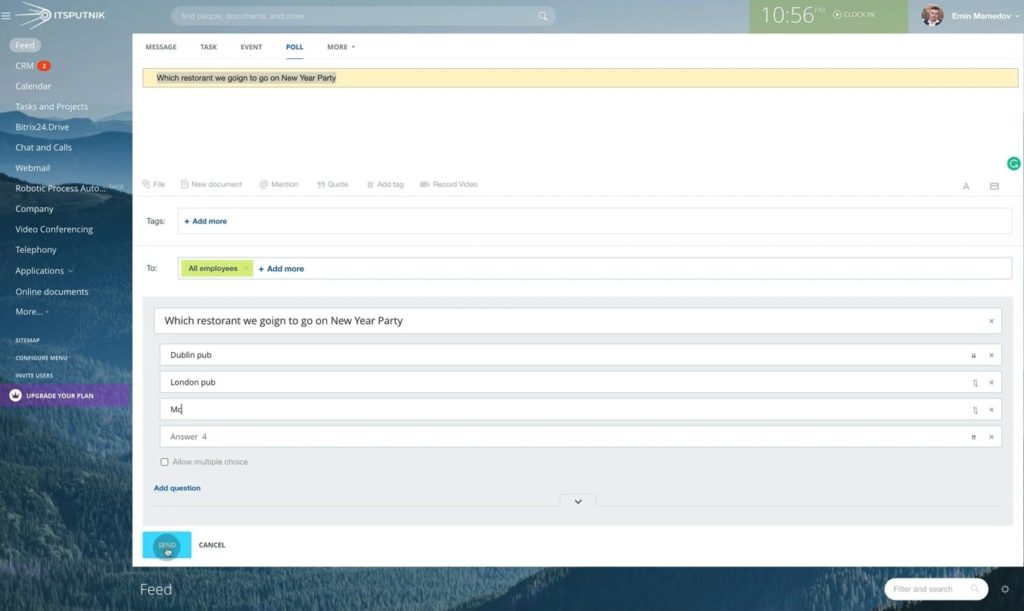
17. By clicking More you can upload in the Feed a file or cloud drive link or Office365 document “that you can open right in the Bitrix24”.
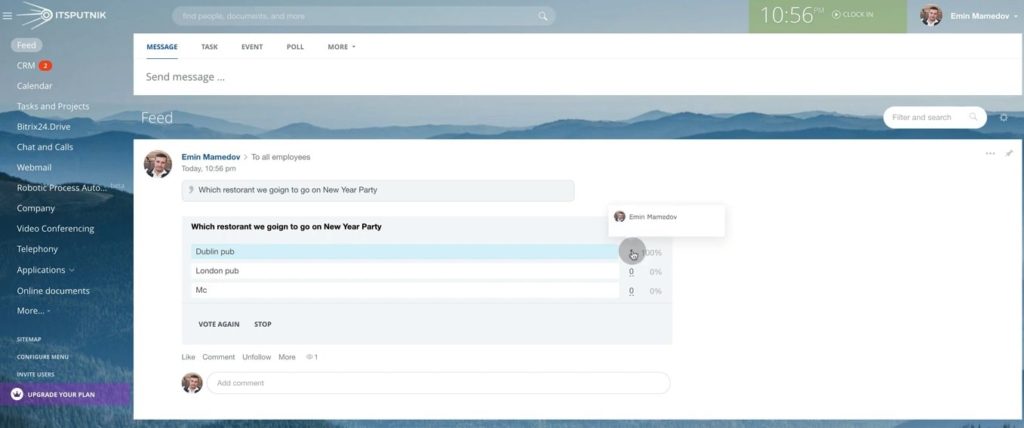
18. Another tool of the Feed is Appreciation that we mentioned before. Type your text, select recipient and people who will see your appreciation to that person.
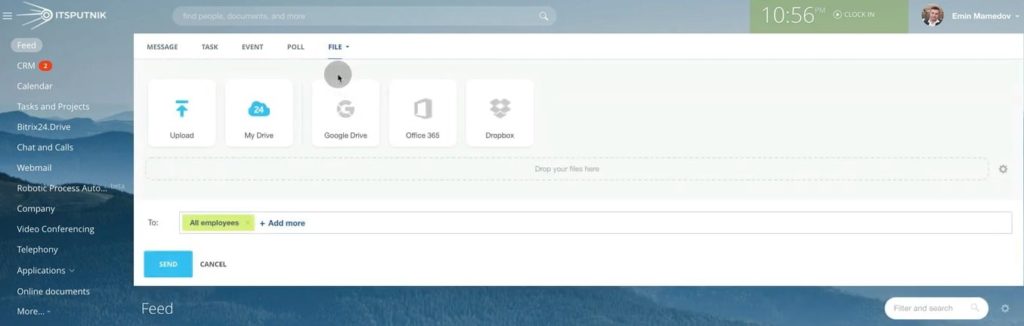
19. Select recipient.
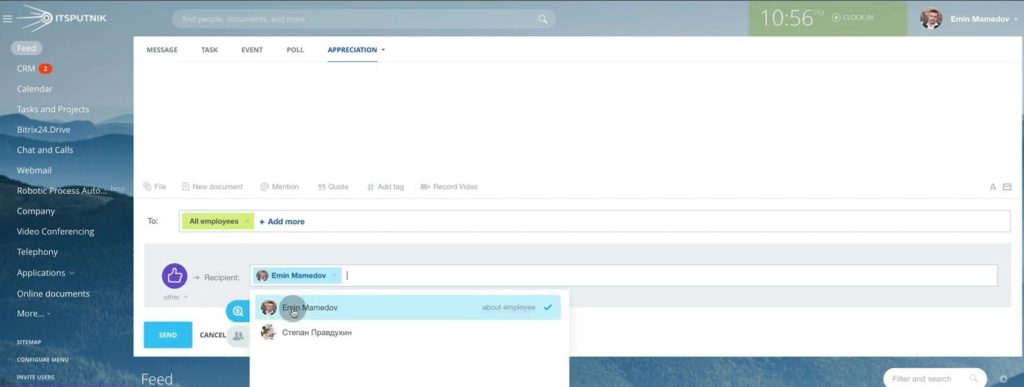
20. Select pictogram showing the reason of Appreciation.
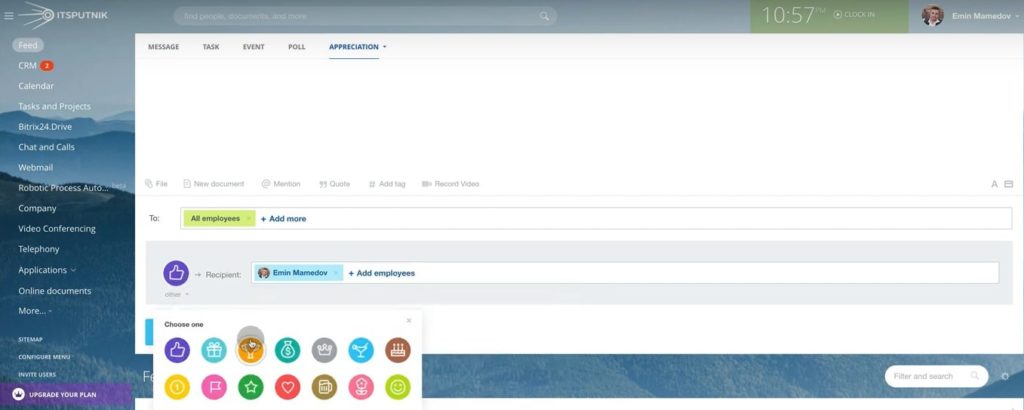
That was an overview of Bitrix24 Feed functions to be used in internal company communication. As a result, we have a system that has no excessive functions, but quite enough for an efficient work communication.
Want to enjoy all-in-one communication solution with user-friendly interface? ”Contact us today“ and our team will advise on options suitable for your company.
“You can also watch the video of this tutorial below on YouTube”
