| 1496 Views | Amin

All businesses have their clients’ database. The point is how to put it to good use.
Properly kept database can improve your managers’ efficiency and save time in day-to-day operations.
The most efficient way is to keep all your clients’ data in CRM system. However, not all of them have a suitable interface and sales managers can keep data in various programs or apps. In some CRM systems you have to type potential client’s credentials again and again no matter whether this is recurring sale or not. This slight imperfection can result in repeatable actions required from sales managers for every inbound Lead.
Therefore, you should check this feature before choosing a right CRM system.
Why this is important?
First of all, Leads, Deals, Clients and Companies databases are connected to each other. That means you will save your time when your previous Client or Company will come back to you with another Lead. When you create one more Lead, you will find your client out of database in just two clicks
Secondly, you can conduct sales analysis among your customers. Bitrix24 has a well-advanced and visually understandable analytics engine. This is particularly important when you aim to increase recurring sales. For example, you are a convenience food manufacturer and distribute your products among supermarkets. In company card in Bitrix24 you can see total amount of Deals with certain supermarket. Hence, you can analyze top-selling supermarkets and try to find out unifying factors. All this data can be a reason for strategical decisions.
Nevertheless, you can improve quality of your communication. In Client’s card you can state his birthday date, set up notification and send him a gift or postcard. In B2B you can keep Company registration date and prepare a labeled gift.
This tool is the best way of remembering such dates because it is not proper to keep that sort of information in Lead or Deal card. And we all know that personal touches like this are usually very memorable and valuable in business communication.
Another point of view comes along when you decide to sell a company. Well-kept database can be a huge advantage among other options. Future company owner will likely have no transition headache and your customers can notice no change in service quality.
Multiple-in-one solution in Bitrix24
Bitrix24 offers you two separate databases: Clients and Companies. When you create a new Lead, you type in your potential client’s name, phone number, company name and other information available.
Afterwards, Lead is transferred from one stage to another and if you’re confident in this client, you will move your Lead to the Deal. Here Bitrix24 will ask you how to store the data and it is wise to convert Lead information into the Deal card, Contact card and Company card separately.
Even if Deal will be closed and deleted from your system, you will still be able to find that Client and his Company credentials.
We understand that users can be struggled with multiple contact fields that seems so be duplicating itself. That’s why we prepared a comprehensive instruction.
Let’s see step-by-step how to differentiate all these contact details in Bitrix24.
1. In main board we see Leads, Deals, Contacts and Companies.
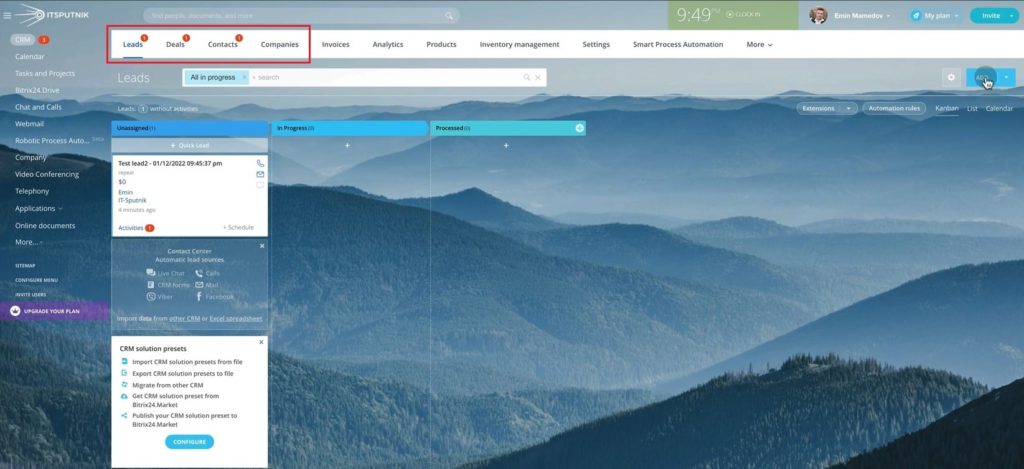
2. When we add a new Lead, there are two ways of inserting contact details. First is Name, Last name and other fields inside the Lead.
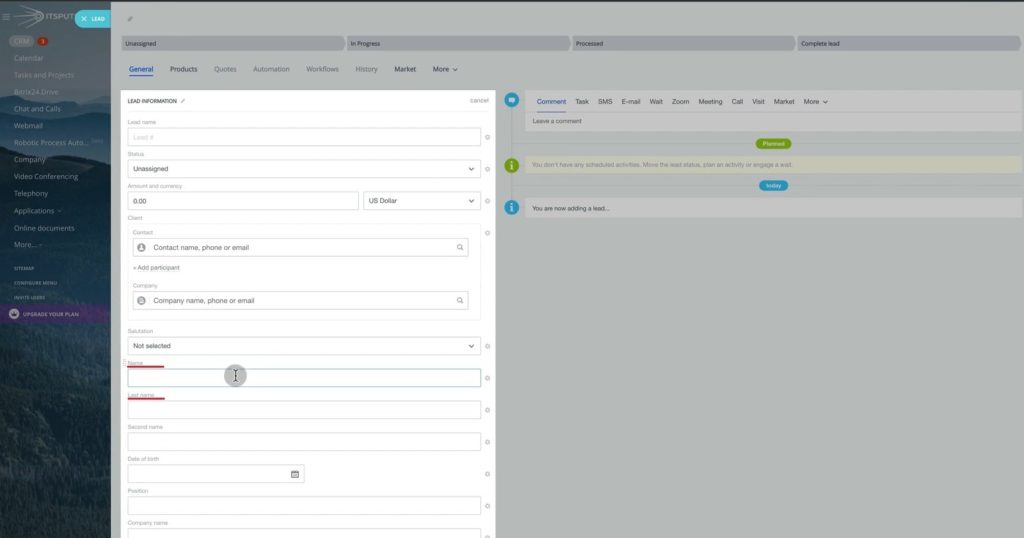
3. Second way is to find and choose contact details out of database in highlighted fields. Apparently, you can go this way only if your Lead contact details already exist in your Bitrix24, i.e., someone entered it before.
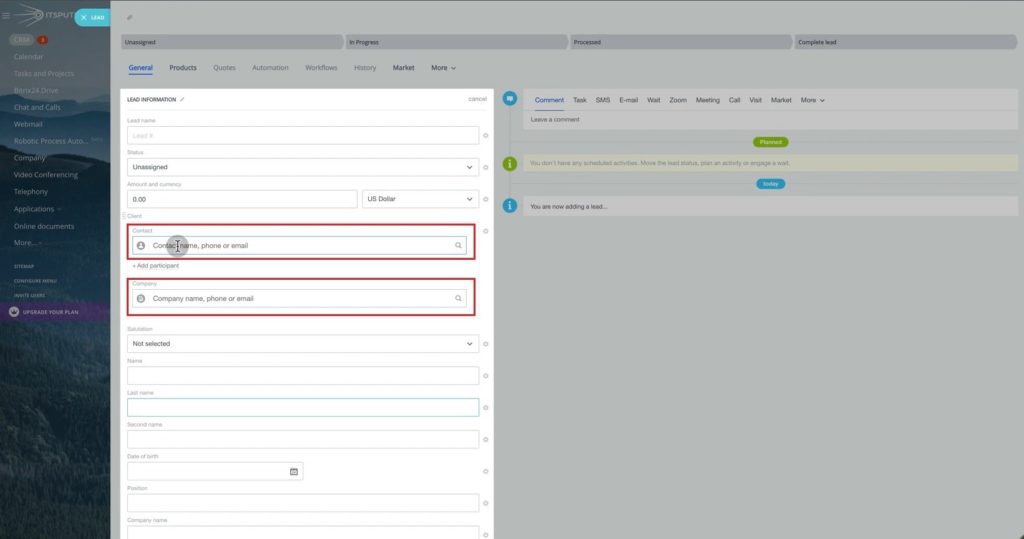
4. When we go to Contacts, we will see all people whose contact details were saved. Even if their requests were deleted from Deals, their data still be there.
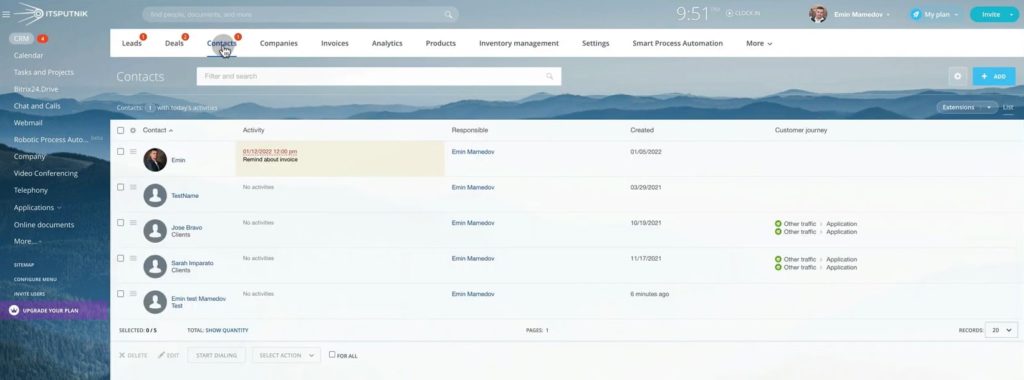
5. Therefore, when we receive a new Lead from these contacts, we just choose them from the list. No need to spend your time and type their credentials all over again.
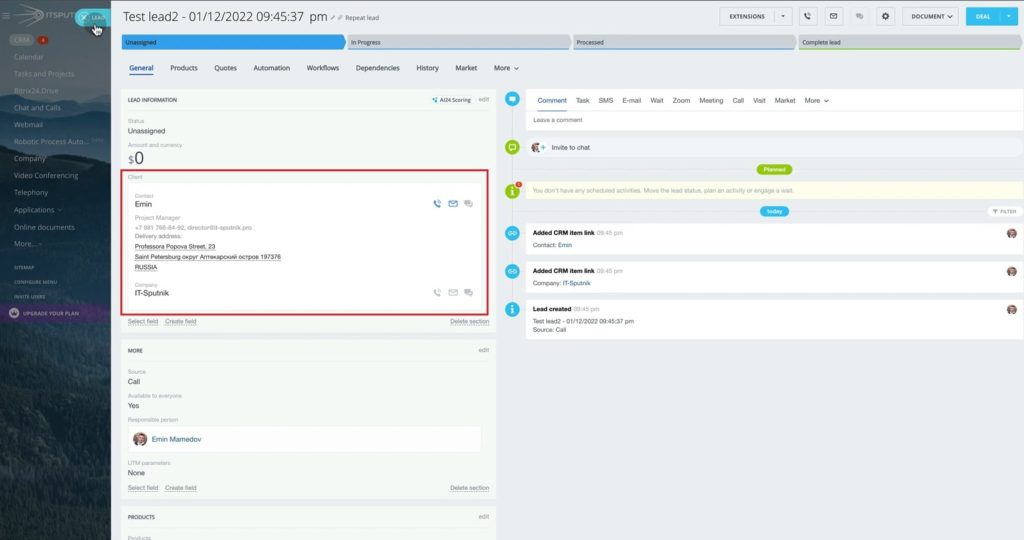
6. Let’s imagine that we received a new Lead from client that never contacted us before. In this case we type his name (Emin Test2), last name, phone number and company name (EMCsoft2) in dedicated fields below.
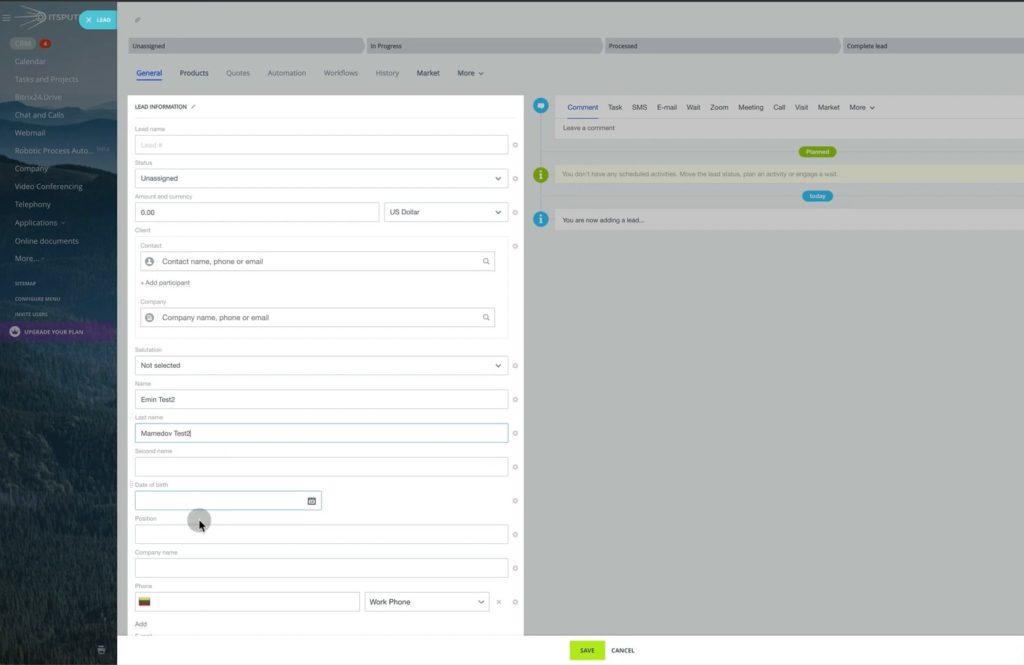
7. Then we shall move the Lead from stage to stage. Let’s complete the Lead with success and move it to the Deal. As we remember from the “article about the difference between Leads and Deals”, when we choose generating Deal + Contact + Company, system will create Deal and also separate entries in Contacts and Companies database.
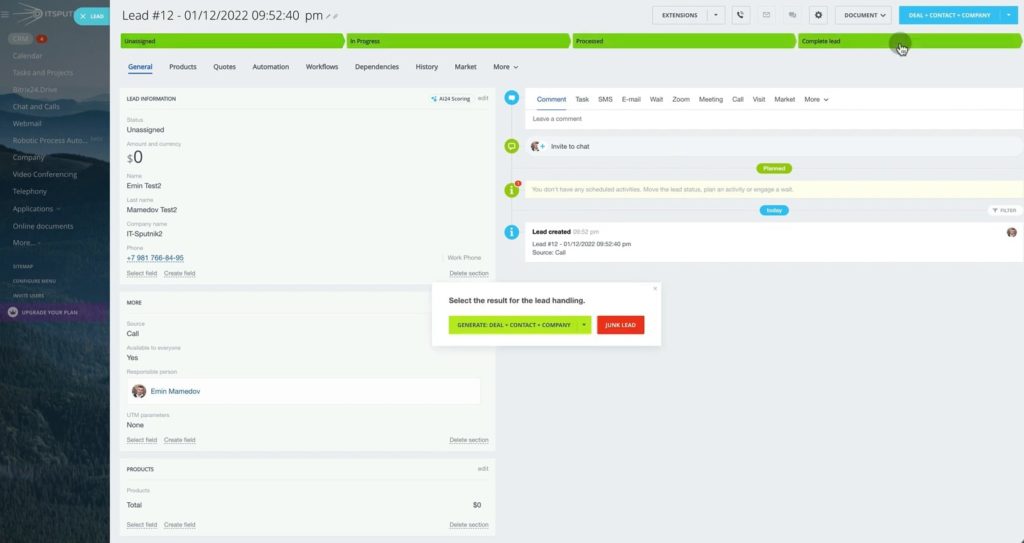
8. Let’s open our Deal – it has same name as Lead, and we see that contact details we entered before had become a Contact card that is connected to our Deal. Same for the Company.
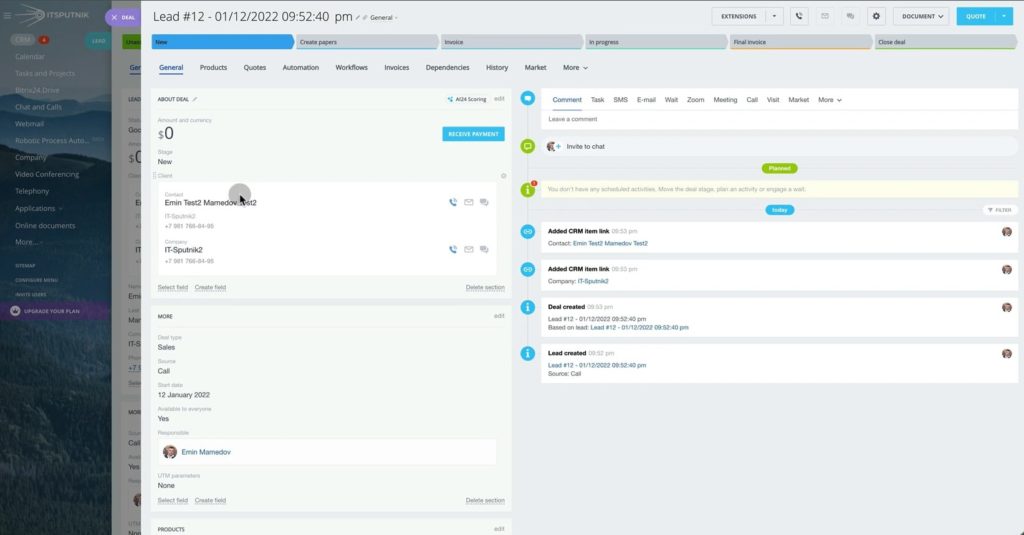
9. If we go inside our Contact (Emin Test2), a new window regarding his Contact will be opened. You can see his credentials and a link to his company. Also, you can create a message regarding this Contact – for example, that this client requested for a similar product as before but with certain changes.
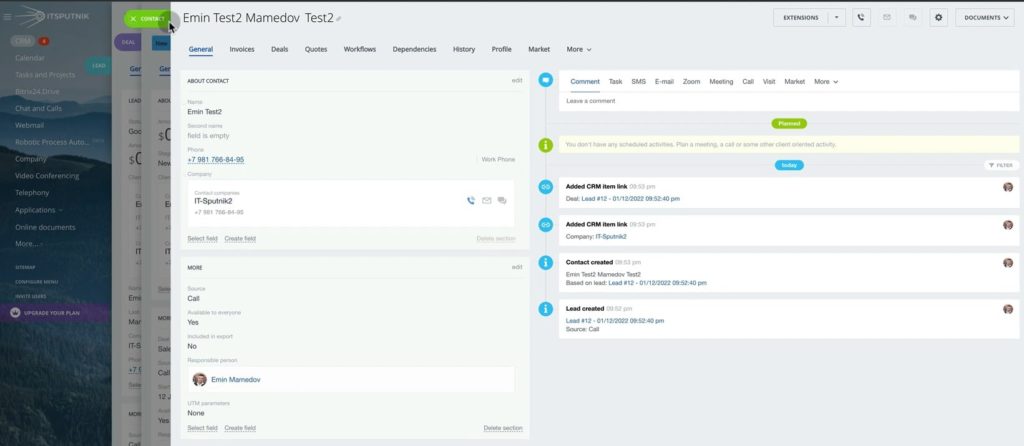
10. When we click at the company name, a new window will emerge. Here we see all actions connected with this company.
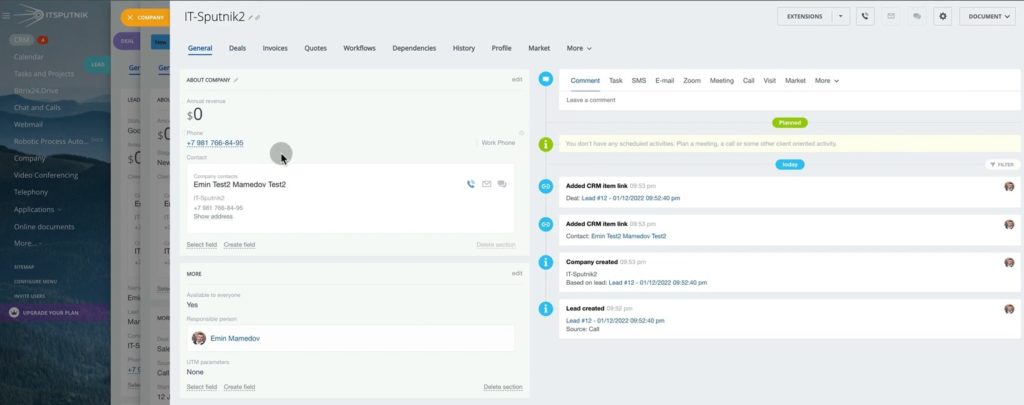
11. So, if we move this Deal to closure and state that Deal is lost, then Deal information will be deleted from Deals board, but you will be able to find Emin Test2 in Contacts and EMCsoft2 in Companies.
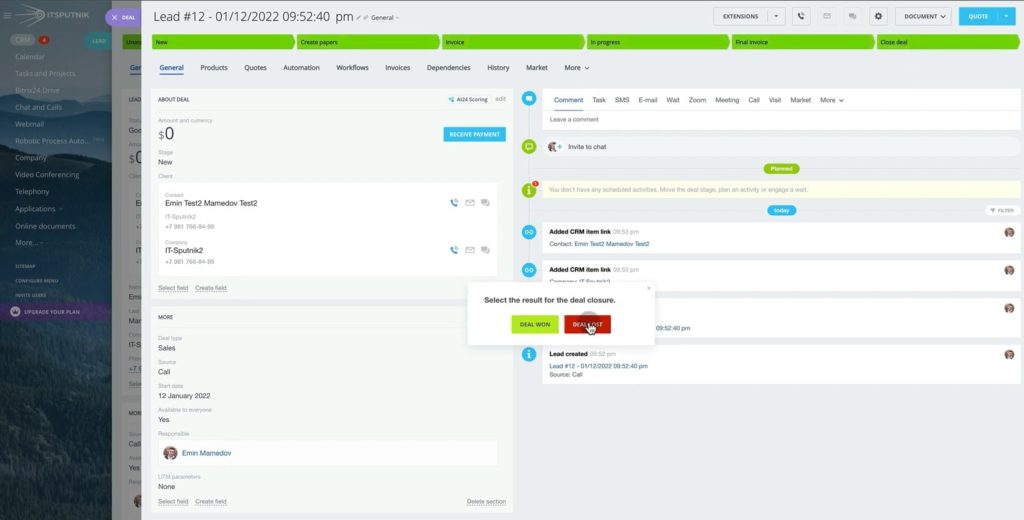
As a result, you can keep your clients’ database and use it efficiently when you have recurring Leads or Deals from people and companies loyal to your business.
To create a network of loyal clients you have to impress them with outstanding service. No matter what business you are, you can speed up your service with IT Sputnik solutions. ”Contact us“ and we will find out in what steps we can create a word-of-mouth marketing and sales channel for you.
“You can also watch the video of this tutorial below on YouTube”
