| 1218 Views | Amin

In the digital age, communication is key for businesses and organizations worldwide. Many have turned to innovative solutions like “CallCenter24” to streamline their call management processes and enhance customer interaction. However, like any technology, this application comes with its set of challenges. In this article, we’ll delve into a tutorial that addresses the common problems users might face while using CallCenter24 and provides effective solutions to these issues.
Identifying the Problem
Have you ever been in the middle of an important call only to receive a message about your app settings? It can be a frustrating experience, but this often indicates a common issue: unconfirmed phone numbers. The video tutorial starts by acknowledging this problem and offers a straightforward solution.
Verification Steps
The first step towards resolving this issue is to visit your Twilio account. From there, navigate to phone number management. In this section, you will find the option to verify your caller ID. To confirm your phone number, you can choose between a call or SMS verification method.
Unlocking CallCenter24’s Potential
Once your phone number is verified, the video tutorial goes on to provide insights into making the most out of CallCenter24. You can add up to 100 numbers to the application, enabling you to make calls efficiently. During calls, you have the flexibility to add contacts from your Bitrix CRM, connect with other CallCenter24 users, or simply dial a number. Moreover, features such as call passing, moving, and transferring are at your disposal. Verified numbers are seamlessly integrated into your caller ID list, enhancing your calling experience.
Preventing Spam Labels
By registering your numbers with specific providers using provided links, you increase the likelihood that your clients will answer your calls. This proactive approach can significantly enhance your communication strategy.
✅Twilio: https://hiyahelp.zendesk.com/hc/en-us/requests/new
✅AT&T: https://hiyahelp.zendesk.com/hc/en-us/requests/new?ticket_form_id=824667
✅https://www.att.com/reviewmycalllabel
✅Verizon: https://www.voicespamfeedback.com/vsf/
✅T-Mobile: https://feedback.fosrvt.com/ – https://www.t-mobile.com/callreporting
✅Sprint: https://reportarobocall.com/trf/
✅US Cellular: https://reportarobocall.com/trf/
✅NoMoRobo: reports@nomorobo.com
✅YouMail: TNissues@youmail.com
Detailed instructions are described below.
1. Open Twilio account, go to “Phone Numbers”, “Manage” and click “Active Numbers”. Copy the number which you want to verify.

2. Go to “Phone Numbers”, “Manage” and click “Verified Caller IDs”. Paste the number and select the “call” option for verification process. Click “Verify Number”.
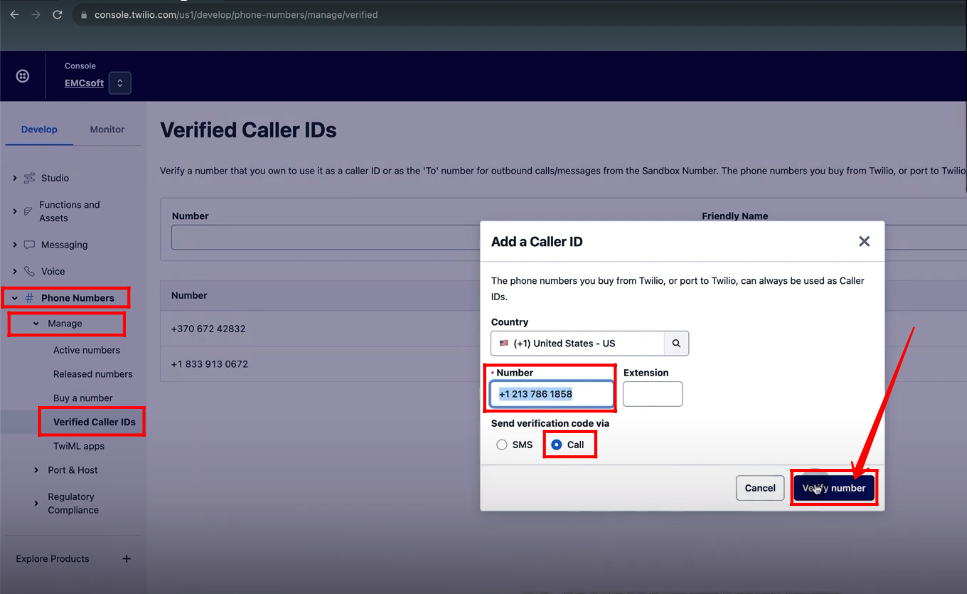
3. You will get a verification code.
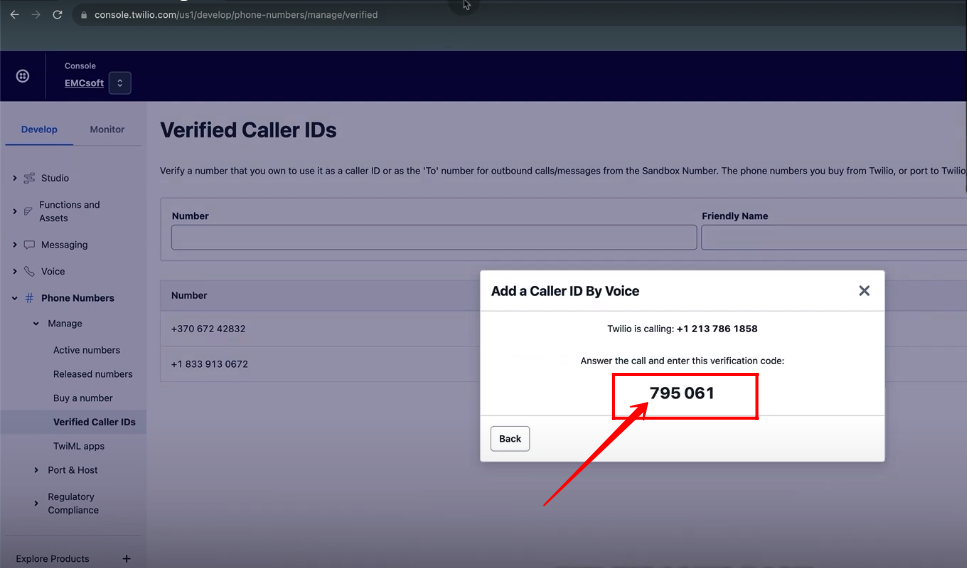
4. You will receive an incoming call in EMCsoft panel.
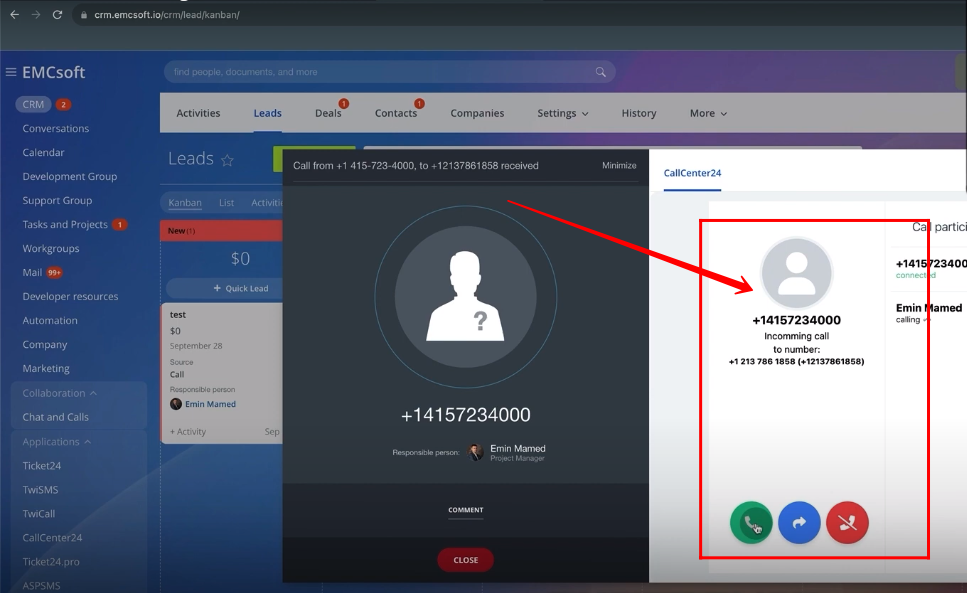
5. Type the verification code in response to incoming call.

6. Now, the number will get verified. The number will be listed in VerifiedCaller IDs.
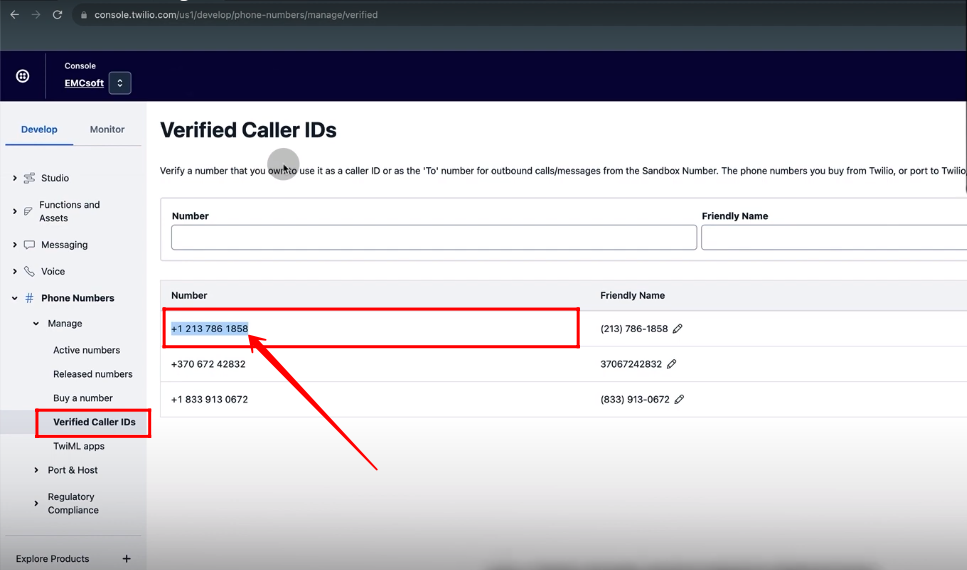
7. You should have a customer profile with status as “Twilio Approved” for further process.
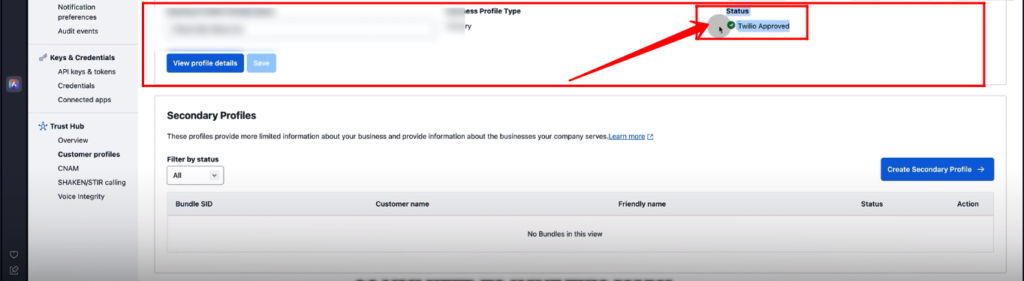
8. Go to “Account” and click “SHAKEN/STIR Calling”.
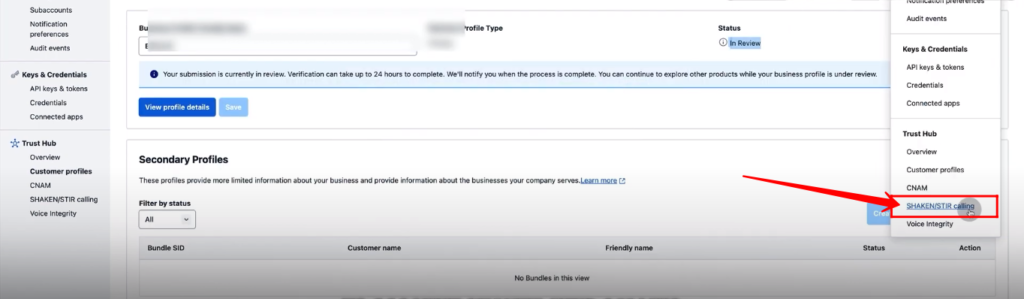
9. Click the button “+ New SHAKEN/STIR Registration”.

10. Type the “Friendly Name” and add a verified “Bussiness Profile”. Click “Submit for Review”.

11. Once “SHAKEN/STIR Registration” gets approved by twilio, open it.

12. Click the button “+ Assign More Numbers”.

13. Check the box to select all numbers and click “Save”.

14. By using these links, you can register phone numbers with these providers. The numbers will be marked as “Not as Spam” and this process will increase the chance that your clients will attend the calls.

“You can also watch this video on Youtube”
