| 1579 Views | Amin

What is softphone?
As the world goes virtual, flexible communications solutions are becoming more and more important. You might have heard of softphone systems when it comes to business communications, although that terminology is getting replaced by other, more modern categories of tools like unified communications.
Generally, softphones are software-based phone systems that offer internet-based calling with other additional features.
Typically, the softphone software is provided by your VoIP (i.e. Voice over Internet Protocol) provider and is a user-friendly interface that functions much the same way a regular phone would. This interface allows users access to dialing and all the features that come with their VoIP solution.
Softphone advantages
One of the core advantages of a softphone is portability. You can run a softphone on your desktop, smartphone and tablet. Moreover, you can enable setup rules that ring your desktop or your smartphone as per your schedule. For example, you can configure the system to receive morning calls at desk computer and during afternoon – to your smartphone.
If you have staff that travels, works from home or works from remote locations, the ability to take your work phone with you is a powerful advantage. Since a call can be placed at the same available contact information, clients can reach out to their key contacts whenever needed or contact team members even if they are on the move.
Another key advantage of a softphone system is that you can keep your team’s cell phone numbers private. Your team will no longer have to share their personal cell phone numbers and use up their data minutes for work. They can install the softphone software on their smartphones to receive and place calls. They can also control their availability with settings to identify when it’s time to focus on family or personal time. When they set their status to away, the work phone won’t ring, but will go directly to voicemail, or be routed to another available manager.
One more feature of softphones is that they are typically provisioned by a central cloud-based server system. As an employer, you can track calls and manage team communications from a single dashboard.
Technical requirements
In general, to use a softphone you will need the following equipment:
• A desktop computer;
• A VoIP headset (or access to a microphone and speaker combination on your device). A headset is recommended to ensure you get the best possible sound. While you might have great speakers and a device that picks up your voice well, there’s more opportunities for ambient noise to disrupt the sound quality without a proper headset.
Bitrix24 built-in telephony solution (Voximplant)
If you don’t have any experience with telephony, the most simple and quick way to try is to use Bitrix24 built-in telephony.
Typically, you set up an agreement with Bitrix to rent a number from Bitrix operator – Voximplant. You just need to choose your country and city and after confirmation the system will automatically activate a number for incoming calls to come directly to your Intranet. Depending on your country, you might also need to upload proof of residence: passport or national ID and utility bill with residence address visible.
Apart from rental fees, there are calling rates, which varies depending on country. To make outbound calls or receive incoming calls, you may need to make a deposit to your account.
Switching to external telephony providers
Apparently, Bitrix24 built-in telephony users are facing connection troubles from time to time: customers cannot reach managers; managers’ calls get clipped; and even internal calls between managers fails. Also, all telephony is going through web browser only.
That’s why some users prefer to connect Bitrix24 with external telephony applications, especially as Bitrix24 interface allows to easily set up integrations. Importantly, external applications can be even more financially beneficial comparing to Voximplant rates.
The market of softphone apps is quite diversified. One of the most popular applications involve Asterisk, Twilio, Callmanager, 3CX, Nextiva, GoTo Connect, DialPad Talk and so on.
In this tutorial we will observe the way of connecting your Bitrix24 portal with almost any softphone application. In our case its Webex, but you can do the same with your software.
Let’s see how to: Trigger your softphone from Bitrix24.
1. In this video our softphone app is Webex as shown below.
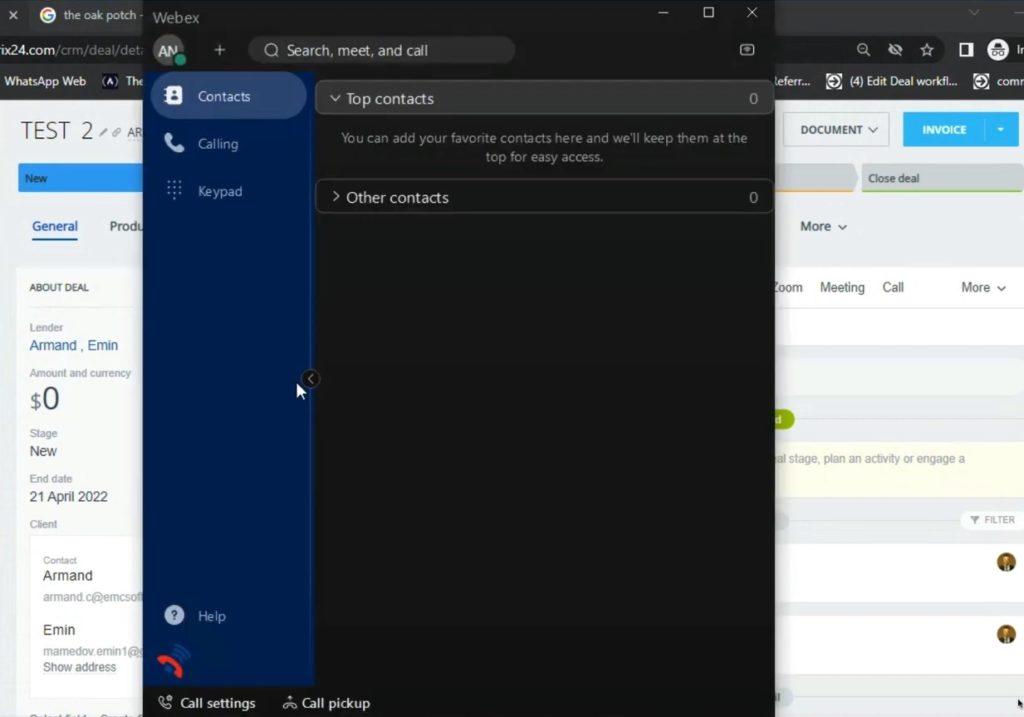
2. When we go to the particular Contact card, there should be phone numbers which is normally are located under the contact name.
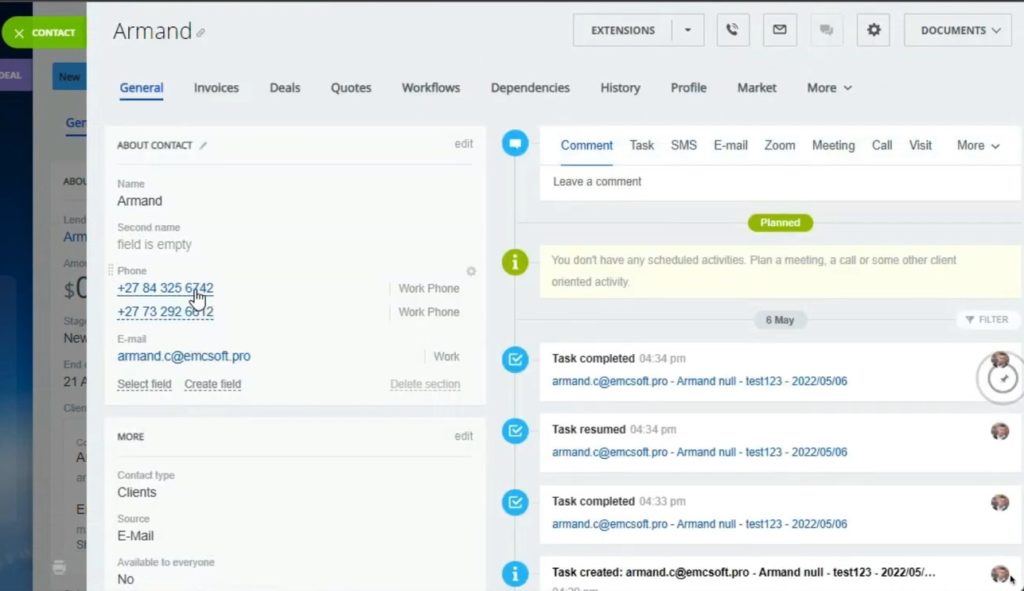
3. When we click on the number, Bitrix will make a call through Voximplant integrated operator.
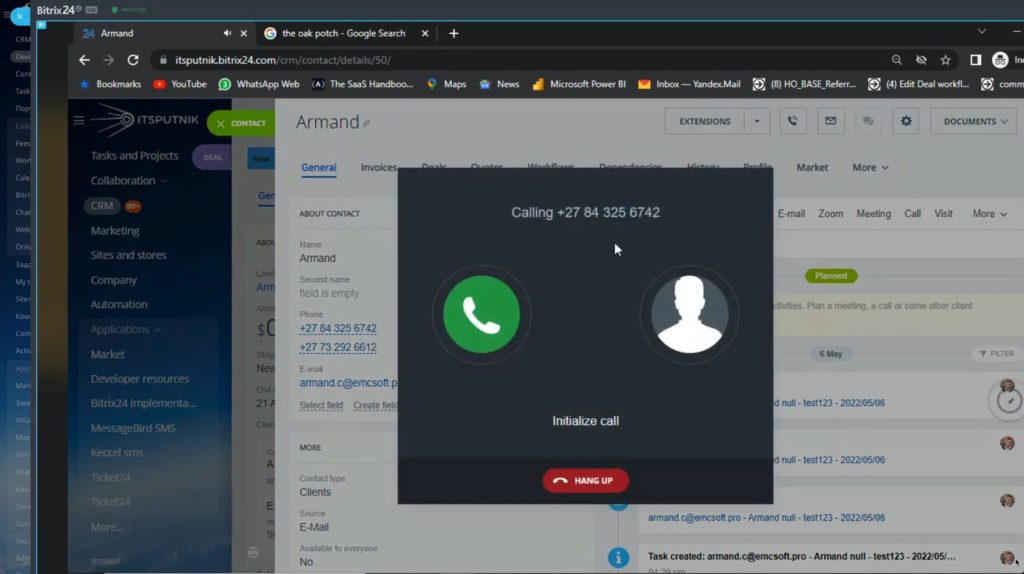
4. As an example, we googled random company and found its phone number.
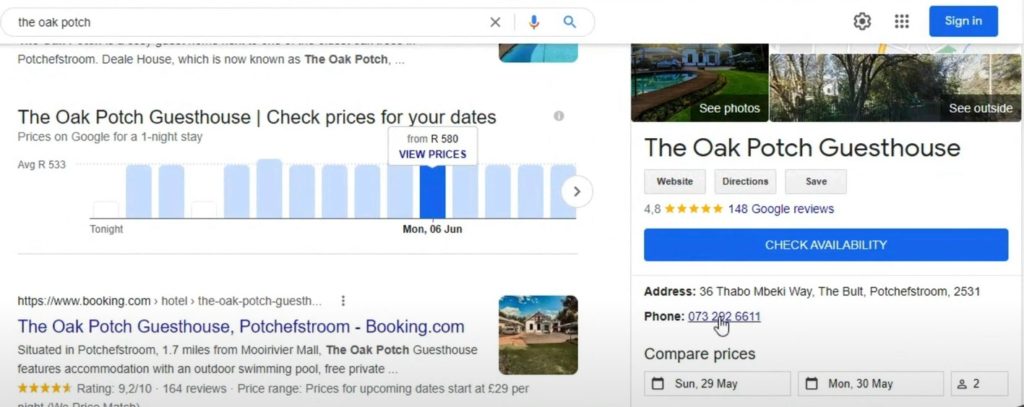
5. And when we click on the phone number, web browser will automatically propose to use Webex to make a call. We need to configure Bitrix in the similar way.
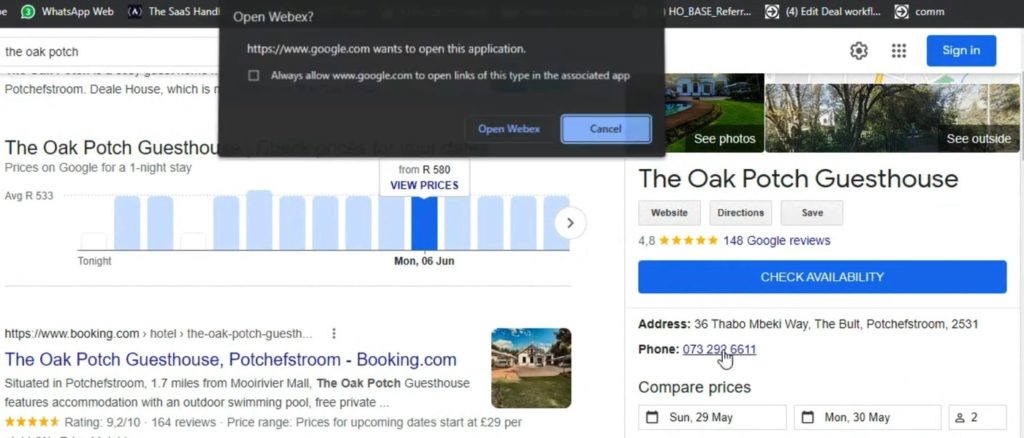
6. To do so, go to Bitrix portal, click CRM – More – Settings – CRM settings.
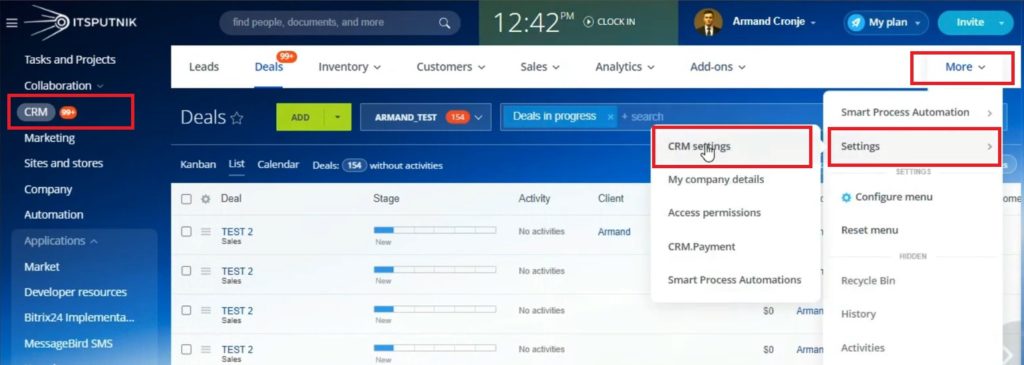
7. Then go to Other – Other settings.
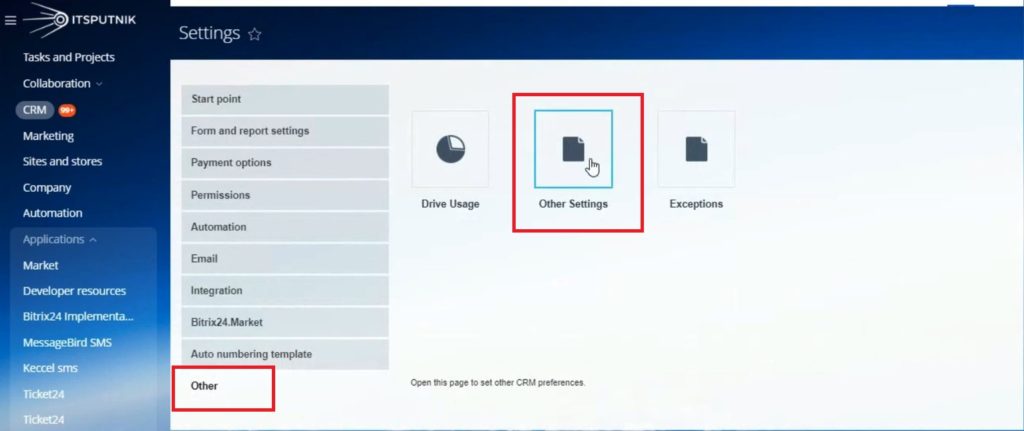
8. We should change “callto” link format in Format parameters.
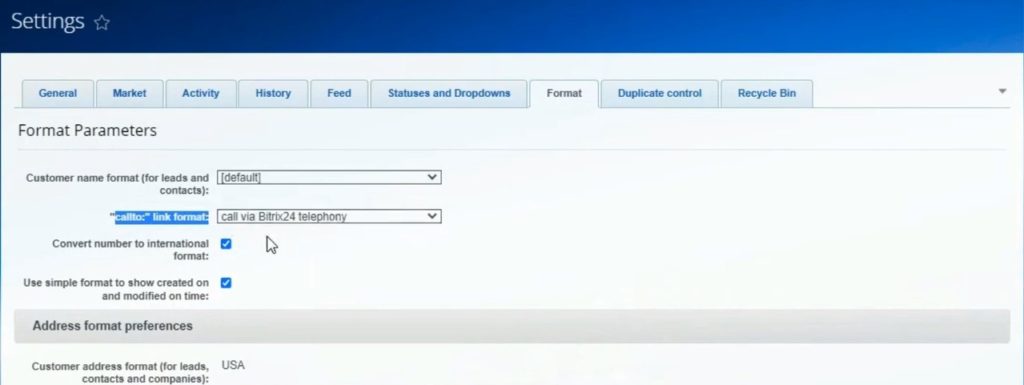
9. Choose “custom format” in drop-down selection list.
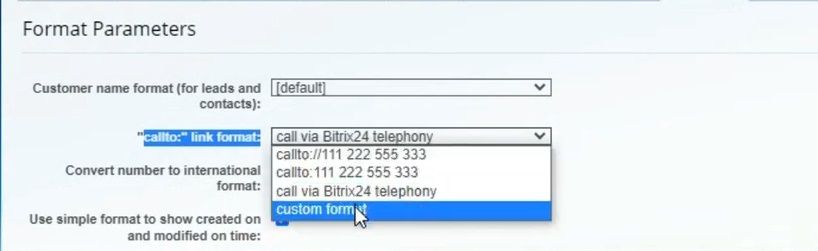
10. Then go to Windows settings, type “protocol” in search box and find “Choose a default app for each protocol”.
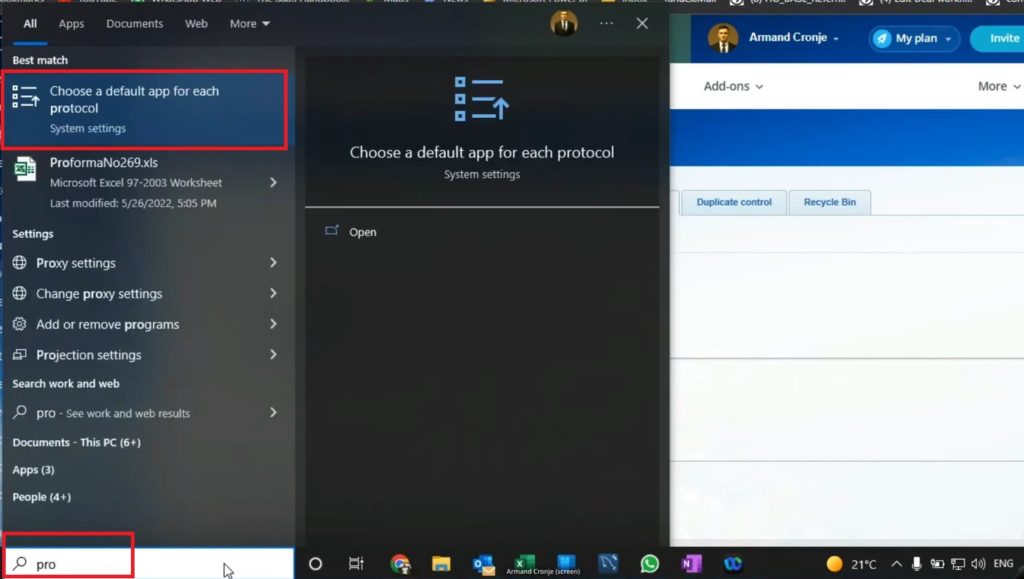
11. In emerged window find CLICKTOCALL protocol with Webex app selected as default.
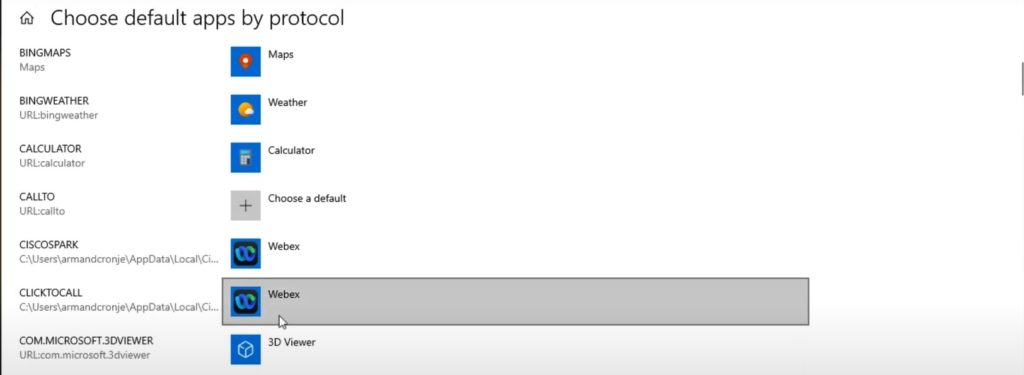
12. Then go back to Bitrix portal and insert CLICKTOCALL before “:[phone]” to custom field.
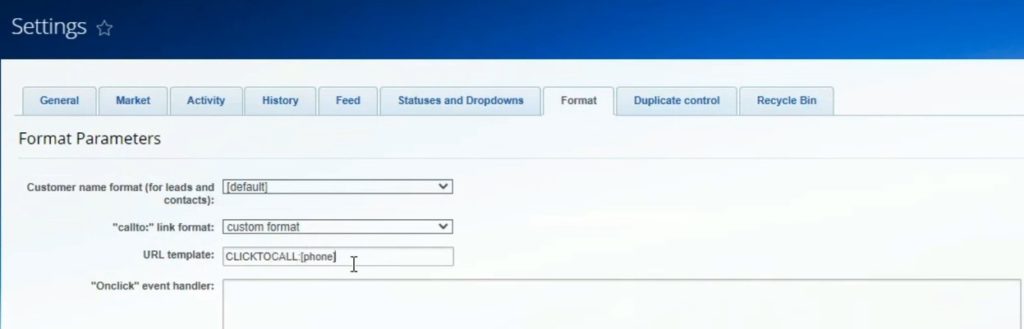
13. Click Apply.
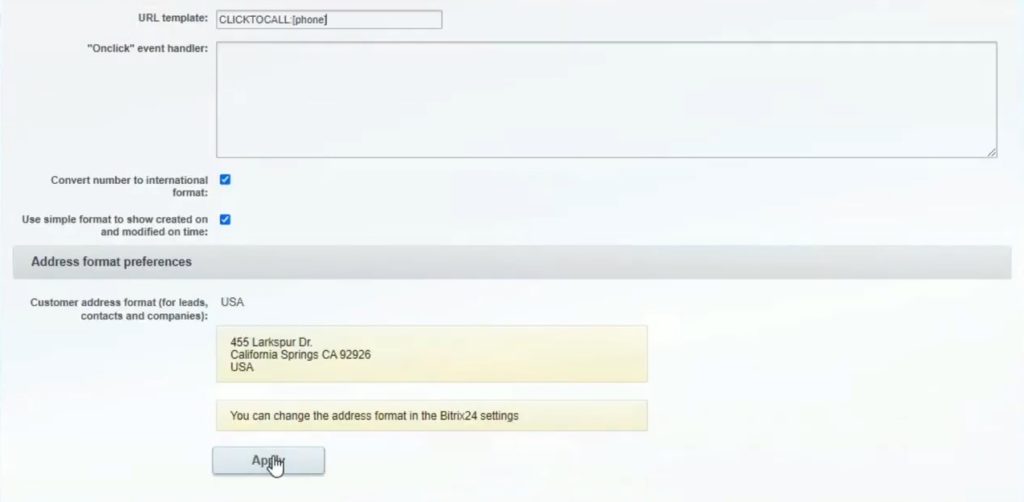
14. To check workability, we go back to the Contact card and click to the phone number.
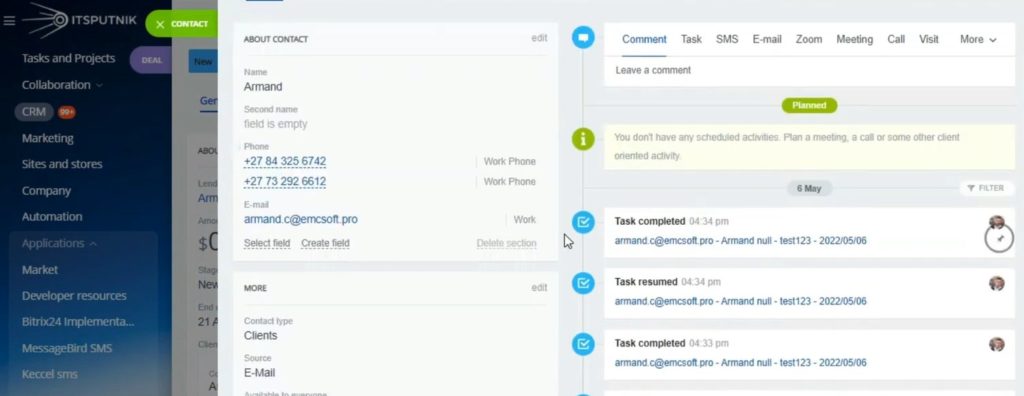
15. And we see that system now propose to open Webex.
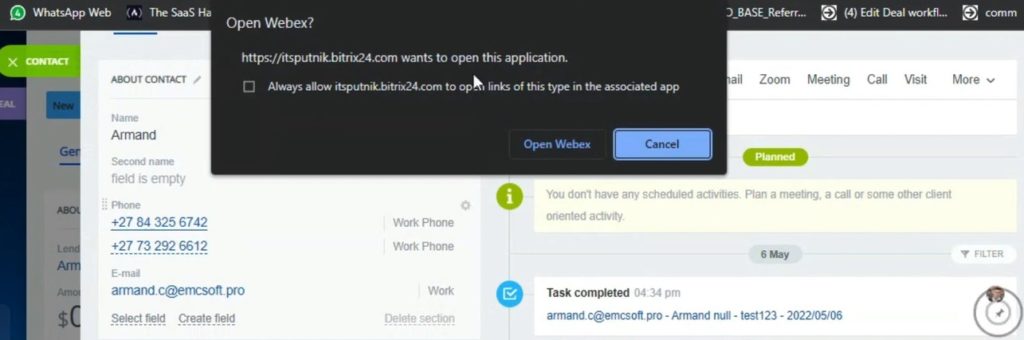
16. In pop-up window tick the check in order to open Webex automatically.
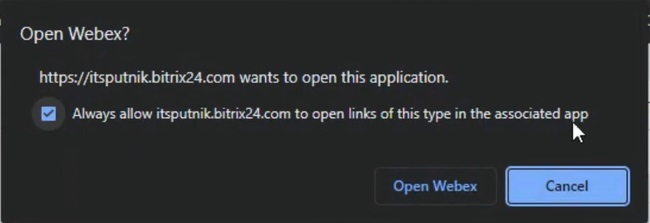
17. Webex system asks confirmation before making a call.
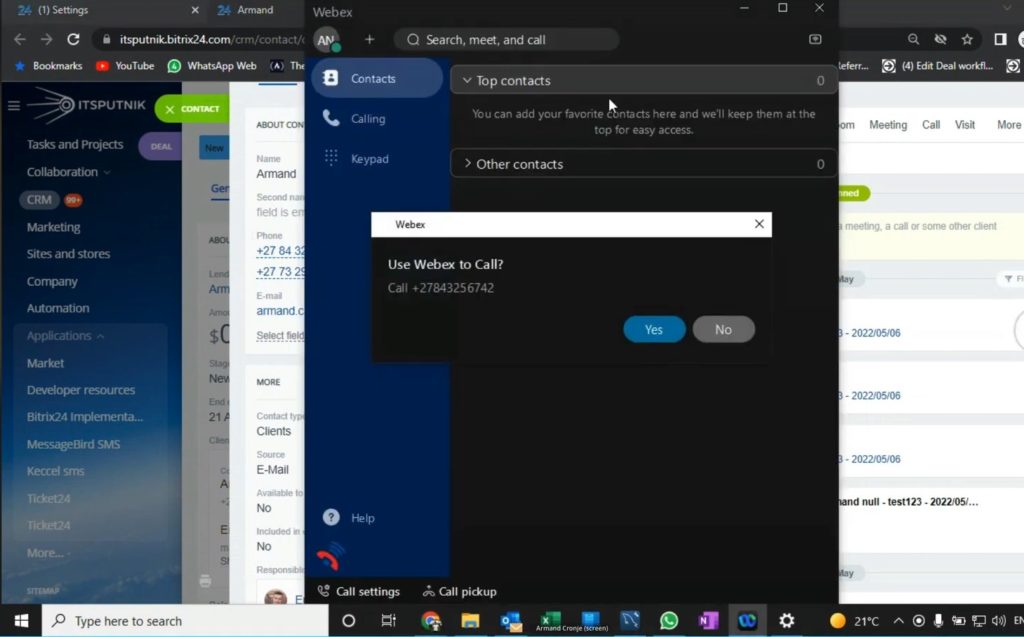
That was an overview of how to: Trigger your softphone from Bitrix24. This feature allows telephone users to make their call faster and more efficient.
Ready to start using specialized telephony software or thinking about changing your existing app? EMCsoft team is ready to help and identify suitable solution depending on your business scale, audience and budget. To make a request, fill in the dedicated form at our website.
You can also watch this video on Youtube.
